How to save a client as a VIP
The VIP feature helps you to prioritise messages of important clients and moreover of a potential partner, friends, or boss. All contacts you want to get a notification from in order to respond immediately can be saved as a VIP, while unimportant ones can be turned off.
Step 1: Open your Outlook and tap on an email of the sender you want to save as a VIP.
Step 2: Click on the contact’s name of the last email they sent, and a pop-up window will appear.
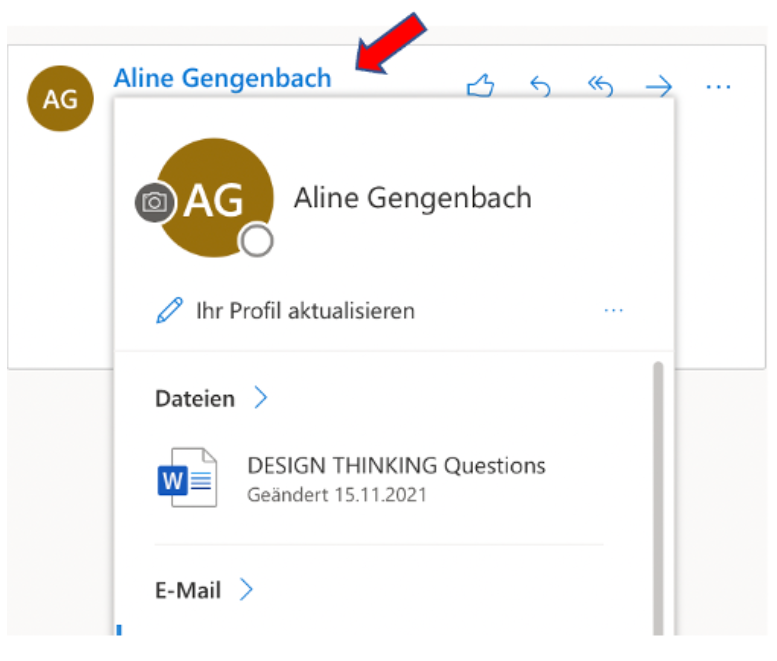
Step 3: Move the pointer next to the person’s name in the email header, then click the star that appears.
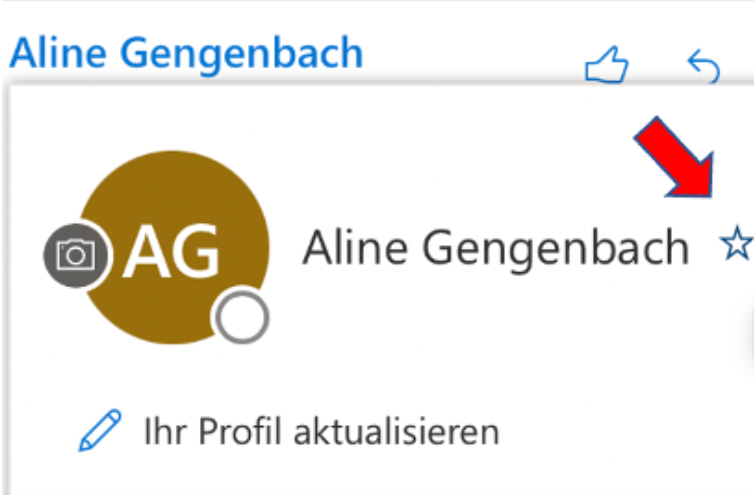
To see your VIPs in Outlook, go to the sidebar in Outlook and click on VIPs or Favourites. Here, you can select someone in order to see the emails of that particular VIP.
Turn off Notifications
Step 1: Now that your VIPs are set, go to “Settings” and select “Notifications” to control your alerts.
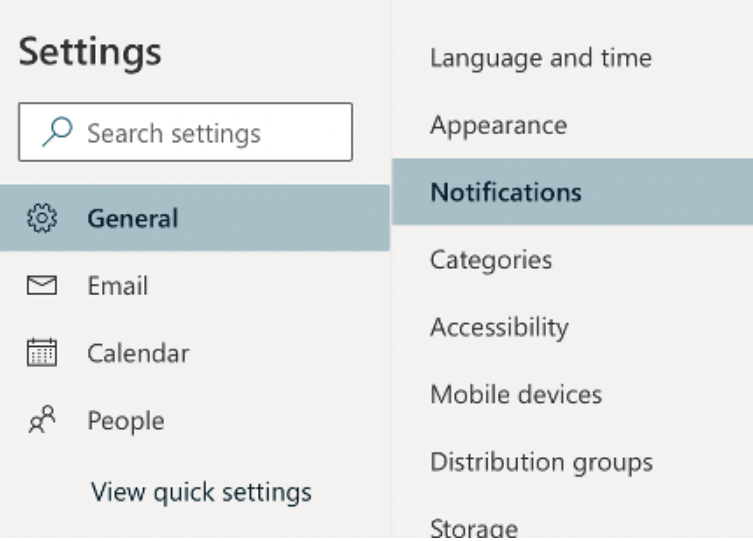
Step 2: You now have the option to set them up so that notifications will only be shown for your VIPs.
How about searching your emails more efficiently with Lookeen?With creating the VIP list, you can focus on important contacts and clients while avoiding getting disrupted by non-essential notifications. You can also modify your favourites by deleting and adding new ones to the list, depending on your current needs.
Staying organised with your email account can improve your daily life a lot. On the Lookeen blog, it is all about being time efficient and improving your professional and private life. Feel free to leave any questions in the comment section.
What are your personal tips to stay organised with your emails?
See you soon!
Aline & the Lookeen team



Leave a Reply