How to Drag One Email
Step 1: Click on the desired email and drag it while holding down the left mouse button.
Step 2: Drop it into the folder where you want it to go.

How to Drag Several Emails
Step 1: Click on the first email you want to drag, then hold down the shift key and click on the last email you want to drag. This way, you can select all emails that are next to each other.
Step 2: Drag the emails into the folder while holding down the left mouse button.
Drag and Drop Attachments
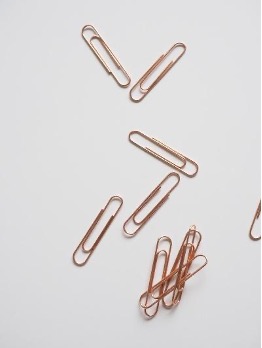
You can attach files in Outlook using the Attach File feature. However, to work more efficiently, you can drag your file and drop it into the body of your email. Attachments from received emails can also be dragged and dropped into a new one.
Drag and Drop Calendars
Nowadays, organization is frequently essential in our hectic daily lives. As a result, many people use multiple calendars at the same time. You can learn how to create and manage calendars in Outlook by visiting this page. However, have you ever noticed that the order of your calendars changes for no apparent reason? If so, drag and drop may be useful. Simply click on the calendar name in the left pane and drag and drop the calendars into the desired order.

Do you already know about these drag and drop tips and do you use them on a regular basis? Hopefully, these simple tips will help you make better use of Outlook on a daily basis. Please leave any questions or comments in the comments section!
See you soon!
Aline & the Lookeen team



Leave a Reply