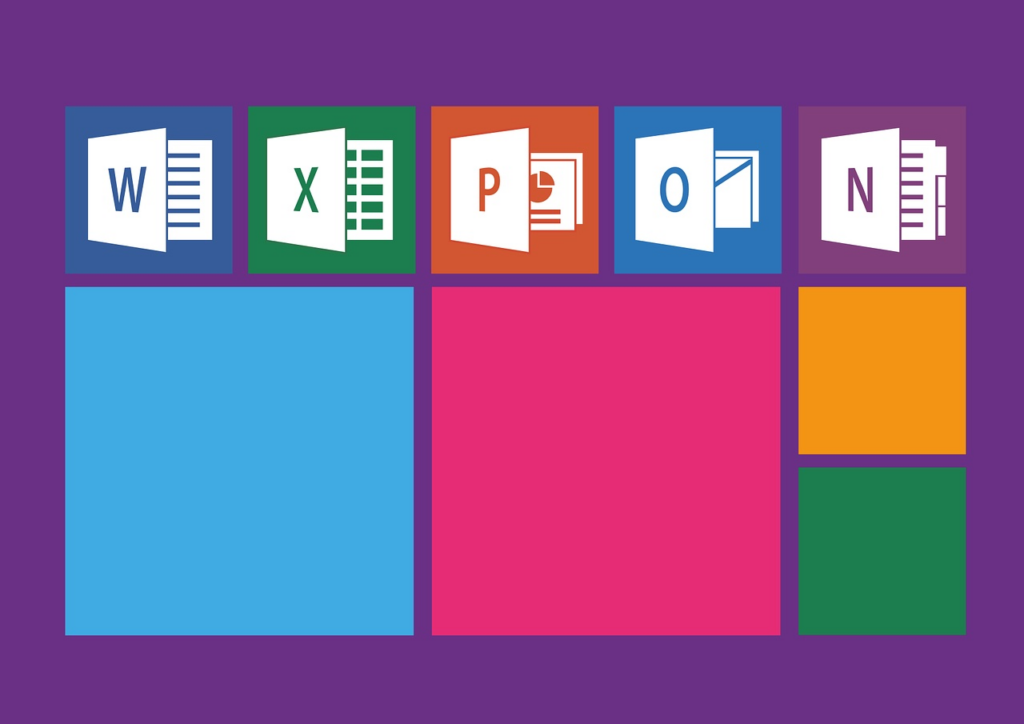
Which Microsoft Office Version Do I Have?
Step 1: Open Outlook and click File.
Step 2: Click on the Office Account box. If this option is not available, you are probably using an older Outlook version. If so, look for the Help box.
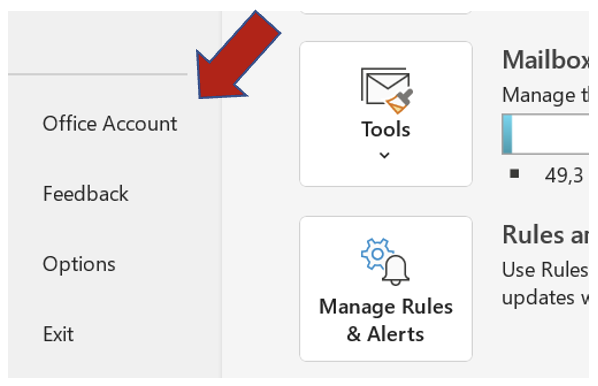
You can then see which Microsoft Office version you have installed. The product information is displayed on the right. In my example, you can see that the Microsoft Office Professional Plus 2013 version is used.
Which Outlook Version Do I Have?
If you just want to know which Outlook version you are using, you can open Outlook via Start or enter it in your Windows search. Your respective Outlook version is already displayed there. For more details about your Outlook Edition, use the next guide in this article.
Which Outlook Bit Version Do I Have?
Do you want to find out whether you are using Outlook 32-bit or Outlook 64-bit? Below you will find out how this works.
Step 1: Open Outlook and click File.
Step 2: Click on the Office Account box. If this option is not available, you are probably using an older Outlook version. If so, look for the Help box.
Step 3: In the last step, click About Outlook. A new window will now open that shows you your Outlook version. You can also see whether you are using the 32- or 64-bit Outlook version.
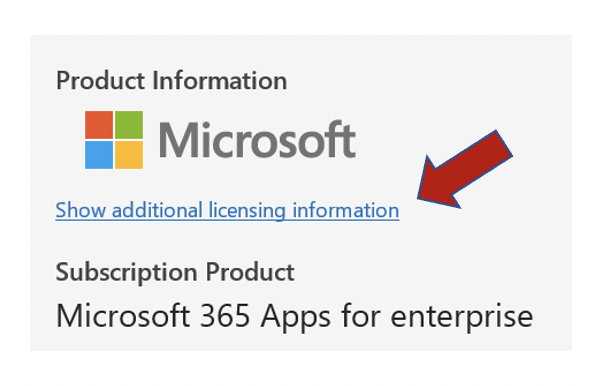
A new window will now open that shows you your Outlook version. You can also see whether you are using the 32- or 64-bit Outlook version.
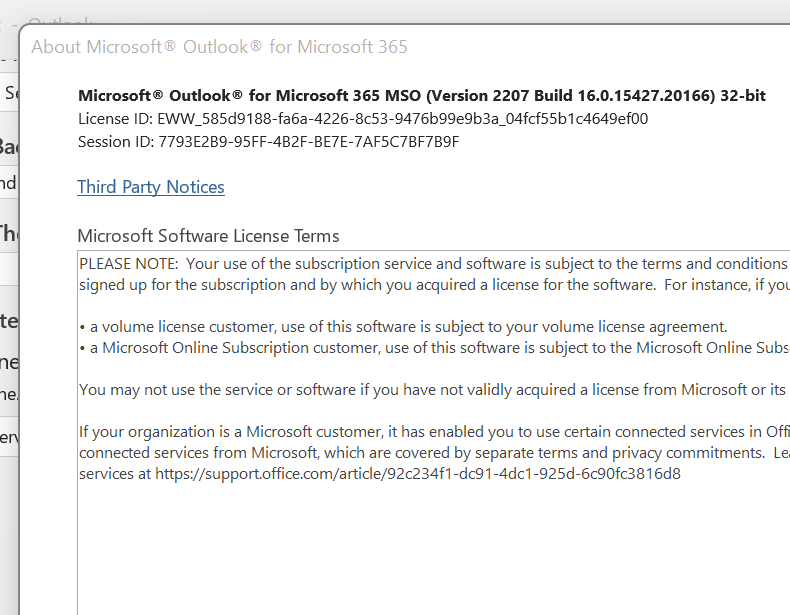
Which version do you use? Feel free to discuss advantages in the comment sections.
See you soon!
Aline & the Lookeen team



Leave a Reply