How to Attach an Email Step-by-Step Guide
Step 1: Select the email you would like to send as an attachment file in a new email.
Step 2: Click “Home”, then “More”, and finally “Forward as Attachment”.
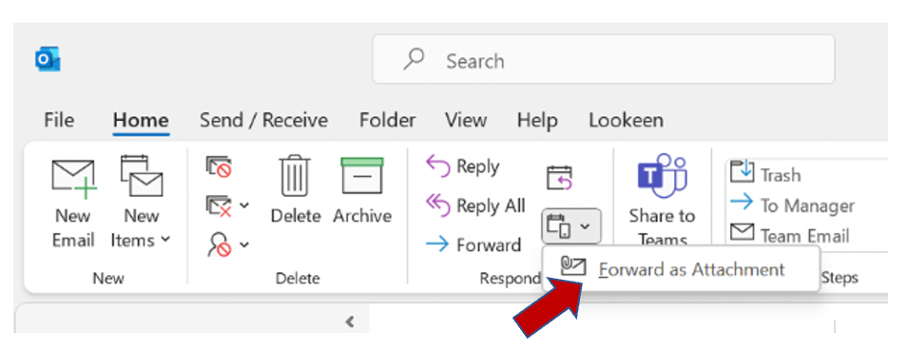
The selected email will be attached as an attachment file to an email. The only thing left to do is to select the recipients, change the email subject, and compose the email body.
How to Attach an Email as an Attachment File via Drag-and-Drop
It is often easiest to attach another email as an attachment file via drag-and-drop, especially if you have already begun to compose the new email.
Step 1: Simply open the new email in an extra window.
Step 2: Drag the message you want to attach to.
Step 3: Drop it into the new one.
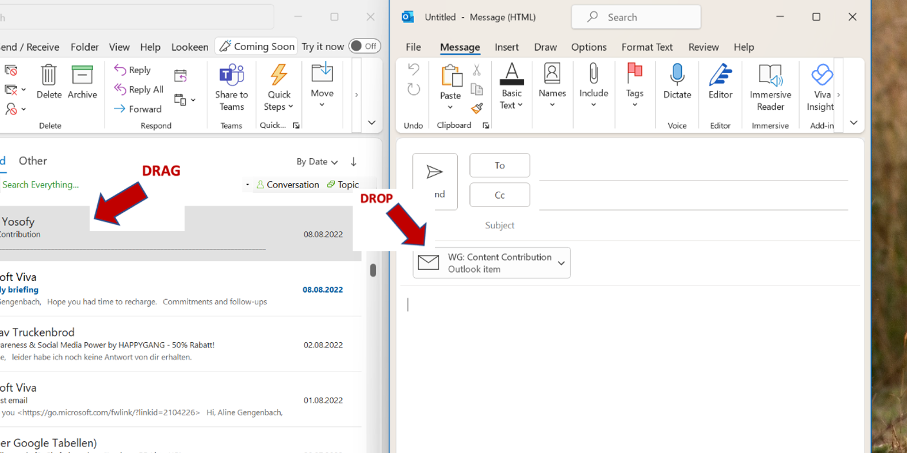
How to Insert an Amail as an Attachment File as Text Only
If you only want to attach a text-only email with no images or other elements, Outlook also has a solution for this.
Step 1: Open a new email in a new window.
Step 2: Click on the Insert tab > More commands > Outlook Item.
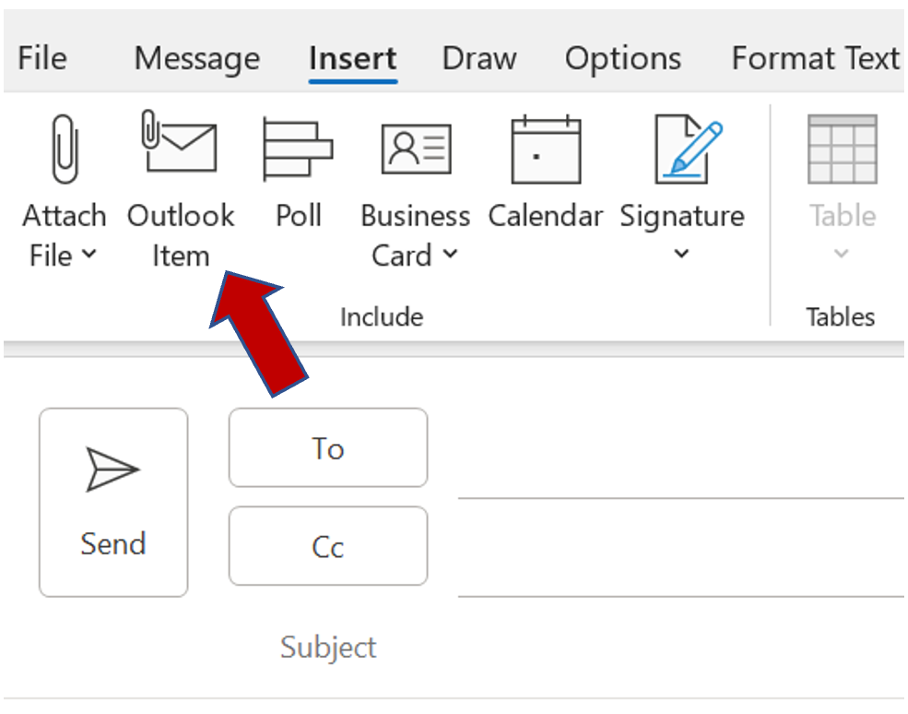
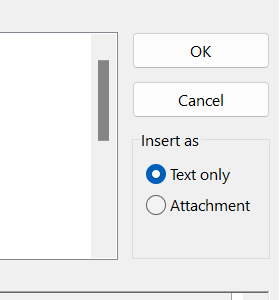
Step 3: Select the email you want to attach and click on “Text only”.
Step 4: Click “Ok”.
I hope these tips help you improve your day-to-day email management. Do you have any further questions or suggestions? Feel free to leave a comment in the section.
See you soon!
Aline & the Lookeen team



Leave a Reply