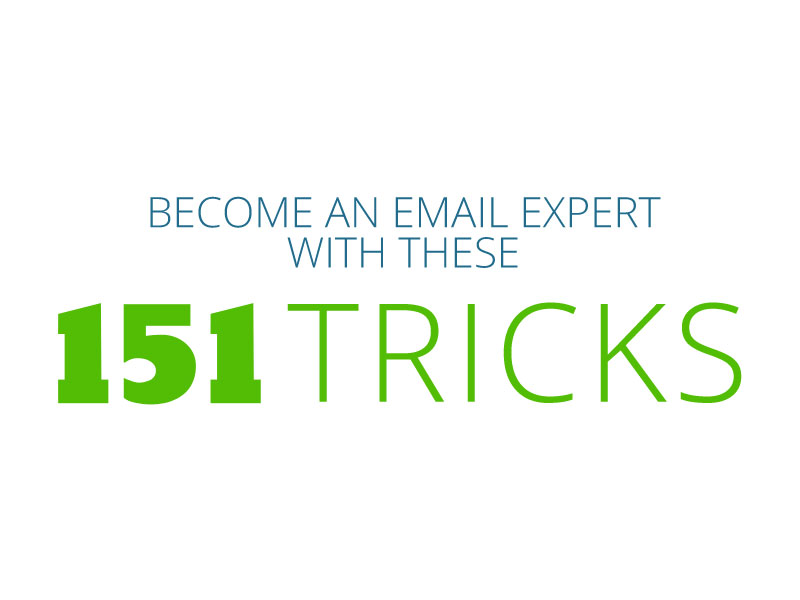
Free eBook: Access a free PDF version of this guide. Contains all 151 tricks and resources found in this article.
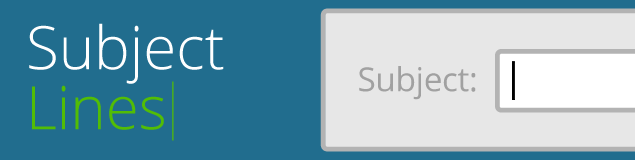
- Write a “call to action”
This is usually geared towards people who do marketing but “call to action” subject lines are more likely to be opened. You can create this effect in normal email subject lines by elaborating the action they need to perform. This could be something like, “Perform the Maintenance Tests on PBC33002” or “Call Mr. Smith Regarding Our Factory Output” but they should emphasize the most important action.
- Show your contribution
A great way to stand out in a large email group is to change the subject lines in your responses to show your contributions. If someone sends you a draft of their presentation for feedback with the subject line “Marketing Presentation Draft” you can add “Revised: Marketing Presentation.” You should also change the name of the attachment to reflect the changes as well.
- Avoid abbreviations
There are many of these standard abbreviations that are often used in subject lines but a lot of them are obscure to most people like “NNTO” which means “No Need To Open” or “OoO” meaning “Out of Office.” Check out this list of email abbreviations for future reference; just try to avoid using them.
- Shorten your subject lines
Most inboxes only show 60 characters and this comes to around 10 words total. Inboxes will then cut off most of the subject line. A great way to keep these brief is to eliminate unnecessary words and phrases like “hi” and “if you have a minute.” Shorter subject lines are also more mobile friendly.
- Use proper punctuation and spelling
Using full sentences is unnecessary but capitalizing your subject lines is a good way to show professionalism. If you aren’t sure about which words to capitalize, just plug your title into titlecapitalization.com, which gives you different options according to which style you want to use. You should also check the spelling of your subject lines to ensure there are no errors.
- Write relevant subject lines
Relevant subject lines help you track conversations because you can more easily distinguish between threads. If you’re working on multiple projects you should avoid referencing only “The Project” in your subject line and be more specific like “Marketing Research Project August 2015.” It’s also good idea to change the subject line to reflect any changes.
- Never leave the subject line blank
Blank subject lines can get overlooked, are annoying to track for both the sender and the recipient, and sometimes spam filters will mark these as spam. Put something in the subject line to avoid confusion and improve your experience, after all it only takes a few seconds.
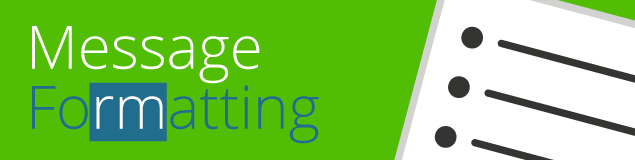
- Get to the point right away
If you want your recipient to get all of the relevant information, then putting what you want at the beginning is the most efficient method. Treat each email like an essay, write the thesis first then get on to the body.
- If you want someone to take action then give them this information upfront
If action is necessary for your email make sure you put this at the beginning, and be clear about it. This, coupled with the call to action method outlined in the subject line, will ensure that everybody is clear about what they need to do with the email.
- Outline and preview
Most email providers show a preview of messages after the title in the interface. A short outline of the email makes it easier for them to see what it is before opening it.
- Try to keep it to one topic
A lengthy email containing a note about a meeting, project schedule, or conference itinerary can be frustrating to handle. If you need to talk to one person about multiple things, consider either writing multiple emails or just picking up the phone.
- Be direct
If you need something from someone, try to say what you want from the person in a clear, direct, and respectful manner. You will be more respected and more effective this way.
- Consider bullet points
If you have multiple points you want to make or have a few questions, you should probably consider organizing them with numbers or bullet points. These create structure and help your recipient answer thoroughly.
- Keep it short and sweet
The email novel may feel like your masterpiece but to your recipient it probably feels like their nightmare. If you find yourself writing more than 5 sentences, try to trim it down and if you still can’t then just pick up the phone or schedule an appointment.
- Highlight key information
Some examples of things to highlight are dates and times for appointments, corrected information that was previously misunderstood, delegated tasks, or contact information for clients. But be careful not to overuse highlights, recipients might only start paying attention to this information and ignore the rest of your email.
- Articulate for emphasis
If you find you need to pepper exclamation points all over your email, you may need to think about what you want to emphasize. Clear, well-crafted sentences that accurately convey your intention are usually more easily understood by the recipient.
- Be careful with jokes and sarcasm
Recipients of your emails cannot get cues from your body language or tone, so sarcasm and jokes can miss their mark. Jokes are fun, but you should probably save them for a more appropriate time.
- Don’t be sorry for bothering your recipient
The common starting phrase “sorry for bothering you but…” can be annoying: it takes time to read and it’s far more helpful if you get straight to the point. If this is a business email, you are probably not bothering anyone! It’s most likely their job to field emails of this type.
- Avoid open-ended questions
“Yes or no”, or multiple option questions can help your recipient understand exactly what you want to know and give them a quick way to respond. If you find yourself needing to ask an open-ended question you should probably consider holding a meeting to discuss thoughts about the matter.
- Keep your emails positive
Emails that have a negative tone can bring the recipient down. If you keep the email positive they might feel more inclined to get back to you or complete your task.
- Avoid jargon
You may be an expert in your field but not everyone else is. Sometimes using technical terms can be a timesaver, but other times it can add to the confusion. Keep the recipient in mind when you write your emails, maybe a quick explanation is in order.
- Use common vocabulary
Your word of the day calendar is great for expanding your vocabulary, but email isn’t always the best place to show off your new terms. When it comes to email, clarity is key. If a word doesn’t make your email easier to understand, then it probably doesn’t belong there.
- Use proper grammar, spelling, and punctuation
Your browser won’t catch everything (their, there, they’re, your, you’re, etc.) and proofreading your emails at least once is essential for catching easy mistakes. If you need some help with grammar, spelling, and punctuation, consider adding an email proofreading extension.
- Don’t go overboard with the emoticons
Consider your audience before using emoticons, you may want to rethink sending emoticons to a client or your boss.
- Use spaces in your emails
Bunching up all of your text sometimes has the unfortunate consequence of the reader missing some of your important points. Ample spacing helps the reader by giving their eyes a rest between points, which they’ll appreciate.
- Be careful with all caps or colored text
All caps can send the signal that you are getting emotional in a negative way. While highlighting with color is sometimes really useful it can sometimes be confusing and, at worst, it can be perceived as condescending.
- Don’t strain your eyes with font size
Tiny font sizes are inefficient and inconsiderate, not everyone can see small sizes. Conversely, huge font sizes are just a nuisance. The standard size for the web is 14pt, so it’s usually easiest to just stick with that.
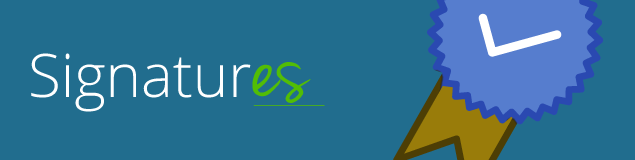
- Create a quality signature
Think of the email signature as a business card – you give it out to everyone, so it should look professional and inform them of the best ways to contact you. Try to avoid including too much information though! Depending on your job, links to social media accounts, for example, may not be necessary.
- Create multiple signature templates
Your signature can be tailored to your audience: if you use different contact information for clients, suppliers, and colleagues, then your email signature should only give the information that is useful for them specifically. Creating multiple templates saves you time because you can just switch the template rather than constantly tweaking your normal template.
- Put different salutations into your signature
Not every salutation will work for every situation. “Warmest regards” is not fitting for business emails and there are many subtleties in business salutations with which you should familiarize yourself to strike the right tone.
- Use your signature for free advertising
You probably send out hundreds of emails to customers, suppliers, potential clients, media contacts and more every day. A great way to get some free advertisement for your latest product, event or even blog article is to put a call to action and link in your signature. It’s an easy way to drive traffic to your site.
- Turn off smartphone signatures
“Sent from my iPhone” or “Sent from my Verizon Wireless Phone” are both unnecessary and slightly unprofessional, unless you sell smartphones. It is easy to remove these from both iPhones and Android devices, just follow the steps outlined here.
- Centrally control company signatures
Companies often consider central management of their signatures to keep a sharp companywide uniform signature and prevent the problem of employees having a signature that does not reflect the image the company wants to promote.
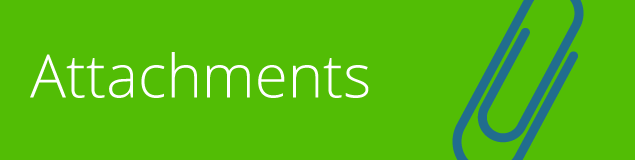
- Point out attachments
If you’ve attached something, you should mention it in the body so the file won’t get overlooked. The standard formal explanation is “attached please find…” but there are others you can use to reduce redundancy.
- Accurately name attachments
Naming your attachments clearly can help your recipient to quickly identify them in the future. Attachment titles like FirstDraft.pdf or screenshot.jpg are generally unhelpful while SmithAccDraft1.pdf and SmithAccScreenshot08-31-15.jpg tell a more complete story of the contents.
- Careful with attachment sizes
While email providers like Gmail and Yahoo Mail have file limits of 25Mb others are much lower (Hotmail only has 10Mb). If you have a very large file, consider dividing it or sharing it in the cloud.
- Save attachments you receive to the cloud
When you open an attachment on a particular device and save it, you later have to remember which device you put it on and retrieve it on that device when necessary. If you save your attachments to the cloud immediately after opening them, you can save yourself some hassle down the line.
- Use the cloud for collaboration instead of sending attachments
The cloud is a much more efficient way of sharing documents than sending attachments. This is especially true for collaborative documents because they can be modified in real time so everyone has the most up-to-date version.
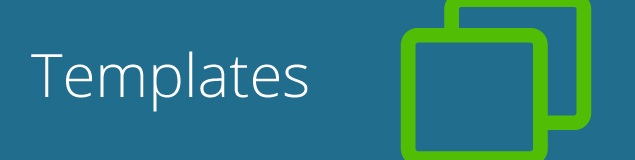
- Use email templates
If you find yourself continuously typing the same sentences over and over again then you should craft some generic templates. Keep a log of the most common emails you send out in a given week and create templates for these.
- Craft warm auto-responses
Quick email responses are so important nowadays, especially since mobile devices make it easy to access email anytime, anywhere. It can be helpful to have a few auto-responses up your sleeve to make responding on the go as quick and easy as possible. Just make sure they’re well written and have a personal voice that doesn’t sound like a robot!
- Generate auto-responses for unclear messages
You should have some auto-responses for various unclear messages. You can start by generating responses based on who, what, where, when, why, and how questions. For instance, “I’m sorry I don’t understand how we’re…” This process can be expedited by using text creator programs.
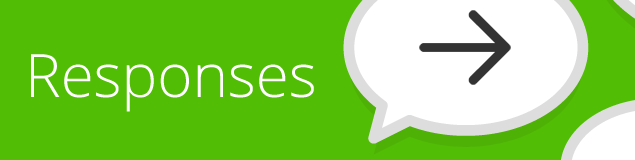
- Be thorough in your responses
Try to answer every question and address all points in your responses to emails. Even if you are unable to immediately address one of the points you should still mention that you will get back to them on that specific point.
- Avoid unnecessary responses
Mr. Smith: I will have the project completed by Thursday.
Mrs. Lee: Thank you very much and have a nice weekend.
Mr. Smith: Thank you, you too, enjoy the weather.
Mrs. Lee: Thanks, I will.
The last two responses were completely unnecessary, but they are very common because people don’t want to seem rude by not responding. The problem is that emails like these can occur often over the day add up to lot of time wasted.
- It’s always nice to be concise
The standard email usually contains a few niceties like “have a nice day” or “good to hear from you”. If you’re responding to a quick call for help however, you probably don’t need to include these. It will save you a lot of time and the recipient will appreciate this if they needed an answer fast. Nobody can accuse you of being rude!
- Avoid immediately responding to an email when you don’t have an answer
If you are replying just to say “yes, I’ll get back to you on that” and the sender has not asked for an email confirmation, then it’s probably not worth writing at all! Try instead to respond only when you have the information they’re looking for.
- Schedule your emails
If you only find time to reply to some emails after office hours, and they’re not too urgent, you could delay sending them so your recipient doesn’t have their evening interrupted by work. You can schedule your responses to be sent out in the morning so you don’t have to remember to hit send yourself.
- Quote rather than rewrite
Instead of repeating or rewriting what someone said, just quote them. A good technique is to format the quote with a different color rather than putting quotation marks in the email. This way it’s very clear to the recipient who said what.
- Reorder messy emails you receive
If you receive an email and 5 points need to be addressed and they are scattered in a huge paragraph, put numbers by each one of them and fill in the blanks. This will make you faster in your responses and make it easier for the sender to see that their points have been addressed. Who knows, they may even decide to number the points for you next time and make them more concise.
- Leave the ‘To’ field blank
The embarrassing task of explaining why you sent an email before it was complete, or to the wrong person, is all too common. An easy way to prevent this from happening is to leave the recipient’s address line blank until you have completed the email.
- Recall messages
Everyone at some point or another has sent an email they very much wished they could get back. The good news is there are ways to configure your email interface to recall your messages in both Outlook and Gmail. You just need to be quite quick about it!
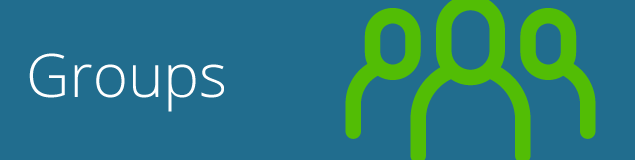
- Manage your contacts list
Your contacts list should be revised periodically and it’s important to back it up somewhere. Try using a few of the apps from section 18 for contacts list maintenance and optimization.
- Try not to respond to your CC messages
You should only respond to your CC messages if you are prompted to do so by the sender. This gives the main recipient a chance to answer the email and frees up the amount of time you spend answering emails.
- Be wary of the BCC
Exercise caution when thinking about using BCC, there are instances where they are useful but they can get you into trouble. For instance, the cover of the BCC can be blown if the recipient replies with “reply all.”
- Delegate emails
If you are a supervisor and need to pass on tasks, then forwarding emails that are relevant to a subordinate’s duties is crucial. If you need to, highlight or make bold the sections that apply to them, or only forward the relevant sections. Make sure to follow up if the task is especially urgent.
- Don’t over-forward
You should forward emails only when necessary and even edit the forward to show only the relevant information to the recipient. You can do this by highlighting the relevant text using the highlight function.
- Dig through long threads before responding
It may be tedious, but quickly skimming an email thread for all information you need before replying or asking questions will save time in the long run and show your attention to detail. This way, you and your recipients won’t need to repeat yourselves.
- Bring the relevant reply to the top
If you bring the message you are referencing to the top of the thread, your recipient will have an easier time answering. This will make you a more effective communicator and help you get what you need from email recipients.
- Look for new thread opportunities
Look for times when a thread can get turned into a new thread. This could be when a project changes direction or a new milestone is met with a client. Just make sure you carry any unfinished business over to the new thread.
- Use reply-all sparingly
Clicking reply-all may be easier for you but it creates inefficiencies in the process. If someone sends out a task to a large group, make sure you only confirm reception with or make a comment to the relevant person in the group.
- Don’t overuse the priority button
If you use the priority email button too frequently your recipients will stop believing your urgency. If you have something pressing, but not urgent, try explaining this in your subject line or at the beginning of your email.
- Mute conversations
Huge threads with multiple senders and recipients which are not relevant to you can get pretty annoying and constantly batting them away takes precious time out of your day. It is very easy to mute conversations in both Gmail and Outlook and if you later decide you need to be in the conversation you can always go back and reverse it.
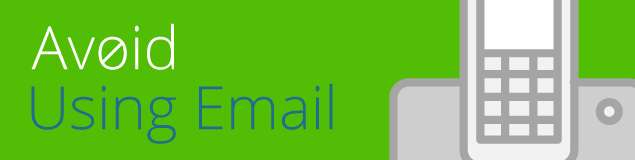
- Pick up the phone
If you think an email may turn into a rapid back-and-forth that takes a few hours to complete, make a call. It is also important to do this in urgent situations, don’t assume the recipient will get the email right away.
- Use scheduling programs
Consider utilizing a scheduling application to increase efficiency in your appointment management so you don’t end up emailing back-and-forth trying to get everyone involved in the meeting.
- Reduce email through project management apps
Projects involve a lot of collaboration, even projects that are independent must be brainstormed, assigned, tracked, and revised. Project management applications give you a quick view of your projects and allow you to collaborate in real time.
- E-sign your documents
Try reducing the amount of documents you need to print, sign, and later return via fax or scan by utilizing an e-signature app.
- Remember, the more you send the more you receive
The more you avoid email the more email avoids your inbox. Treat sending emails with the same amount of caution as you would scheduling a 20 minute meeting with someone to discuss an issue. If the meeting can be avoided, it will save you time, just like if an email can be avoided it will save time.
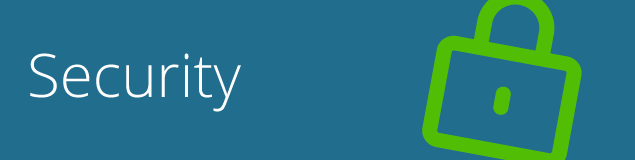
- Come up with a great password
Protect yourself with strong passwords for your email account. A great way to quickly do this for all of your accounts is use a method called padding. Instead of trying to learn all new complicated passwords, add some extra characters to your existing passwords.
- Back up your main account
Have your emails automatically forwarded to a second account so if your main account gets hacked you retrieve all of your messages and the contact information from anyone you have previously corresponded.
- Password protect your email account with your phone number
Password protect features are often overlooked but they can be a lifesaver if there is an attempt to hack your email. Gmail allows you to back up your account using another email and your phone number with their account recovery feature. This can also come in handy if you have forgotten your password.
- Don’t email sensitive information
Sending bank account numbers, credit card numbers, or birthdates through email is never a good idea. If there is a particular piece of information you want kept secret, email is probably not a good place to reveal it.
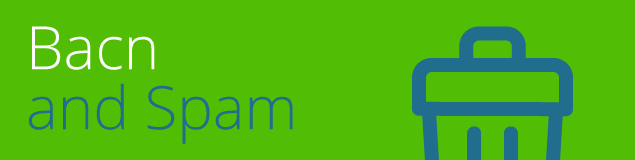
- Process your bacn efficiently
If you enjoy reading some of your bacn, you should keep them in a separate folder and read them once a week. This folder can be customized to delete these emails after a month or so, a good idea anyways since most of the offers have expired and the news is outdated.
- Don’t unsubscribe from suspicious bacn
If an email appears to be bacn but you don’t remember signing up, don’t unsubscribe to it. This is just spam masked as bacn and unsubscribing from spam can result in further emails from the source because they found out you have read something they sent. These messages should be treated like spam and automatically sent to your trash folder.
- Do a search to find bacn
If you want to clear bacn from a full inbox very quickly, try doing a search of your emails for the word “unsubscribe.” This will pull up all of the bacn emails because there is a requirement by law in most countries to provide an unsubscribe option at the bottom these.
- Manage your bacn
Consider using a bacn management application to efficiently unsubscribe from the bacn you no longer want. This program also manages the bacn you want on a single page so you can efficiently reduce the volume.
- Control bacn covertly
So many online retailers and other vendors require an email address that it may be easier to just have a burner email account for the bacn you won’t want in the future. You can log into it when you need to confirm an address but otherwise you can just let the inbox accumulate without having to clean it.
- Quit spamming yourself
Social media is notorious for spamming your email with notifications. If you turn off the notifications from these programs in the settings you can drastically reduce the volume of emails you receive.
- Help out companies trying to improve their service
If a company follows up on an offer and you don’t care to respond, just delete the email and don’t report it as spam. Companies who are just trying to improve their customer service should be encouraged to do so, and putting their emails in your spam folder will only punish them. Email providers like Gmail or Yahoo Mail penalize these senders for spamming, something most do not deserve.
- Know when to call it quits
If your inbox has been flooded with spam and bacn you might need to pull the plug on your email address. If there is a lot of spam getting through you might want to consider changing your provider too.
- Filter spam words
Common spam words and phrases like “bargain” and “additional income” (here’s a more complete list) should be filtered as spam. You should make sure and filter these words and phrases from your own inbox but also be careful you don’t use them in your messages because the email might get filtered.
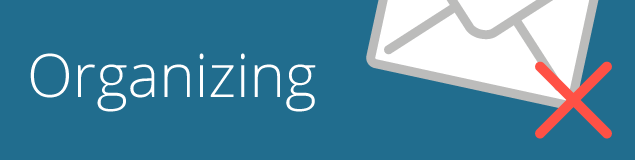
- Compress multiple email accounts
Most email providers allow you to forward emails to one universal account. This will save you time because you won’t have to continuously login to different accounts.
- Don’t sort your emails
Convoluted sorting methods may feel like you are organizing but they will probably just end up costing you more time than they save you. Once your folders are created and enough time has passed, many emails have to be searched through in that particular folder anyway.
- Find important messages quickly
Searching through countless messages manually can be difficult, especially if you are searching through emails to find an attachment, or worse, something contained within an attachment. Instead, use a search tool to find important messages. Many of these programs can even search through attachments, meetings, or tasks.
- Your inbox is not your archive or trash
Deleting or archiving emails when you are finished with the correspondence frees up space in your inbox. Keeping all of your emails in your inbox is tantamount to keeping all of the letters, junk mail, and bills you receive via snail mail in a big room without ever throwing away anything.
- If you won’t need it, delete it
If there is absolutely no chance you will ever need an email again, even for referencing information, then you should just delete it. Archiving unnecessary emails causes a buildup in yet another folder and negates the purpose of having the archive folder altogether; if you archive everything then you might as well just keep all of your emails in your inbox.
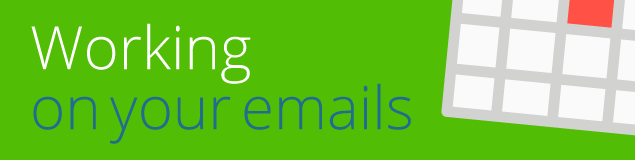
- Make an email schedule
An efficient way of answering emails is to create an email schedule where you only work on these during this time. This will allow you to concentrate on your important tasks without being tempted to pull up your emails. If you are still tempted, try using an email blocker program.
- Only open an email if you are able to deal with it
There are some exceptions, but if you open an email, immediately respond to it, archive it, or delete it. This is an excellent method to ensure you can get through your inbox quickly, and also makes it clear that the unopened emails are those that still need to be dealt with.
- Hide messages until you are ready to deal with them
Programs that defer emails can help you deal with them when you are ready. This way you can focus on the tasks you need to work on right now and remember the email later.
- Keep your email time orderly
A good sorting tactic is to order your emails according to which emails need to be answered during your session and which ones can be put off until later. If it is easier, try using an email to-do app that turns your inbox into a to-do list so you can plan and organize it.
- Use a planner for your tasks in emails
Immediately put tasks in your planner and specify the sender and date for future reference. Planners are very useful because they allow you to assign tasks and subtasks to your list with due dates and comments. You also can collaborate with others by sharing your tasks.
- Use your desktop or laptop to do the bulk of your email work
Your mobile device is great for quickly answering important emails, but for non-urgent bulk emails it is better to just wait until you get back to a keyboard. There are ways to improve your mobile typing skills but even when you perfect them, you are probably still more efficient on a keyboard.
- Don’t wait with urgent emails
If someone needs a response from you right away, fire an email back acknowledging you have received their request and are working on it immediately. This could preclude a second email or frantic phone call requesting acknowledgment of the task.
- If you get emotional, take a step back
If you start feeling emotional (especially negatively so) while writing an email, save it as a draft and come back to it later. You will probably be happy that you didn’t send the email if it conveyed the wrong message.
- Don’t send important emails right away
Unless an email is urgent, you should take some time to think about the email after you have written it. If you have the time, it may even be a good idea to take a walk first or even sleep on it. Important emails take time to write and your professional image improves as a result of patient email writing.
- Specify time expectations
If you have a time in mind on when you need or expect a response, don’t be afraid to mention it. It is not rude to ask politely whether someone can get back to you by a certain time. Just make sure to tell them why you need it by this time and put it at the beginning of the email.
- Don’t check business emails at home
Checking work emails at home has become common practice in the era of mobile devices. It is tempting to open a business email at home but if you are constantly available you may burn out. That’s why it’s better to just turn your work mobile off when you leave work, this way there is less temptation.
- Answer few personal emails at work
There are urgent personal emails that sometimes need to be sent at work but generally you should try to avoid checking your personal emails. It is better for your professional image if you make phone calls in urgent situations, it may be more public but this way the issue will be resolved faster and nobody can accuse you of answering frivolous personal emails.
- Treat email like a phone call
Since your recipient can now get your email anytime, you should think twice about sending an email to them outside of business hours. Most people check their work emails at home and keeping to these hours is just a common courtesy.
- Turn off email notifications
A great way to defend against temptation is to turn off your addictive notifications on all of your devices for a certain period of time. If you need to be available for urgent messages, try using an email alert system that only notifies you of pressing emails.
- Utilize email prioritizing programs
A program like Outlook’s Email Prioritizer automatically filters unimportant emails and sets them aside for the end of the day when you have time to look at them.
- Avoid using your inbox as a calendar or planner
If you have ever said to yourself “oh I need to check my emails to see when that appointment is” then you probably need to rethink your appointment making strategy. When you get some sort of event or task from an email, make sure you put it in your planner, that way you can erase the message and not think about it anymore.
- Schedule an email delete day
Deleting emails whenever you’re finished with them is a great idea, but a few are bound to slip through the cracks every day. These can be pesky and stick in our inbox for months. That’s why you should set aside a time every week to do an email sweep and get rid of those unnecessary emails.
- Track your email time
Knowing the amount of time you spend handling emails is important to understanding your workload in general. It will also give you insight into what you need to do to improve your efficiency. There are a few good time tracking apps outlined later on.
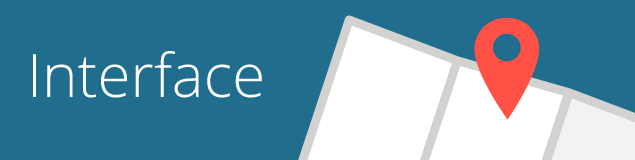
- Disable conversations view
It is very easy to disable conversation view on both Gmail and Outlook with just a few simple steps. This is especially helpful f you want to be able to view individual emails to be able to sort or delete them, without having to enter a large thread.
- Control your add-ons
While add-ons can be great additions to your enhanced email experience, you should check through these every once in a while to make sure you are still using them or that the add-ons are even supported anymore! It’s definitely worth getting rid of unsupported tools so they don’t clutter your workspace.
- Use email keyboard shortcuts
Speed up the time you spend working on emails by employing email keyboard shortcuts. They help you write emails faster by reducing the number of clicks you need to perform per task. Here are some Gmail and Outlook shortcuts to get you started.
- Enable Google Maps previews in Gmail
If you enable Google Maps previews in your Gmail you can look at the address on an interactive Google Map right from that message instead of copy/pasting. Turning on this feature is easy: just change your settings in the “Gmail Labs” tab under “Settings.”
- Switch to Google Maps in Outlook
Bing Maps may be improving but Google Maps is still the gold standard for map searches. Switching to Google Maps for contacts in Outlook is easy, just follow the steps here.
- Improve your Inbox ambiance
You put nice plants by your window and a cool picture on your desktop, why not spruce up your email interface to make it nicer for you to work on emails? In Gmail you do this in settings and themes, in Outlook you click “file”, “office account”, then choose an office theme.

- Don’t try to get to Inbox Zero
Many articles argue that you can achieve Inbox Zero but that is pretty misleading. Getting your inbox to zero is like a hamster wheel, the more you respond to, the more come in that you need to read or respond to again.
- Know your limitations
Before you crash, let someone know that your email volume is too large and your duties need to be split. Remember, email is work and when too many tasks are delegated to you, it needs to be addressed.
- Slowly implement changes
Just like in dieting, changing your email behavior takes a series of well-planned positive steps to achieve your goals. Implementing all changes and downloading every app and extension may overwhelm you and have the wrong effect.
40 Apps and Extensions
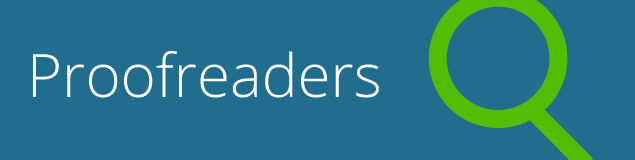
Spell checking is pretty standard on most internet browsers. Google Chrome, for example, has an excellent spell checker for most languages. A grammar checker is often not provided however, and countless hours are spent rechecking email for grammar mistakes. Here are some grammar checking apps that make your email proofreading more efficient.
This is the most widely used and trusted grammar extension available. Developed by the leading authorities on linguistic technologies, it allows you to write almost completely error free anywhere on the web, as long as you’re writing in English. It also offers an MS Office add-on.
If English is not your first language, you may want to consider using this tool instead. Just paste your problem sentences into it and it will explain your errors in detail and make suggestions for further reading to improve upon this lesson.
If you use multiple devices, Ginger is a great extension. You can use it on smartphones, tablets or your desktop anywhere, anytime.
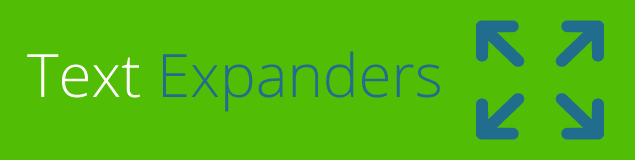
Text expanders can save you countless hours you spend typing every day. You can use them to make automatic email responses, organize frequently used text snippets, auto-complete phrases, expand abbreviations, and many more. Here are some apps that improve your text efficiency.
PhraseExpress sorts your text snippets into customizable categories for instant access. It is designed for use in large company networks and text templates can be shared on common networks to improve efficiency.
Similar to PhraseExpress but for OS X. TextExpander specializes in automatic typo mistake correction for those you make frequently.
If you want to learn shortcuts “on the job” this is a great app. When you perform mouse clicks that can be substituted for a keyboard shortcut, the app alerts you and teaches it to you.
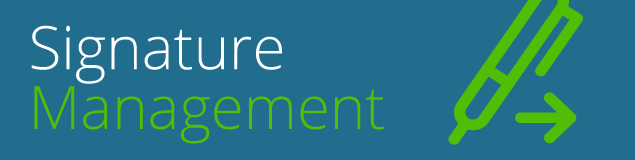
As stated above, signature management is very important for keeping your company’s image refined and giving your contacts good ways to get in touch with you. Here are a couple of great apps to help your signature.
If you want your employees to have a uniform set of signatures, Black Pearl Mail is a great app for your company. All employees’ signatures are centrally managed and can be changed to reflect any changes your company implements. It works across multiple email providers and different platforms.
This official Office add-on works on multiple devices across different operating systems. It has some great features like quality disclaimer design and email scanning to ensure disclaimers are added when it looks like it’s necessary for the conversation.
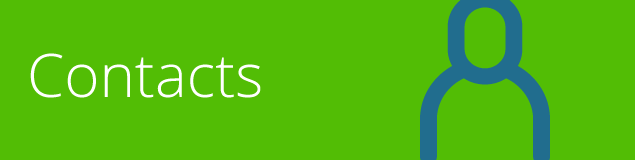
Good management of your contact list is vital to keeping your email sending smooth and accurate. You need to be able to remember who you are talking to and make sure you don’t lose or forget any contacts. These apps help you develop and maintain your contacts.
At a single glance, Discover.ly shows you information about the person you’re corresponding such as their job title, company, location, etc. and shows you their contact and social media information. This helps you get in touch with them faster and helps you more easily engage with them outside of email.
Losing contact information can be devastating to a deal or can ruin a networking effort. If you know the person’s name, you can try to find their email address using an email permutator and verify it using the steps outlined here.
FullContact allows you to view and manage your contacts in one location. It also lets you scan or take a picture of a business card which it then automatically uploads to your contact database in about fifteen minutes. The database periodically updates your contacts with relevant pictures and data from the web.
Scrubly automatically manages your contacts by removing duplicates and merging matching ones. It can fix formatting errors, scan multiple folders and back up your address book.
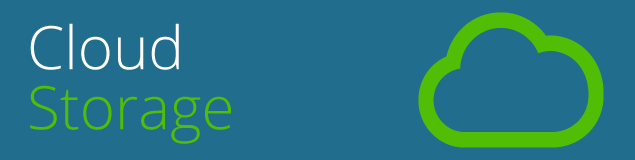
The variety of devices you use daily can make it difficult to remember which device has which file. If you do remember, but are away from the device that has it, it is difficult to recover when you need it. These cloud storage options can solve many of your problems with attachments in emails.
Dropbox is a well-known cloud service, but Syncplicity is enterprise driven and allows administrators to control files. You can put documents, presentations, videos, and more, safely in the cloud and recover them from any device.
Google Drive is a free document collaboration cloud service for multiple types of files. It is very fast and people you’ve shared the files with can see any automatically saved changes almost immediately.
This app signs your documents electronically so you don’t have to print, sign, and then fax or scan. They are managed from the cloud so you can retrieve them at any time.
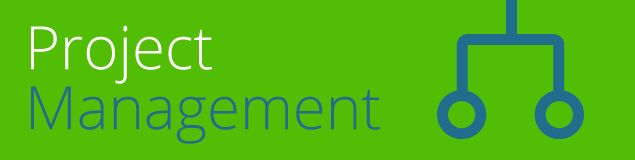
Project management applications reduce the volume of emails accumulated during a project because they work on a platform where you can make comments and change tasks instead of emailing them. Projects can be better administered with these apps.
LiquidPlanner has an easy-to-use interface for your projects. It includes automated scheduling to predict project dates so can keep up with the pace of your business. It also does a great job of analyzing your projects and gives you insights into your performance.
If your projects necessitate cost tracking, Breeze might be a good app for you. You can cut down on multiple systems by allowing project managers to make a budget and manage their expenses within the project.
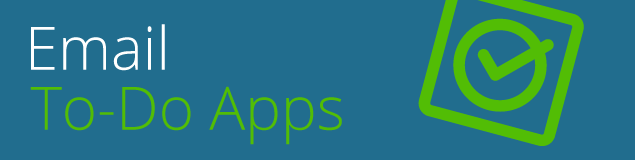
Email is work, and when you are ready to tackle that huge inbox it can be difficult to manage and organize. That’s why email to-do apps like these are a great way to keep productive during your email work time.
This app is for Gmail and Outlook and it works across many platforms and devices. Premium members can turn on notes, reminders, labels, and filters.
An email to-do app for OS X, the interface is sharp and concise. A recently added feature called Dash makes it even easier to manage your contacts.
The minimalist approach to email to-do apps for Gmail, it is quick to get used to and easy to navigate. It works on mobile devices as well.
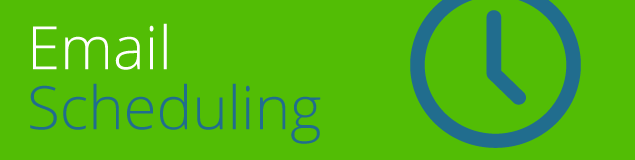
As stated above, it is important for you to triage your emails and deal with them when it suits you. These apps keep your Inbox smaller and help you be more efficient and organized.
SendLater manages your email sending times to ensure you send an email at the time you want it sent. This is great for people who work outside of normal business hours but want their emails to go out during business hours. This app is also great for birthdays and other occasions so you don’t forget or send them a week early.
FollowUpThen is a reminder system that sends you a follow up notificaiton for you to follow up with your recipient, and automatically sends a message to your recipient as a follow up. You can also delay an email until you are ready to work on it.
Boomerang enables you to schedule your emails in Gmail or Outlook, among many other things. The “Send Later” button is integrated directly into your email compose window, and you can schedule your emails with natural language, like “next Monday”, or “Wednesday 9am”.
ClearContext defers messages until you are ready to deal with them. It has a convenient interface that acts kind of like a snooze button. You can also choose to delegate the email with a quick click.
Mailstrom finds bundles of related emails so you can process them as a group. This is helpful when you have multiple emails from senders that need to be forwarded or deleted.
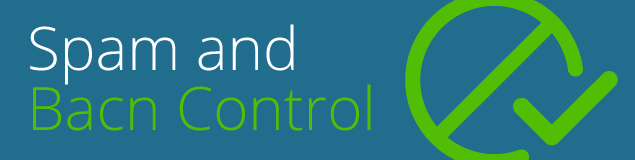
Spam and Bacn control apps give you a simple interface from which you can manage the volume of bacn and spam that hits your inbox. Again, as a reminder, if you unsubscribe from spam you might be inviting more emails from the sender.
This app gives you a single view of all of your bacn and you can control it from there. It also gives you the option to combine all of your subscriptions into one email to control the volume of emails in your inbox.
Glider app filters emails and sends their contacts to a mass list. It also sends you notifications about emails from third parties. This approach is meant to streamline your inbox and isolate the conversations you have with real people.
Spamdrain prevents spam from reaching your inbox. It gives you a report so you can look to see if any of the spam was needed. From your spam recommendations, the app improves so you receive more of what you want and less of what you don’t.
TitanHQ has a great product called SpamTitan that reduces spam by over 99.9%, improving security and productivity. This is an enterprise driven approach so it would be optimal for large organizations. Many email threats come in the form of spam, and companies can reduce their IT security burden with this app.
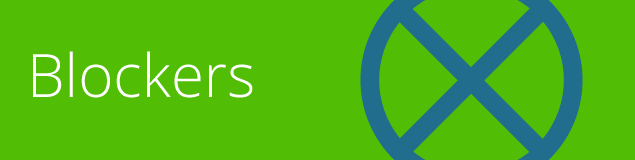
Apps that block incoming messages help you work on your other priorities so you don’t end up going back and forth between one email message and your work. These also help get your emails done faster.
Freedom shuts down certain websites for a period of time that you see fit. You can choose which websites are allowed, but if you are really having a difficult time you can just have the entire browser disabled.
AwayFind filters emails so that you only have alerts for important ones. When you are working on your other tasks you need to be confident that an urgent email can still come through during your designated no-email time.
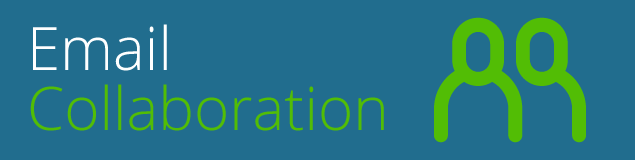
Apps that allow you to collaborate in an efficient way improve your email experience and make you a more effective communicator. Consider trying one of these great collaboration apps:
Hiver simplifies email collaboration on Gmail. It lets you share Gmail labels with other Gmail users and it builds workflows using Gmail labels so you can collaborate on tasks, customer support, sales and much more.
Front gives companies the power to centrally administer and search every external conversation in one place. This includes emails, SMS, Tweets, etc. It also allows the company to collaborate on all external messages.
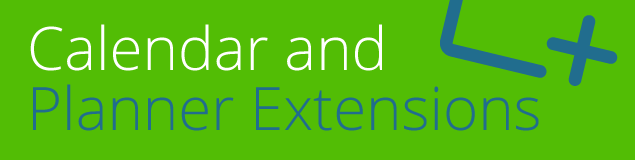
Calendar and planner extensions help you keep your inbox empty by allowing you to quickly delete or archive an email that has an appointment or task due date. Transfer your events to these extensions:
This app is a great tool for scheduling meetings or events with multiple participants through email. You just need to specify the users involved and send out the invitation. The potential participants then accept or decline and you can track this. You need to be a SharePoint user to benefit from it.
If you use Thunderbird or Seamonkey, then this extension could help your scheduling problems with email. This program fully integrates with your email to manage your calendars and create your to do lists. You can even subscribe to public calendars and invite your contacts to do the same.
The Google Calendar app keeps your schedule organized with multiple calendars, customizable notifications, and meeting invites. You can automatically create events from your email and the app will even suggest appointments for you. You can use it with your Gmail, Yahoo, or iCloud account.
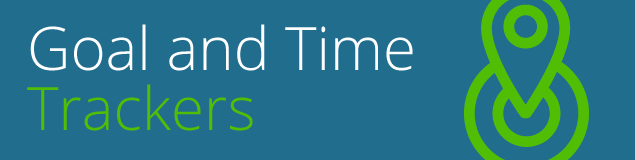
If you ever wonder what is keeping you from being productive or which tasks took too long to complete you might want to consider one of these apps that track your productivity.
Beeminder describes itself as ‘goal-tracking with teeth’. It allows you to track any quantifiable goal you think of, and works in combination with other tracking services to track your daily achievements. If you wander off track, Beeminder will charge you for it. Literally.
Time Doctor reports which websites were used and for how long. If an employee is spending too much time on their email, they can be coached on more efficient methods or something can be done to lighten the burden so they can focus on other tasks.
Chrometa aggregates how much time you have worked on an email or document throughout the day. It also automatically records how much time you spend on each contact in your inbox.
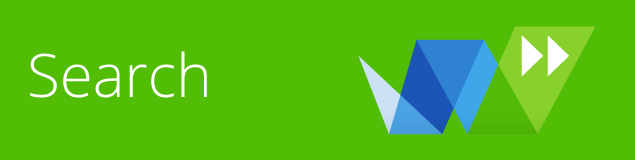
If you’ve ever struggled to find important emails, contacts, attachments, tasks, or anything else in your email or on your computer, you know how vital it is to have a great search tool.
Lookeen is a desktop search tool with an optional Outlook add-in. It quickly searches through the content of all types of files on your desktop and external storage, as well as your Outlook inbox and archives.
Time To Tame Your Inbox!
Ready to take control of your email?
Click on the image below to access your free copy of Lookeen’s 151 Email Tricks eBook:
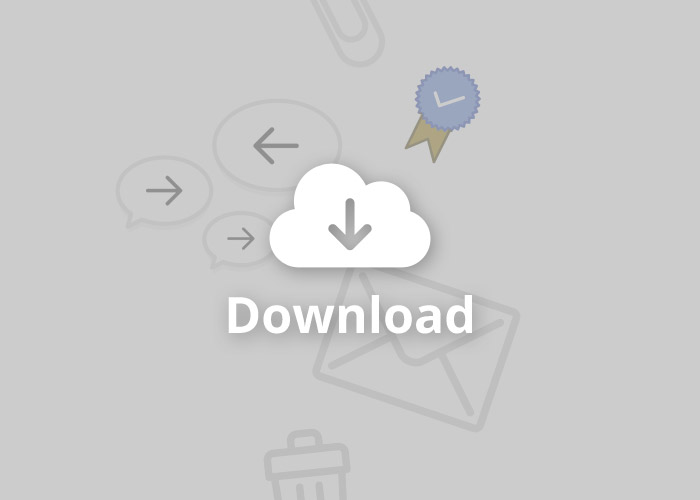


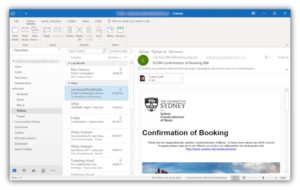
Leave a Reply