What are some of the major changes in Outlook?
Other Outlook search add-ons don’t even work with Windows 8 or Outlook 2013. (See Xobni) This has led to a lot of people looking for a work-around. We have been telling our customers and potential customers that Lookeen will continue to work with Outlook 2013 data (and also Windows 8). While I won’t pretend to understand why Microsoft made the change, I can say that we have made Lookeen compatible with the new services. Even better, Lookeen works with Windows 8 as a desktop search and with Outlook 2013 as a mail search tool.
Outlook 2013 Search Tool Not Working in Windows 8.1
Not only did Windows 8 throw a wrench into how Outlook 2013 search tool works, but also with Windows 8.1, there was an update that made the Outlook 2013 Search tool fail completely. There are a couple of things you can do to get Outlook Search working again though. Give the following steps a go:
Remove Outlook from the Index Completely
- Open Outlook and go to the settings File > Options
- Open the Search Settings and click on Indexing Options
- Then click the Modify button, and deselect Microsoft Outlook
- Click on Close and then exit Outlook.
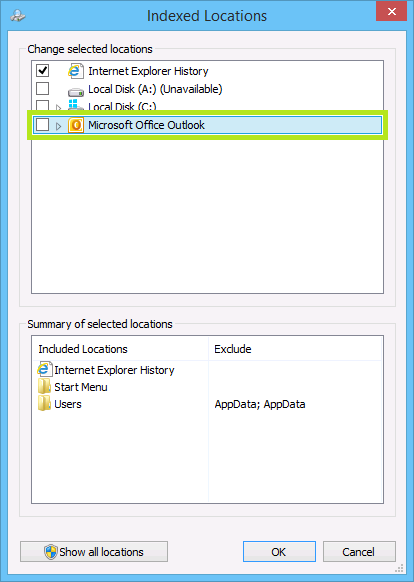
Keep reading to learn why we just did that..
Make Sure that Outlook Files Are Being Indexed
This is where you need to check that Windows is actually even bothering to index your OST or PST files.
- Find the OST and PST files you are using currently on your computer.
- Right click on each individual file and choose Properties. Click the Advanced
- Now make sure that where it says “Allow this file to have contents indexed in addition to file”, the box is checked. Then click OK.
- Now follow the steps in the first half of this guide to re-add Outlook to the index.
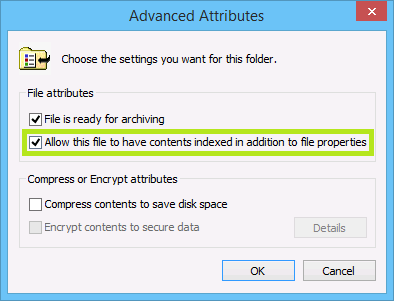
This should help with getting the Outlook 2013 Search tool up and running again, but to avoid the constant Outlook search disturbances, you can try an alternative search software. Lookeen, as mentioned before, will improve your search experience across the board.
What makes Lookeen better than Outlook?
The major difference between Lookeen and the Windows and Outlook 2013 native search fields are that Lookeen has only one search field for both. A Lookeen user can choose which data they would like to index (this includes Outlook 2013) and then Lookeen will use the entire index to return query results. I’ll also be adding a little bit about this in our FAQ section, so we can cut down on our Support enquiries. If you are a user of Outlook 2013 or Windows 8 and are looking for a way to fix this “problem”, try Lookeen. You’ll be glad you did. On another note, Thanks so much for the positive feedback we’ve received from our customers. We worked really hard to make sure that Lookeen would be compatible when Outlook 2013 hit the market and very happy that it went so smoothly for our users.


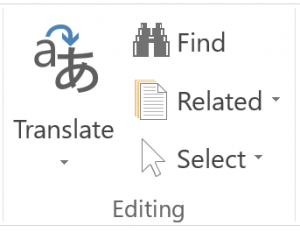
Leave a Reply