Microsoft Outlook is one of the most widely used email applications for both personal and business purposes. However, you are likely to use only the basic applications Outlook provides, despite the fact that it offers many functionalities that may simplify your daily life. If your Outlook inbox overwhelms you on a daily basis, you may want to consider some strategies to stay more organized and efficient. There are strategies and tips that can help you reduce stress in your daily life. It is especially important because email management is one of the most common workplace productivity challenges. These seven strategies can help you improve your email management and thus have more time to focus on your actual work.
Inbox Clean-Up
When discussing increased Outlook productivity, it is critical to declutter and organize your inbox. Outlook has a clean-up function that removes duplicate emails and allows you to read emails with the same subject in a single conversation.
Time-Blocking
Setting aside specific times to process emails is one way to stay more organized and efficient. It can be tempting to respond to each email immediately, especially if email notifications are not turned off, which can distract you from your actual work. However, not all emails require an immediate response, and scheduling specific times for it can reduce stress and increase efficiency throughout the day. You can create a task or schedule times in your Outlook calendar. It is recommended that you respond first to emails that require less than 15 minutes to answer, while setting another deadline to focus on emails that require more time and effort to answer. This strategy will also assist you in dealing with emails on time while not allowing them to distract you from your actual work.

Limit Notifications
As previously stated, it can be beneficial to turn off or limit Microsoft Outlook notifications, as they can be a constant distraction, especially if you receive a large number of them each day. To avoid missing emails that require an immediate response, this article explains how to turn off notifications while still receiving them for important clients.
Automated Actions
When it comes to email management, Outlook has some built-in tools that can save you time. Quick Parts in Outlook allows you to save text phrases or blocks that you use frequently, so you’ll not have to type the same answer twice.
Quick Steps is another built-in tool that allows you to create customized actions, which is especially useful for repetitive tasks. This allows you to perform a variety of actions with a single click. For example, you can set up a rule to place all emails from a specific sender with a specific subject line in a specific folder.
Furthermore, inbox rules allow you to automatically move emails within your personal folder structure, allowing you to keep an uncluttered inbox. The rules can be applied to specific senders or subject lines, for example.
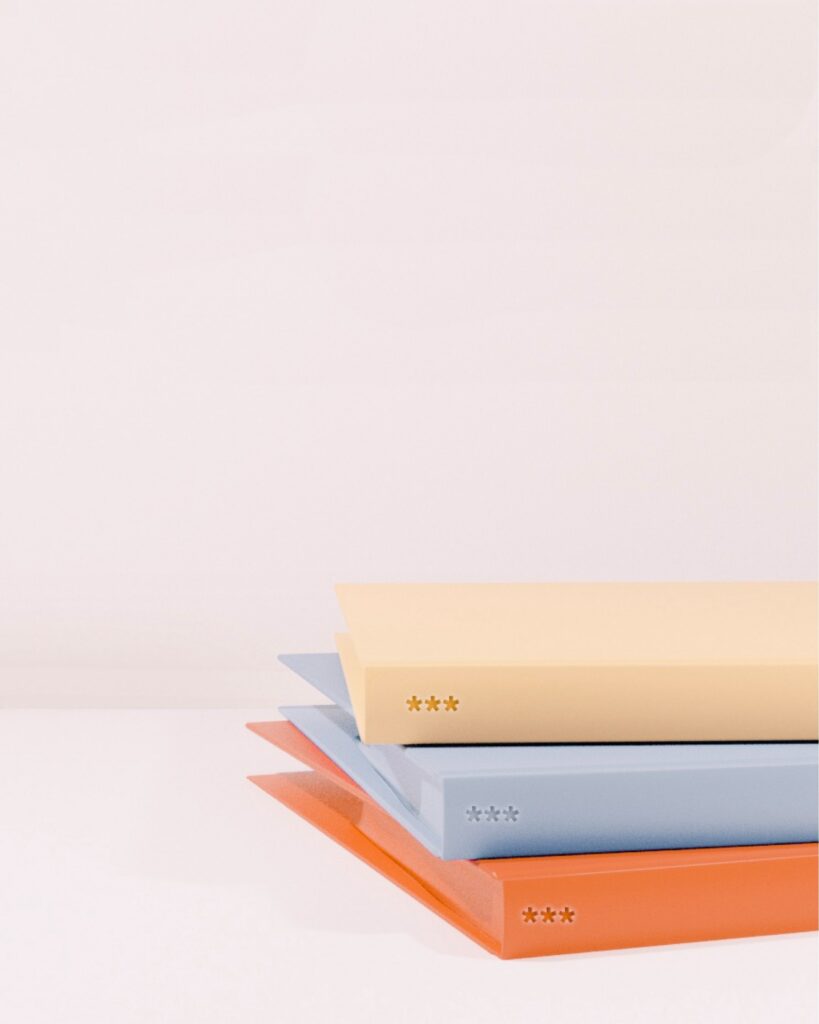
Use Folders
An unorganized and cluttered inbox is one of the most common barriers to inefficient email management. Many people find it useful to create different folders as a solution. Simply select “New folder” from the folder sections on the left side of your Outlook. Examples include a “To Do” folder, a “Delegated” folder, a “Follow Up” folder, and an “Important Mails” folder.
Focused Inbox
Another option is to use Outlook’s Focused Inbox feature, which divides your inbox into two tabs: “Focused” and “Other.” Your important emails will be stored in the Focused tab, while the others will be easily accessible in the Other tab. You can easily move emails between the two tabs and apply the rule “Always Move to Focused” for important emails.
Keyboard Shortcuts
Microsoft Outlook offers a variety of keyboard shortcuts which enable you to work more efficiently and save valuable time. The most important ones are:
Ctrl + Shift + M to write a new email
Ctrl + Shift + Enter to send an email
In this article, you can find the Top 20 Outlook Shortcuts.
Do you think that these 7 Outlook tips are essential for effective email management? Or do you have other tips and strategies? Feel free to discuss in the comment section!
See you soon!
Aline & the Lookeen team



Leave a Reply