Change Font Settings in Outlook 2010, 2013, and 2016
Customizing the font and the font size in Outlook is done in a few simple steps.
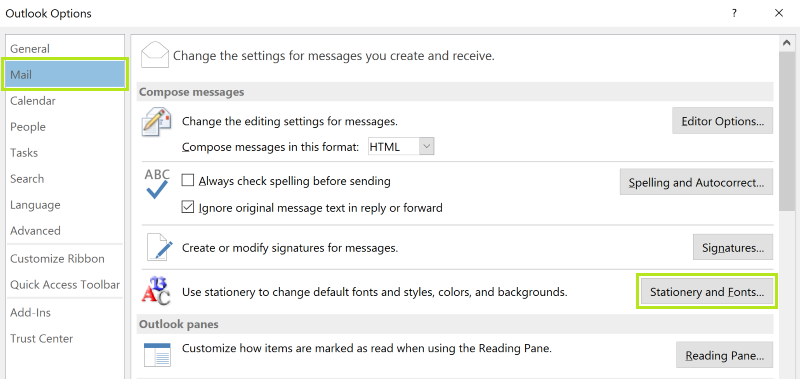
- Click on File in Outlook
- Select Options
- Then go to Mail
- Click where the Stationery and Fonts button under Compose Messages
- Navigate to the Personal Stationery tab
From here, you can change the font, color and style of new messages as well as replies and forwards. If you’d like to use a pre-defined theme from Outlook there are several options to choose from.
Using themes:
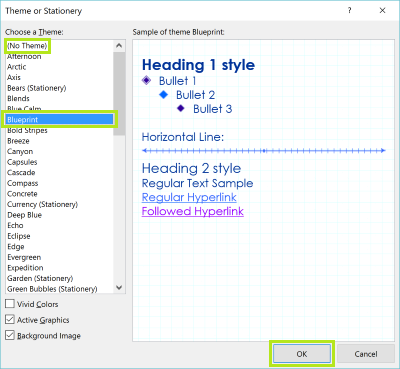
- Click on Theme…
- Choose your favorite theme from the Choose a Theme list
- If you don’t want to use a theme, make sure that (No Theme) is highlighted
- Now click on OK
You can also change the specific font settings you want Outlook to use, even if you have a theme applied:
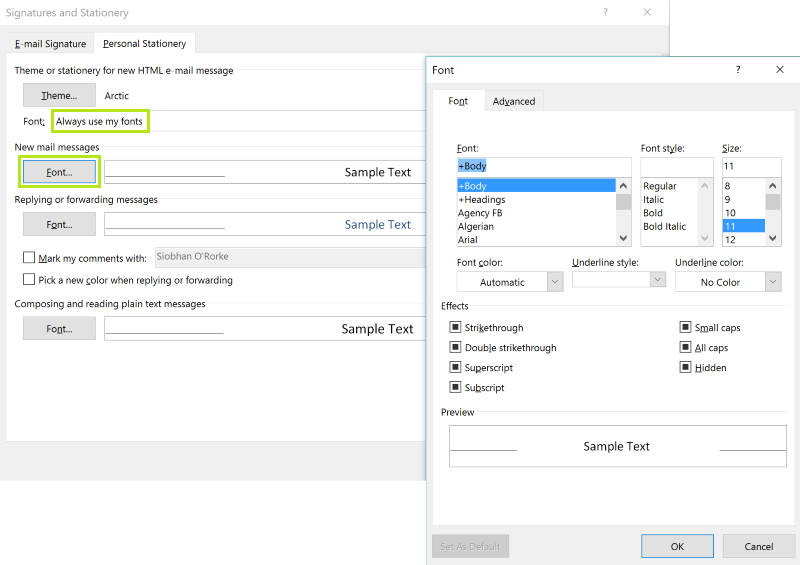
- Under Theme or Stationery for new HTML e-mail message make sure you select Use my font when replying and forwarding messages or Always use my fonts under the Font dropdown menu.
- Now click the Font button under New mail messages, Replying or forwarding messages and Composing and reading plain text messages. You can choose whichever font and size you would like to use, and it should not be affected by the theme you’ve chosen.
- Click OK
Changing Font Settings in Outlook 2003 or 2007
If you are still using Outlook 2003 or 2007, then your steps are a little different to change the default settings.
- Go to Select Tools > Options
- Then go to Mail Format
- Click Fonts
- Now under New mail messages, Replying or forwarding messages and Composing and reading plain text messages click on the Font button and choose your desired fonts for each. You can choose the font, the size and the style you’d like to use in Outlook.
- Click OK
Now no matter which version of Outlook you are using, you will be able to customize the default fonts you are using. Make Outlook completely your own.



This information doesn’t work at all. When I’m finished and go back to a message it goes right back to Calibri 11
Superb. Thanks a lot.
The fonts box indicates the font has changed; but when writing a new email or starting a new one it goes back to some large font I have never selected. Can’t get rid of it!
Zoom Is On When Reading Mail
When your incoming email is zoomed, the easiest fix is to hold Ctrl as you roll the mouse wheel (this is the likely cause for many people).
Keyboarders can use the Ctrl and plus (+) or minus (-) keys to change the zoom level in increments or Ctrl and the zero (0) key to go to 100%.
You can also click the Zoom button in the ribbon and set it back to 100%.
Click the button in the ribbon to open the zoom dialog and select the desired zoom level.
click the zoom button on the ribbon
Outlook 2010, 2013, and 2016 have a zoom slider in the main Outlook window status bar (on the right side). Use this slider to adjust the zoom in the reading pane.
zoom slider in status bar
If you prefer, you can click on the zoom % (100% in the screenshot) to open the zoom dialog.
click on the percentage to open the dialog
Thank you for your tip to use the zoom slider in the status bar in Outlook 2016. However the font in the reading pane returns to default (100%) the next time the message is clicked on. Is there a way to permanently increase the font size in the reading pane?
I have exactly the same problem. It says it has accepted the default font & size I have selected, shows it on the “home” tab, but when I start to type an email message it uses some tiny font that I can hardly see. I have no idea what to do next. Help!
Um, you spelled stationery wrong in this area of text:
Click on File in Outlook
Select Options
Then go to Mail
Click where the Stationary and Fonts button under Compose Messages
Navigate to the Personal Stationary tab
There is an easy way to remember. If you are talking about something you may write on, such as papER, it ends in ER, so that’s the spelling of the word you would use – stationERy. Didn’t you learn that in school? The way you have spelled it infers something that is not moving. geez
Thank you B- Your information help me immensely!!
There is no “file” in Outlook 2016. At least not in the version I have.
I used to have a font option when writing e-mails and on notebook. I.E. bold/italic/underline.
Since downloading a newer version of outlook this option has gone! How do I get it back, as I like the italic style of writing.
Thanks.
Good day I have checked all the settings and they are correct however, when I open a E-mail the font is still very small. However, the person receiving the E-mail the font is the correct.
Viewing size got adjusted somehow. To fix: Hold cntrl key and scroll up/down with mouse until you get size you want.
Oops. Meant my message to be a reply for Des Willows…. Anyway – thanks for this article! Had been years since I adjusted font and could not remember how! You saved me a ton of time. Appreciated!
Thank you!
GOOD , EASY TO UNDERSTAND. . .