Have you come across a problem where Outlook constantly prompts you for your password to connect to Office 365, but when you try to cancel the prompt, you receive the following error message:
“The connection to Microsoft Exchange is unavailable. Outlook must be online or connected to complete this action.”
This password prompt issue can be caused if your logon network security is set to any value other than Anonymous Authentication. Luckily, this problem is easy to solve and is only annoying and not harmful to your computer.
Fixing the Password Prompt Error in Outlook 365
You will have to go into the Microsoft Exchange settings and security to fix this:
- Launch the Control Panel. In Windows 7, 8 & 10 you can just type Control Panel into the Start Menu and select it from the results.
- Find Mail and double click to open it.
- Click where it says Show Profiles, choose the Outlook profile you need to check (usually just your name), and then click Properties.
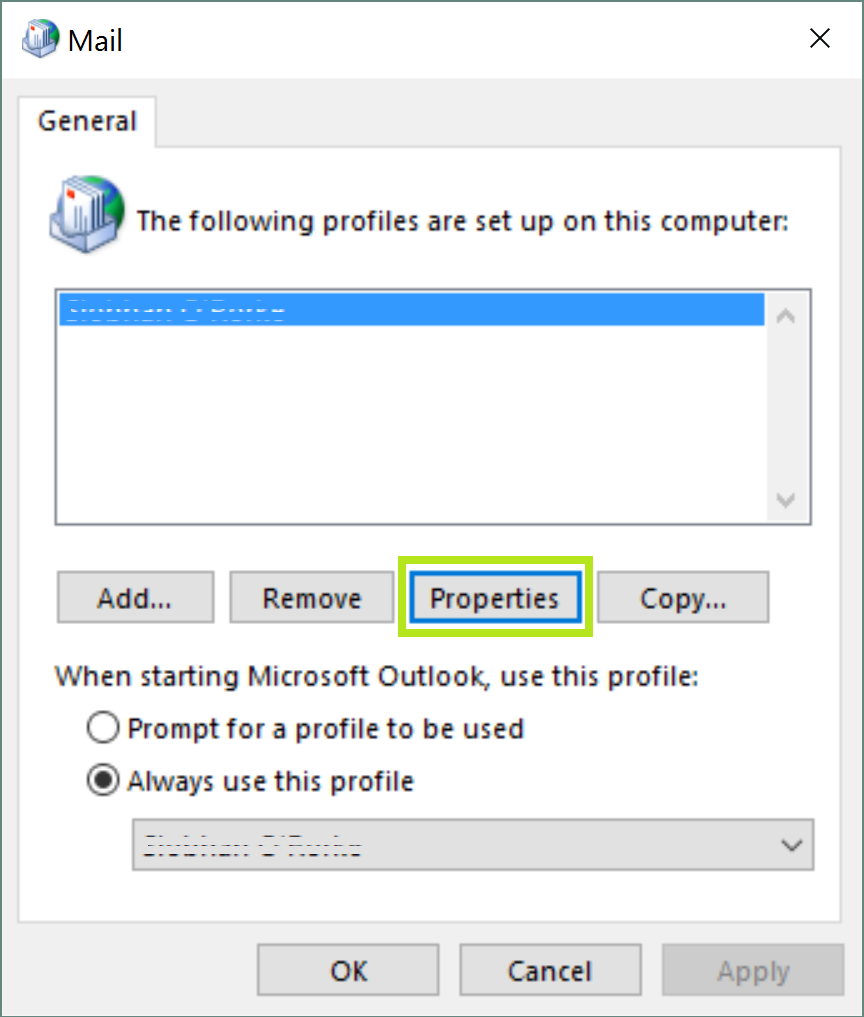
4. Click Email Accounts to open Account Settings and within the E-mail tab, click Change.
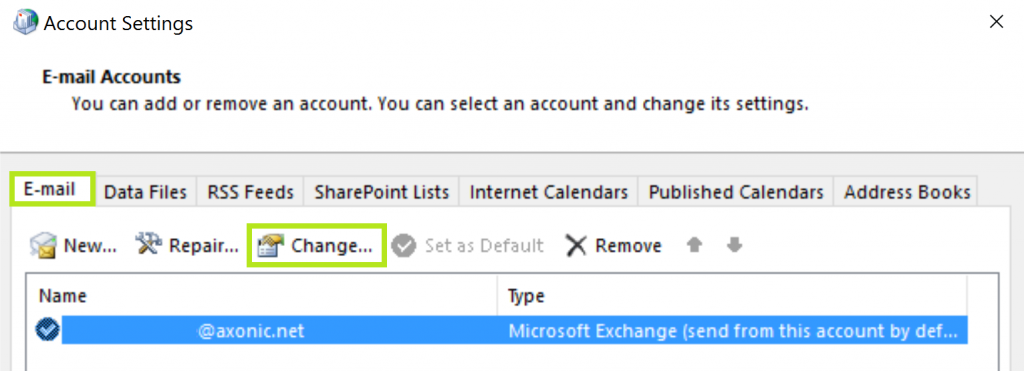
- In the Change Account box, click More Settings.
- In the Microsoft Exchange window, navigate to the Security tab.
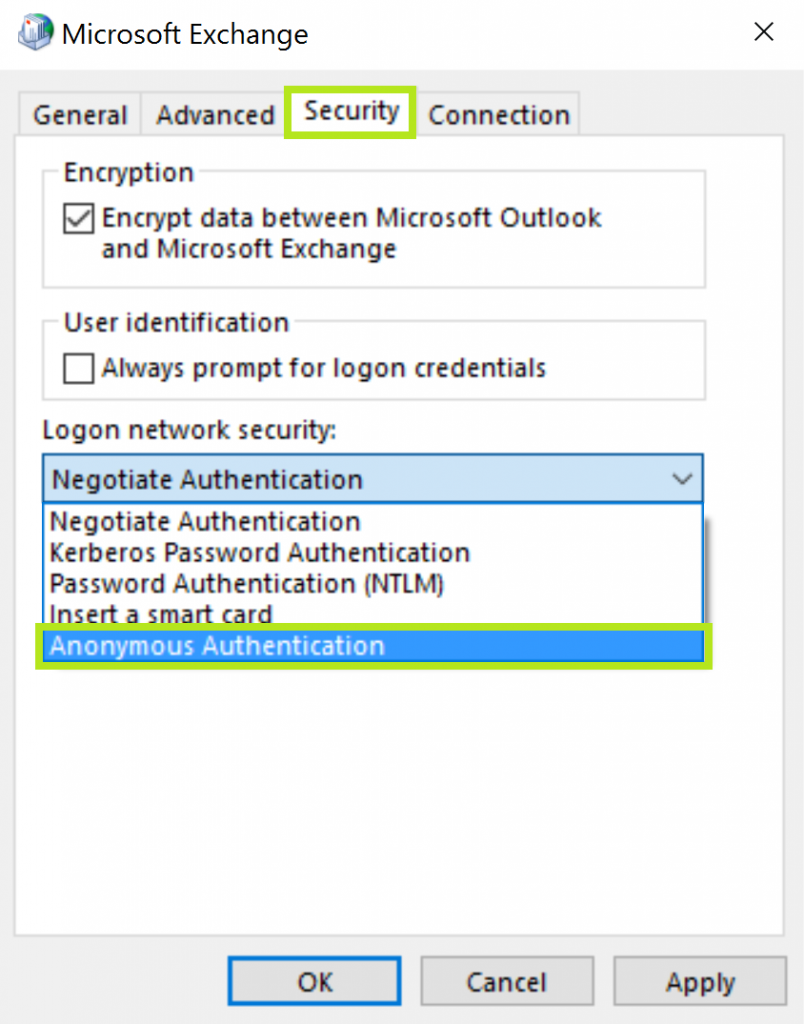
- From the Login Network Security dropdown menu choose Anonymous Authentication and click Apply then OK.
- Now back in the Change Account window, click Next, then click Finish.
Your password prompt issue for Outlook in Office 365 should now be solved.



Would like to add that Outlook 2010 requires the 2010 Office Service Pack update to work with 365. Without the update, Outlook will continuously prompt for the users credentials, correct or not. (You can download the update file directly.)
I was really hoping this would fix my issue. When I opened the security tab, there is no Logon Network Security option. I have the Encryption and User Identification options in the upper half of the window, then nothing below it.
My window does not have that third option and the first two are grayed out, so for me this advice does not work
Do not have MS Exchange. My Outlook is Outlook 2016 that runs off a home wireless connection. How do you fix this problem in Outlook 2016 without Exchange?
I also do not have exchange and need to fix this problem on a Mac. Is there a way to do it without MS Exchange?
For those finding out the Microsoft Exchange/Security tab is missing, the registry fix suggested here worked for us:
https://support.microsoft.com/en-us/kb/2984912
There is no “Security” tab in the more settings section of my email account
Only 3 tabs: General, Advanced and Connection.
Same here Leila. Why would this site post an article on a fix and then refuse to address any comments or issues that follow?? Lookeen looks like they’ve disappeared and left us hanging.
WTF you mean, “find mail?” Find mail where? It’s not listed in the Control Panel window.
Easier way
Control panel/ Credential Manager/ Windows Credentials (Not Web Credentials)
Find the problem email account in the list and click on the little drop down arrow to the right
Now click edit and change or retype your password. That’s it, all FIXED.
Note: ( It may ask for your normal Microsoft account password before it will allow you to do the edit)
Thank you Thank you Thank you!!
I could not find in the Microsoft exchange screen under security any logon security network
Outlook keeps prompting for password could be caused by several reasons:
Outlook is configured to prompt you for credentials
Incorrect password cached in credential storage
Required Authentication Settings for outgoing server and incoming server
Outlook Anywhere is not configured to use NTLM Authentication
Corrupt Outlook profile
Slow or unstable network connection
Antivirus programs
Shared calendars
This is not the fix for corporate email users.
Regards,
Robin