How to recall a message, step-by-step
Note that message recall is available after you click Send and only if both you and the recipient have a Microsoft Exchange email account.
Step 1: Open Outlook and select the Sent Items folder on the left of the Outlook window.
Step 2: Double-click on the message you want to recall to open it in a new window. You won’t be able to recall the message in the reading pane.
Step 3: In the Classic Ribbon, in the Message tab, select Actions > Recall This Message.
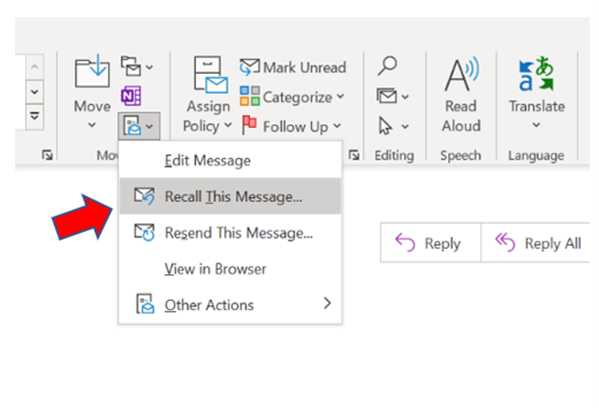
Step 4: Select Delete unread copies of this message or if you want to replace it select Delete unread Copies and replace with a new message.
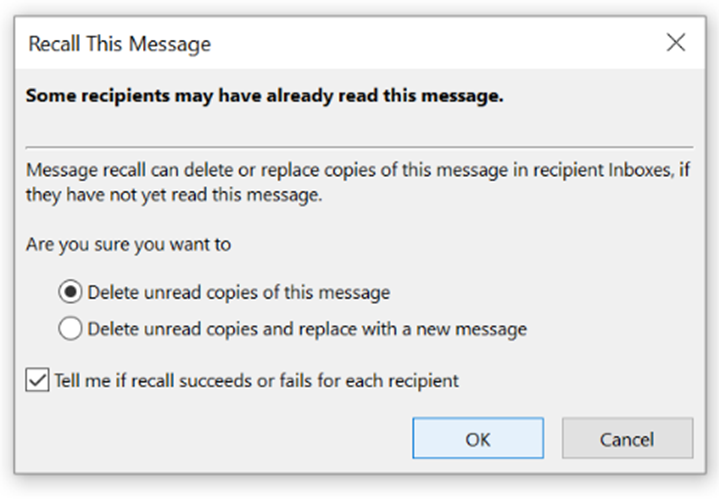
Note: If you want to replace the message, simply select the second option, compose the new message, and click Send.
What to do if your recall does not work
As simple as it sounds to recall an email, unfortunately, it does not always work. The following are 4 reasons why the recall may not work and, more importantly, instructions about how to overcome these issues.
- Scenario 1: Unfortunately, the recipient has already opened your original email and therefore it’s not possible to recall it. That’s why you need to act quickly if you detect any mistakes in your email.
- Scenario 2: Recalling an email is only possible if the message is still in the inbox of the recipient. However, if there are any rules or filters activated and Outlook redirected it to a specific folder, your recall will fail.
- Scenario 3: The recall fails as well if the message is redirected in a public folder.
- Scenario 4: As the recall function works only with Outlook, it won’t work if you’re sending it to someone who uses Gmail, for example.
Solution: If you can’t recall your email, the best thing you can probably do is write an apologetic follow-up email. If you’ve forgotten to add an attachment just send it with an explanation. If you sent an email to the wrong recipient, then an honest apology will probably be the best solution and can even build trust with the recipient. Another possibility is to use a built-in recall feature like Virtru.
With Lookeen you can search Outlook quickly and efficiently. Click here for more information.I hope this article has helped you to recall your messages in Outlook. Have you experienced this before? Were you able to successfully call your message back in Outlook or did your recipient already read it? I am happy to respond to your experiences and questions in the comments!
See you soon,
Aline & the Lookeen team



Leave a Reply