How to change the display language in Outlook
Step 1: Start Outlook.
Step 2: Click “File” and then “Options”.
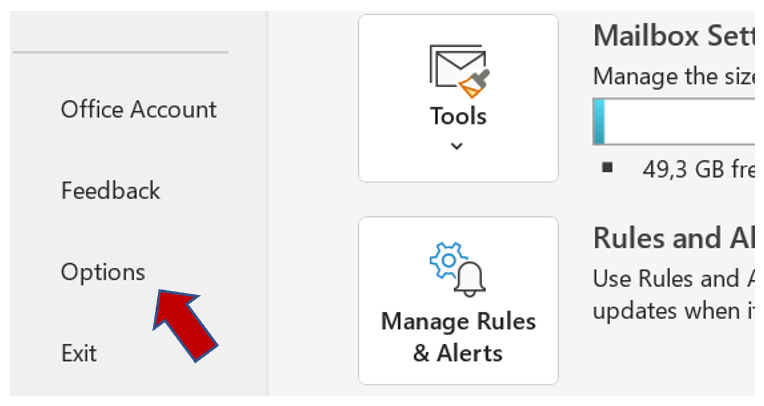
Step 3: Go to the “Language” tab.
Step 4: Under the Office display language field, click on Add a language to install additional display languages and move down or up to select your desired languages.
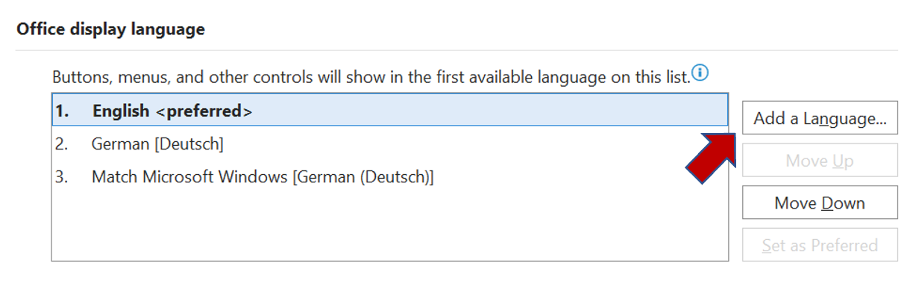
Step 5: In the new window, you can choose which language you want to install.
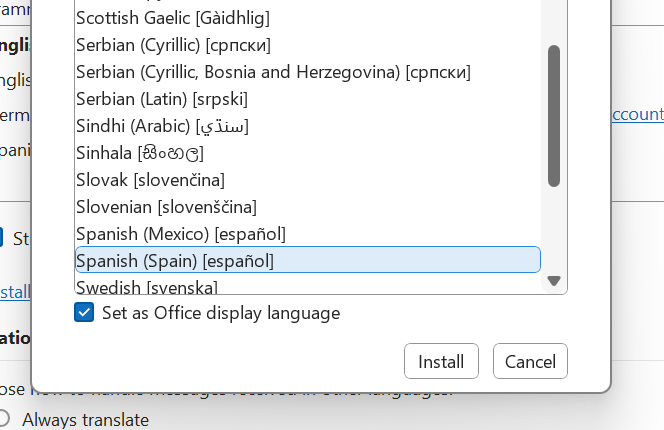
Step 6: With the “Set as preferred” button you can also set the respective language as the main language in Outlook.
How to Add a New language in Outlook
Step 1: Start Outlook.
Step 2: Click on “File” and then “Options”.
Step 3: Go to the “Language” tab.
Step 4: Under the Office Build Languages and Proofing Tools box, click “Add Language”. You can now select any language and set it as preferred.
Lost an email? You can be sure to find every document again with Lookeen!I hope I was able to help you adjust your language settings in Outlook.
Which foreign languages do you speak? Let me know in the comment section!
See you soon!
Aline & the Lookeen team



Leave a Reply