How to Change the Level of Spam Protection in Outlook
Step 1: Click “Home” and select “Junk” on the ribbon.
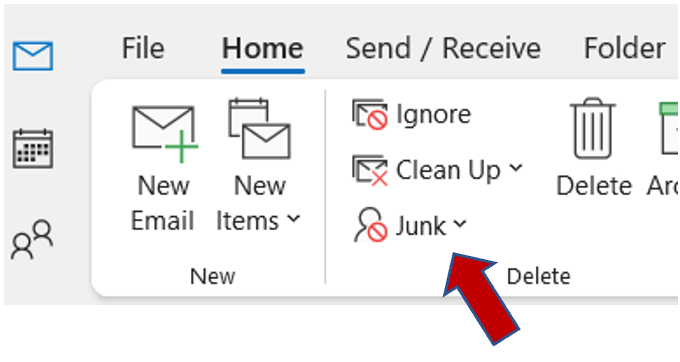
Step 2: Click “Junk E-mail options”.
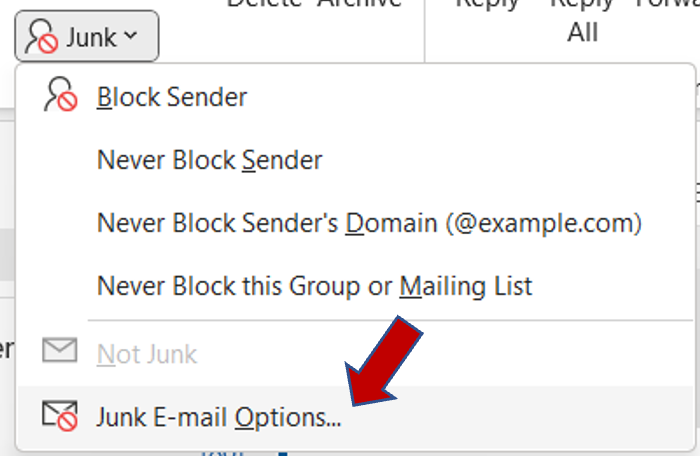
Step 3: Now you are able to set the spam filter as low or as high as desired.
Outlook offers the following levels of protection:
- No Automatic Filtering: This turns off the automatic filter. However, messages are still evaluated using email addresses and domain names in your “Blocked Senders List”.
- Low: In case you don’t receive many spam messages, you can select this option so that it filters only a few obvious junk mails.
- High: This option is recommended if you are exposed to a large number of junk emails. However, it is recommended to check the “Junk Email” folder occasionally in case a message that you’d like to receive ends up there.
Save Lists Only: This most restrictive option moves every email not being on a specific “Save Sender’s List” or “Safe Recipients List” to the Junk Mail order. It is thus not recommended, as the chances of missing important emails are high.
Step 3: A window will pop up with the “Blocked Senders” list, presenting all the already blocked senders. Here, you may unblock individuals by using the “Remove” button.
Step 4: There is also a separate “International” tab. This is useful because many spammers use domains from unknown countries, such as small island states. You have the option of marking specific country domains as junk.
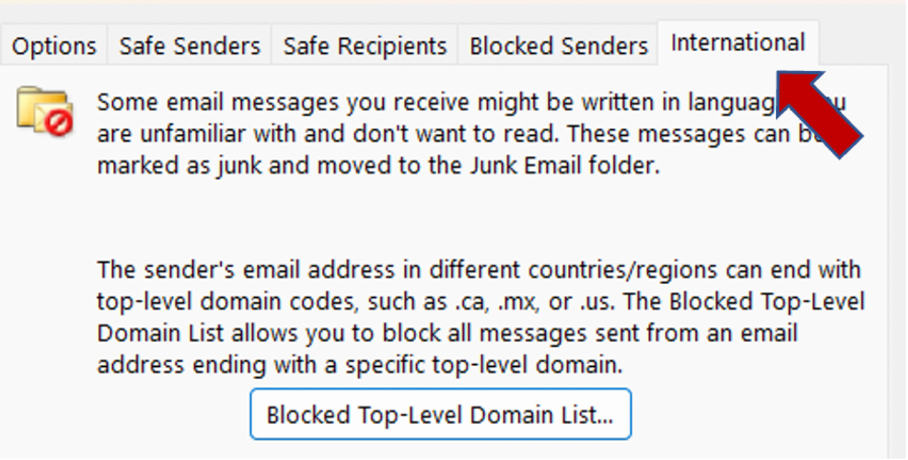
How to Delete Junk Emails Automatically in Outlook
Instead of moving them to the junk folder, you may prefer that Outlook deletes spam messages immediately. However, you have to consider that you won’t be able to check for possible messages which you do not actually consider junk.
Step 1: Click “Home”, then select “Junk” in the ribbon and then “Junk E-mail Options”.
Step 2: In the “Options” tab, check the following box: “Permanently delete suspected junk email instead of moving it to the Junk Email folder”.
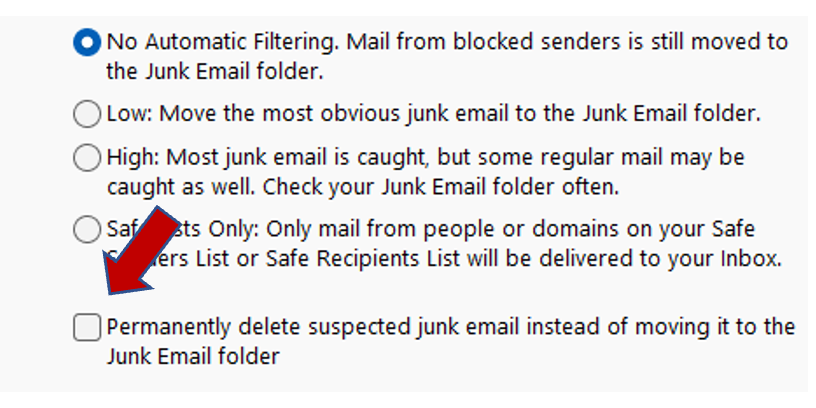
What are your junk email settings, and how many do you receive on a daily basis? Please share your thoughts in the comments section!
See you soon!
Aline & the Lookeen team



Leave a Reply