Convert a PDF file to a Word document step-by-step
It is recommended that you use Microsoft Word to convert a pdf file into an editable word document; however, this is only possible if you have a subscription or licence for Microsoft’s Office 365, Office 2013, 2016, or 2019. If you do, follow the step-by-step instructions below to easily convert your file.
Step 1: Open Word and click on “Open” on the left side of the Window.
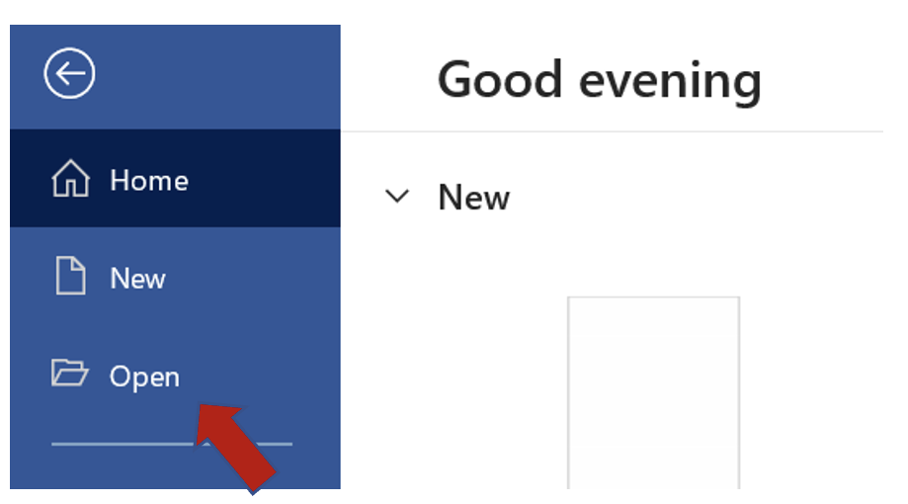
Step 2: Click “Browse”.
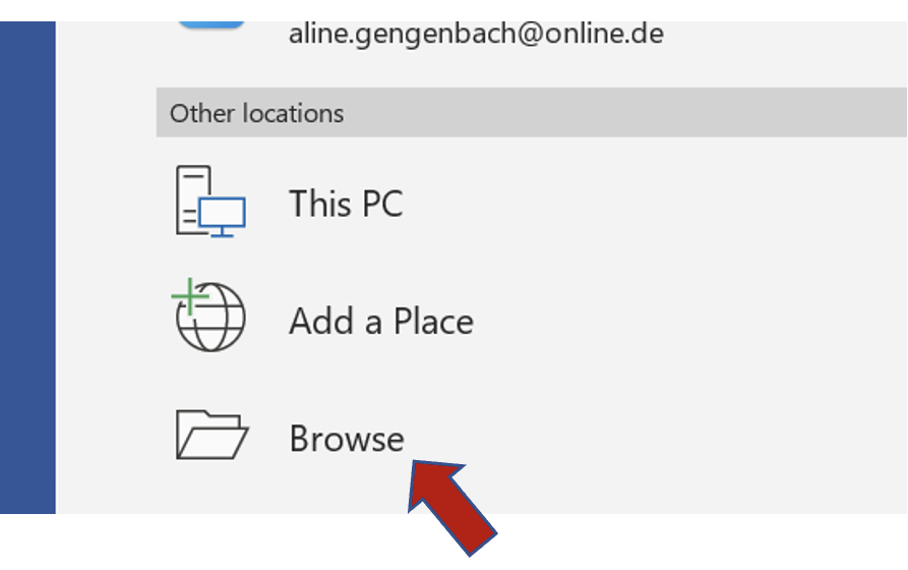
Step 3: Navigate through your computer to find the PDF file you would like to convert. Select it and click “Open”.
Step 4: Word will ask if you would like to make a copy or convert the pdf file into an editable document.
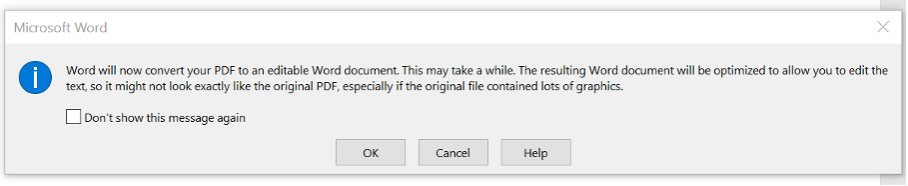
Note: It will notify you that the converted Word file may not look exactly like the original, particularly if it contains a lot of graphics. Nevertheless, the file should become edible.
Step 5: Click “OK”.
Don’t worry, Microsoft Word creates a copy for you, thus you won’t make any changes to the original.
Was this article helpful for you? Feel free to discuss your favorite converting method in the comment section.
See you soon!
Aline & the Lookeen team



Leave a Reply