Disable Auto Send/Receive step-by-step
Step 1: In Outlook, select File and then Options.
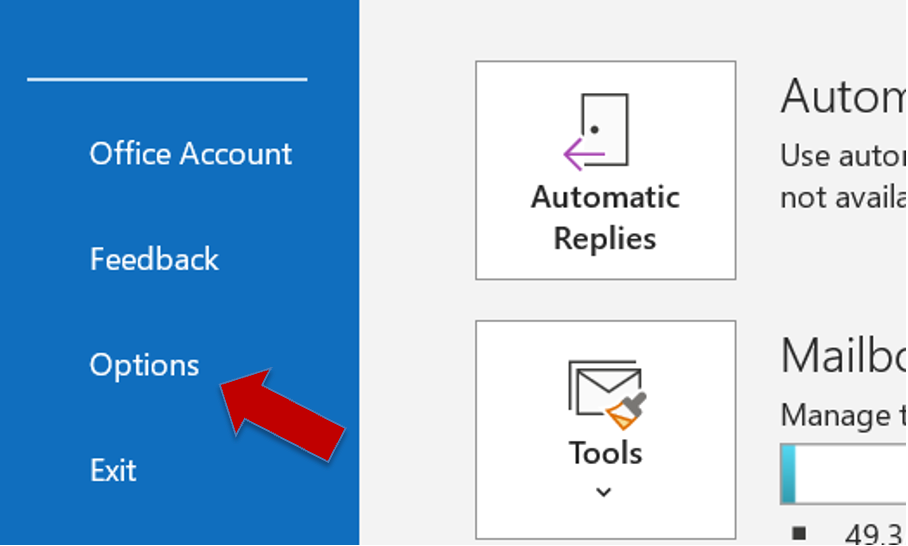
Step 2: Select Advanced.
Step 3: Scroll down and select Send and Receive.
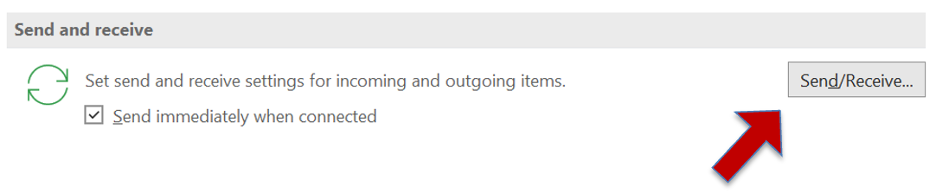
Step 3: Click on the Send/Receive button to open Send/Receive Groups.
Step 4: Select your account from the list and uncheck include this group in Send/Receive (F9). You’ll find it under “when Outlook is online and when Outlook is offline”.
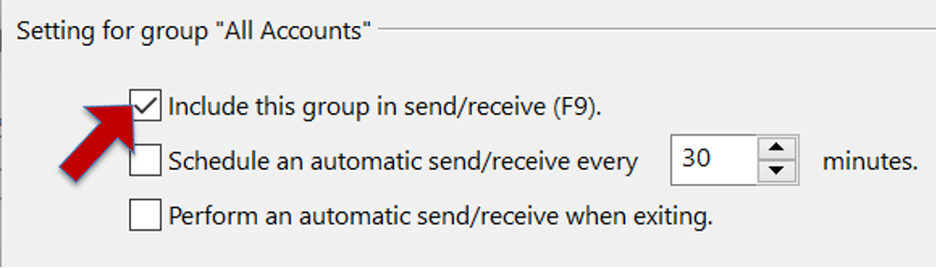
Step 5: Select Close and restart your Outlook.
Did you already know about this option? Leave a comment in the comment section about your experience!
See you soon!
Aline & the Lookeen team



Leave a Reply