Bing is a web search tool owned by Microsoft, which is why they’re pushing it onto you, whether you like it or not. If you do like it then you can download the Bing desktop search engine to get faster web search results from anywhere inside Windows.
If you’re not a fan of Bing, and are wondering if there is another search engine you can set up or download to use with Cortana, the answer is yes.
Setting up Google in Cortana
Like millions of other people in the world, Google is probably your preferred search engine, and yes, you can get Cortana to start using it too. The first step to setting it up as your search engine is to download Google Chrome, if you don’t already have it on your computer. Then, make sure to make Google Chrome your default browser. To do so you need to follow the steps below:
1. First you need to download and install Google Chrome, if you don’t have it already.
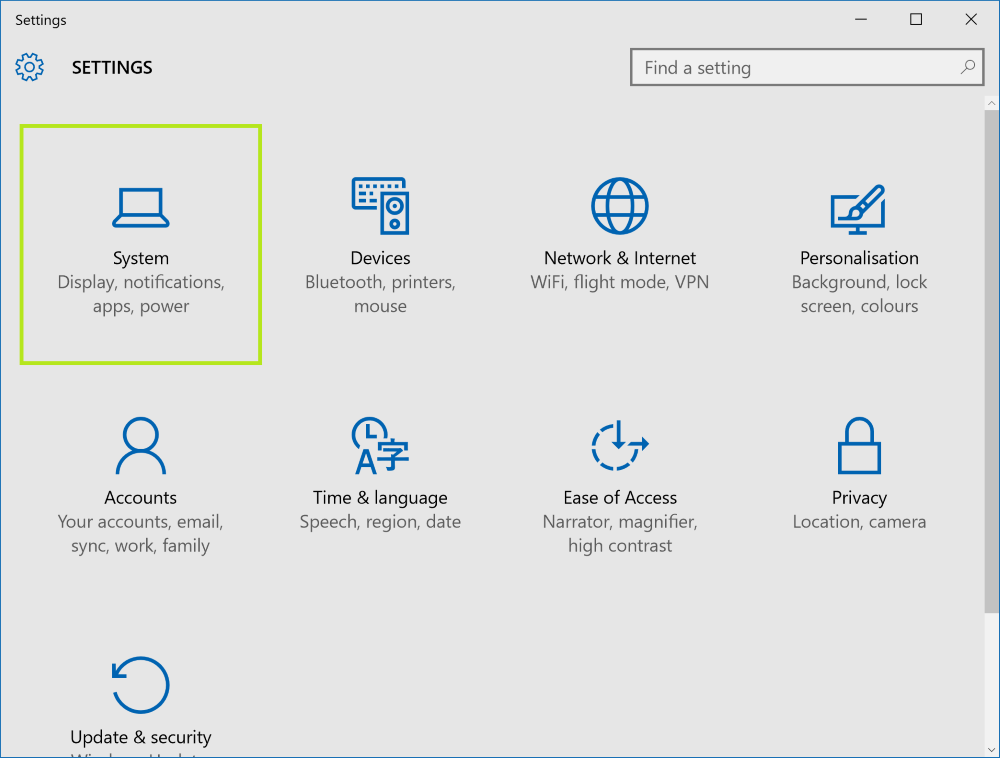
2. Once it is installed you need to go to the Start Menu and click on Settings.
3. Within the Settings, click where it says System.
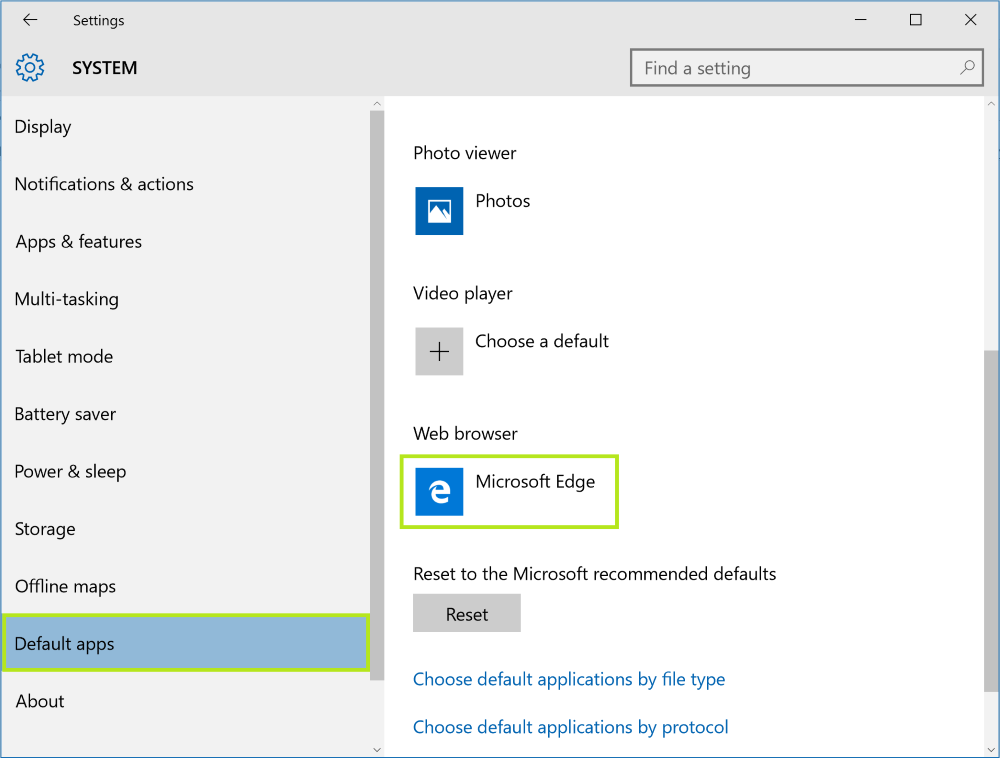
4. Within the System screen, you need to select where it says Default Apps on the left hand side.
5. Now in the main window, scroll down to the section called “Web Browser” and click on “Microsoft Edge” which is underneath the Web Browser title.
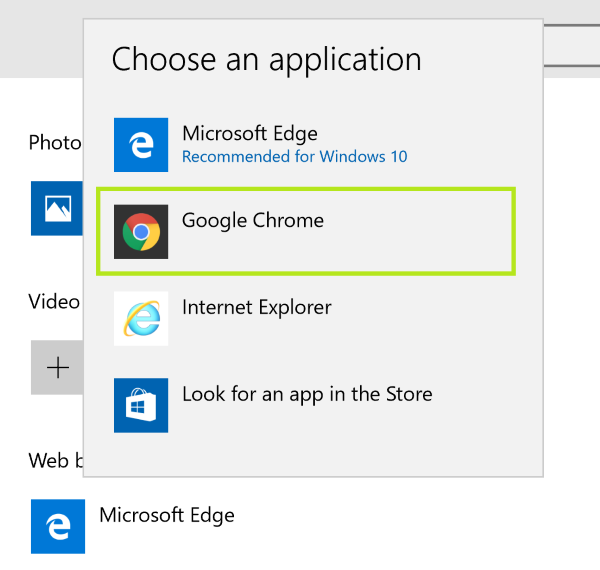
6. A menu will pop up with the title Choose an app, this is where you will select Google Chrome as your default browser.
Now you will need to download an extension to make Google the default search engine for Cortana. You will need to install the Bing2google extension for Chrome. This chrome add-in will change the default search engine from Bing to Google as the name of the extension states. After the download is done, you don’t need to do anything else, as the extension doesn’t require any setup.
Now when you type something into the Windows Search box and click on Web, it will open your default browser, which is now set up to be Google Chrome. Cortana will continue using Google instead of Bing for your web search results. This won’t change the web interface on your Start Menu though (eg. news updates), and if you manually enter Bing.com in your browser, that will redirect too.



Leave a Reply