How to schedule your emails in Outlook
Step-by-step instructions on how to schedule your email in Outlook.
Because this functionality isn’t available in the browser or mobile versions, you’ll have to use the Outlook desktop app in order to schedule your emails.
Step 1: Select the “Option” tab at the top of the screen when crafting a message that you wish to deliver at a specific time.
Step 2: You may need to select the three dots that appear at the top of the screen.
Step 3: From the drop-down option that appears, select “Delay Delivery.”
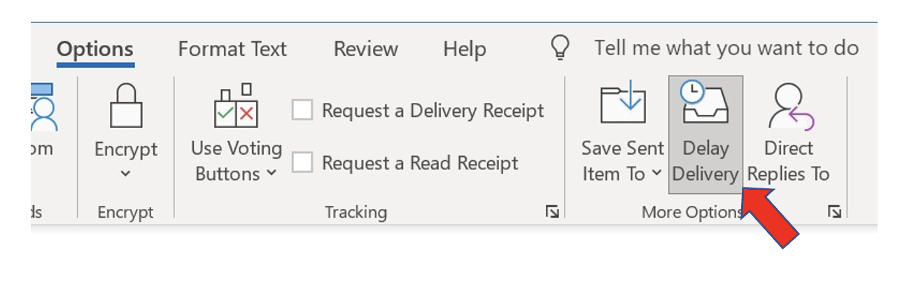
Step 4: Check the box “Do not deliver before” under Delivery options to ensure it’s implemented successfully.
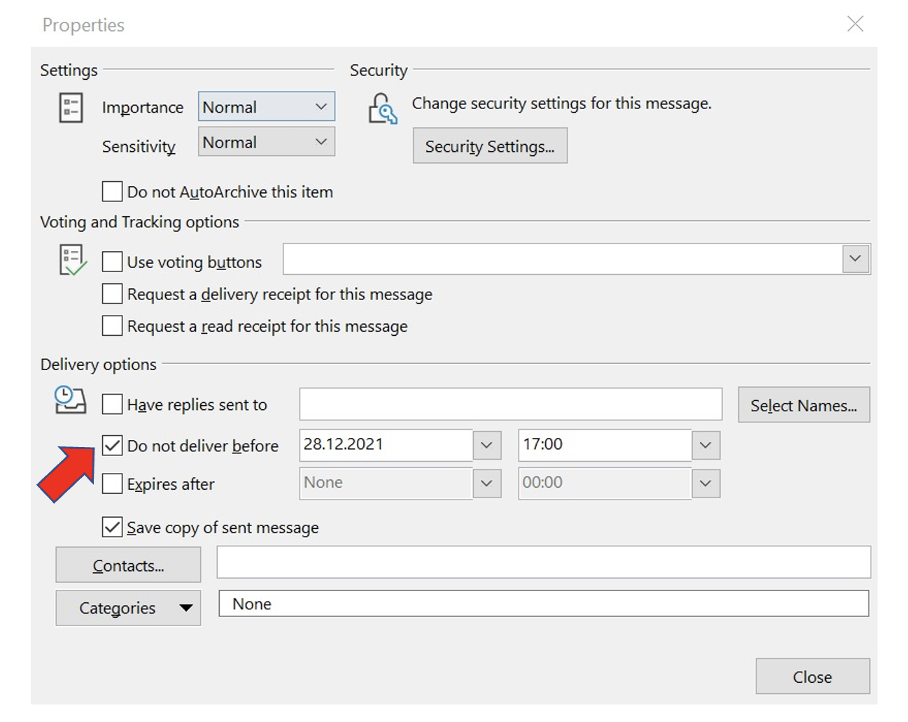
Step 5: You may utilize the drop-down option or manually put in the day and time you want your email to be sent.
Finally, the email will display in your Outbox, where you can make any necessary edits, revisions, or tweak your delivery time and date settings. It’s also important to keep the Outlook program open until the email is sent! Otherwise, the email will be sent the next time you access the desktop program.
Do you frequently set your email times and find this feature useful?
Good luck!
Aline & the Lookeen team



Leave a Reply