It can be quite helpful that Outlook allows you to share your calendar with others, for instance, to get appointments aligned with colleagues or clients. Thereby, you can share a screenshot of your calendar or give permissions that selected others will also be updated about any changes within it. Click here to learn about how to share your Outlook calendar.
However, you might lose track of who you’ve given access to it. In the following article, you’ll learn about how to view calendar permissions easily in Outlook.
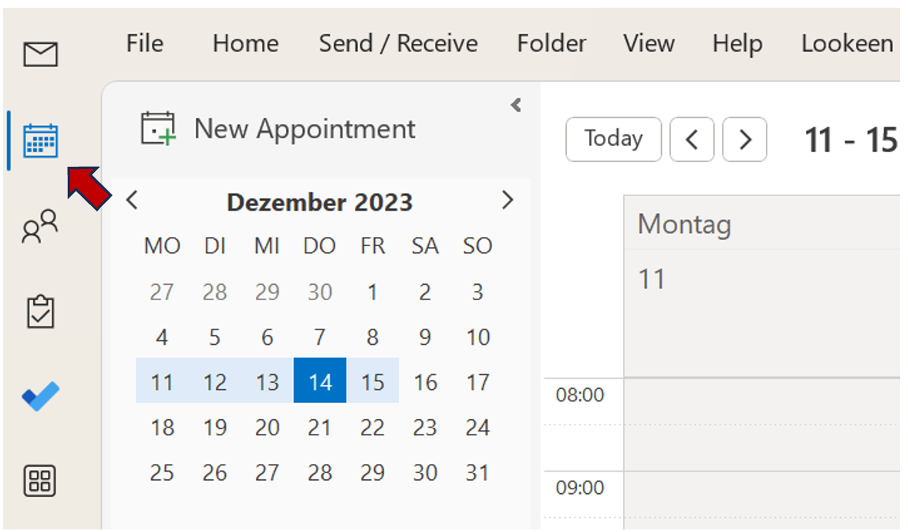
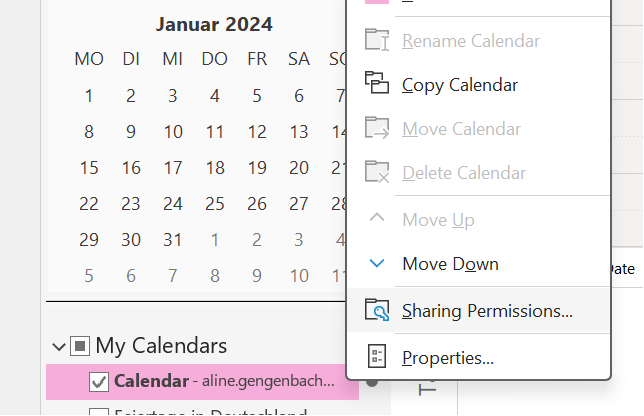
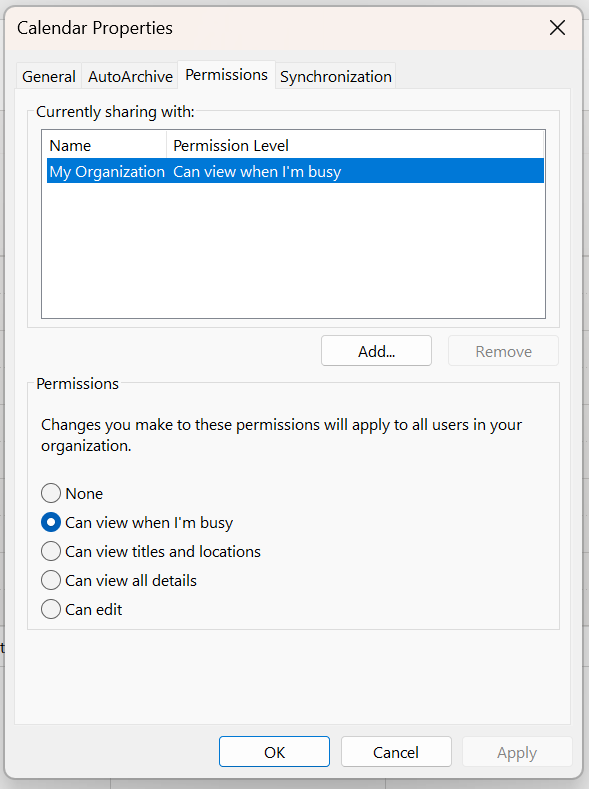



Leave a Reply