What is Inbox Zero?
Inbox Zero was first put into words by Merlin Mann, an American blogger and productivity expert. For him, a crowded inbox is confusing and therefore important emails are easily forgotten. He calls his solution to this problem Inbox Zero. When using the Inbox Zero method, you process your inbox at certain intervals and empty it until the number of emails approaches zero. The virtual messages are either strictly deleted, moved to appropriate folders such as “To-Do” or “Archive” or, in some cases, processed directly. This gives you the freedom of an empty inbox, which increases your own satisfaction and productivity. In addition, a better overview can improve your time management a lot.
How do I get started with Inbox Zero?
In order to get started with Inbox Zero, you first have to clean up your previous mailboxes and set up the appropriate folder structure. The following tips should make the transition easier for you.
- Generate one mailbox for all emails
Managing different mailboxes takes a lot of time. There is also the risk of losing track of things easily. A central mailbox can help with this. Select a previous inbox or create a completely new email address. Then set up a forwarding of all your email addresses, whether business or private, to the chosen account. If you still want to keep your addresses separate, or separate professional and private, an email client such as Outlook would be an advantage. All email addresses can be added to Outlook and you can then switch between the individual mailboxes with just a click. It is important to note that, despite a uniform mailbox or a single client, replies can be sent in the name of the original recipient address.
- Avoid distractions
The “new email” ping or the notifications on the desktop are constant disruptive factors and tear us out of concentration. Therefore, you should deactivate them. However, some jobs, such as working in sales, require a quick response to emails from certain contacts. The trick here is to save these customers as VIP contacts or to set certain rules for them. The notifications can still be allowed uniquely for them and you can reply promptly.
- Reduce the number of incoming emails
It is important to keep the inbox at zero. It will be easier if you minimize the incoming mail directly. Be consistent and unsubscribe from uninteresting newsletters. You should also unsubscribe or block advertising emails or other spam. In addition, delegate any tasks that are not of direct concern to you. Point out to your colleagues which emails or information are irrelevant to you and have them remove your address from their mailing list. The following questions can simplify your decision:
Do I even read the newsletter?
Do these emails bring me an advantage?
Can I also receive the news in another way, e.g. via social media or other apps?
Is this information important to me or does it even concern me?
Tip for advanced users: Define rules for incoming emails in your email client. For example, block spam emails that you cannot unsubscribe from. Newsletters can be moved directly to the “Read Later” folder or invoices can be forwarded directly to your accounting department. Emails with tasks from your work colleagues can also be sent directly to project management tools such as Zenkit, for example, in order to create a task there. Before creating rules, go through all the mail addresses that regularly land in your inbox and figure out whether a rule can be used here. The automation improves your email management and saves you time that you’d otherwise waste with manual sorting.
How do I create the perfect folder structure?
For each person, an ideal folder structure can be individually adapted to suit their preferences. For this reason, there is no one-size-fits-all solution. One of the many possibilities would be to name the folders as follows:
How to create folders in Outlook: right-click on the inbox folder and select New Folder.
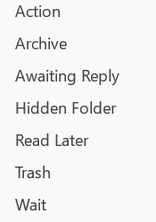
“Inbox”
“Action” or “To-Do” Emails that require action and are not processed immediately are placed in this folder. You can divide this into different areas for more structure. When naming the subfolders you have many options, for example, you can use “Answers” or “Appointments” as a name, but also the subdivision into categories such as eg.. “Sales inquiries” or “Press contact” is possible.
“Wait” You have forwarded emails and are now waiting for a response? You cannot edit an email yet because you are missing information? Such emails are stored in this folder and processed at a later point in time, as soon as the necessary information is available, or moved to the “Action” folder or to the trash.
“Read later” You can collect newsletters, for example, in this folder. These do not require an active reaction but are only used to obtain information.
“Archive” The archive is used to store emails that contain important information or for which you are not sure whether you should delete them. Please also note that certain operational and financial messages must be retained for up to 10 years.
“Trash” This is where unnecessary messages, processed tasks and other emails that you no longer need end up. If there are no automatic deletion intervals, you should regularly empty the trash by hand.
The various folders form the center of this productivity technique and support your email management. By categorizing your emails, you create order, gain an overview, and you are close to reaching “Inbox Zero”.
Alternative
Before you try to manage your “to-do’s” via your emails, you should use a productivity tool like Zenkit instead. The free project management software lets you create to-do lists and manage tasks. The associated Zenchat feature enables you to easily chat with your colleagues. You can convert these chats into tasks with the innovative software and also chat in the created tasks. This unique communication structure saves you the daily email traffic and keeps your mailbox clear and empty.

This article hopefully gave you an enlightening insight into the Inbox Zero method and how to stay organized with your daily flood of emails and messages. Do you use the Inbox Zero method or a similar one? You are welcome to share your personal experience in the comment section! Also, if you want to get more information about the Inbox Zero method and others we will soon post part two of “strategies for better Email Management” on the Lookeen blog.
See you soon,
Aline & the Lookeen team!



Leave a Reply