Translate an email step-by-step
Step 1: Start Outlook.
Step 2: Open the email to be translated.
Step 3: Right click, select Translate, and then click Translate message. If you only want to translate a specific part of your email in Outlook, mark it. Then also right-click as described above.
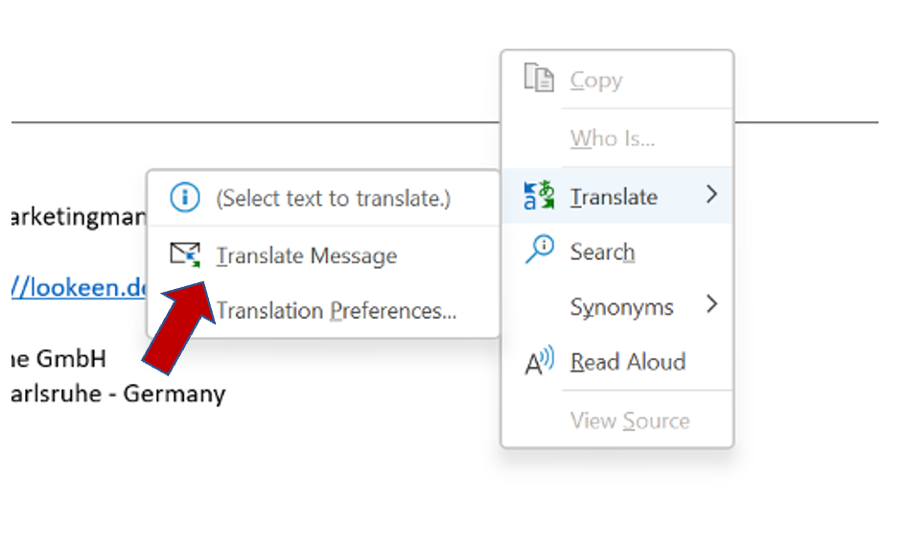
Translation settings Outlook
In Outlook you can set the language into which you want to translate your emails. You can set and change this as often as you like. You will learn how this works in the following.
Step 1: Start Outlook.
Step 2: Open the email to be translated.
Step 3: Right click, select Translate and then on Translation settings. Now you can customize your translation settings in Outlook.
I hope I could help you translate your emails in Outlook with this article.
I’d be happy to answer any other questions or comments you may have in the comments.
See you soon!
Aline & the Lookeen team



Leave a Reply