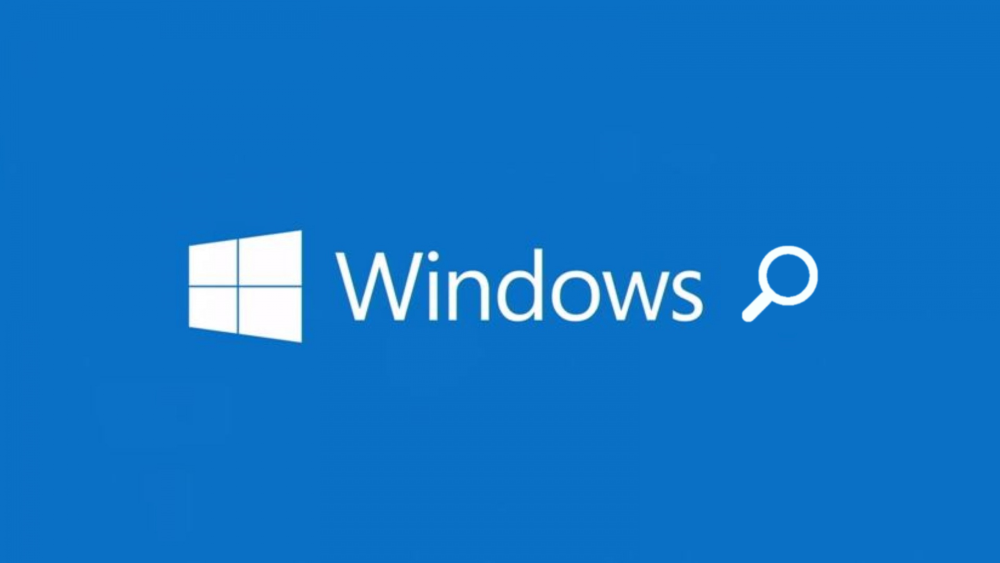
The function that powers most Windows searches is the Windows Search Indexer. It indexes all of the files and locations you have chosen, and subsequently stores them in a database. When you type in your search terms, it will go to the database, instead of making real time search through your computer. This is why searches can be done so quickly on a PC.
Why then, does the Windows Search slow down for some?
Slow Windows 10 Search
The issue is probably going to be very similar across the board no matter what version of Windows you are using. Even through it’s the newest version, Windows 10 search can stop working sometimes too.
Some people believe that slowed search stems from updating from Windows 8 or 7 to Windows 10, meaning that the search index may have some differences so after you update it isn’t making the correct connections. It could also simply be that there was a problem when the index tried to run for the first time on the new version.
Whatever it may be, here’s what you should do to solve it:
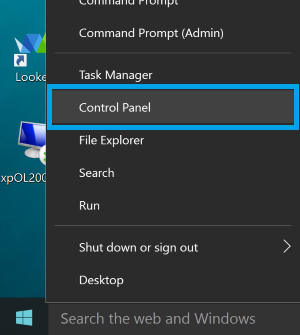
- Press Windows Key+X, or right click on the Windows icon, a menu will open up
- Click Control Panel
- Select Indexing Options.
- Now click Modify. Here you can choose which drives you actually want indexed, make sure to keep the drives that contain all of your programs and files.
- NOTE: Most files and folders (eg. ‘My Documents’) are saved in the C: drive, but you shouldn’t index the whole C: drive because it contains lots of files that you won’t want to see in your search results (eg. Program Files), or that may even cause problems down the road (eg. your antivirus quarantine file).
- Instead, click the little arrow next to C: to list all folders on your PC.
- Click the arrow next to Users
- Find your username and check the box next to it.
- This way, only documents and files you create will be indexed.
- Click OK when you’re done.
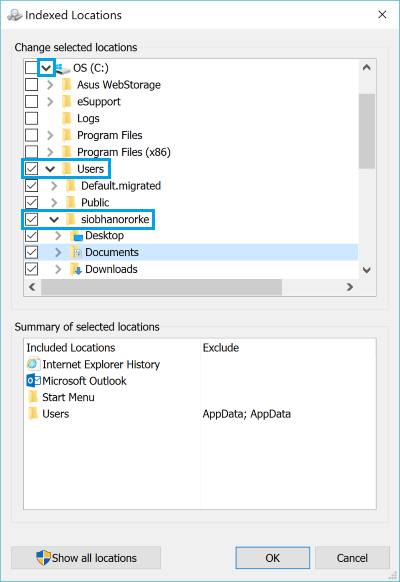
If Windows 10 search still doesn’t speed up or find the files you need, you might want to try rebuilding your index:
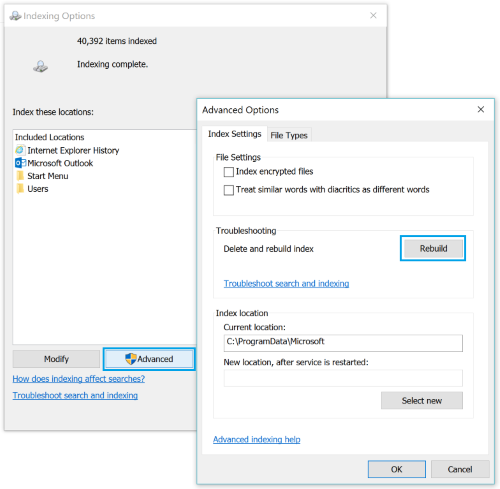
- When you are back in the Indexing Options window, click Advanced
- Inside the Advanced Options, click Rebuild and then click OK
It will take some time to rebuild the index, but once that is done, your Windows Search speed should be much faster.
Slow Windows 8 Start Menu Search
If your Start Screen search is slow in Windows 8, then the following steps will help you fix it. The steps are similar in most versions, but here’s what to do with Windows 8:
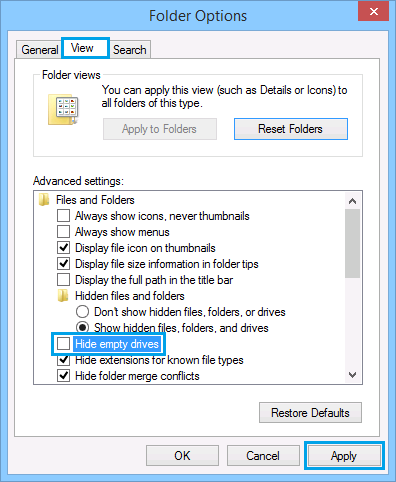
- Open the Control Panel by right clicking on the Start Menu button & selecting it from the list
- Click to open Folder Options
- Click the View tab at the top and then uncheck “Hide empty drives”.
- Click Apply and head back into the Control Panel
- Find Indexing Options and click on it.
- Under Included Locations the Start Menu folder should be on the list of indexed locations.
- If your Start Menu searches are slow, then most likely you won’t see the folder on the list.
- Click on the Modify
- Then add the Start Menu
- Click OK
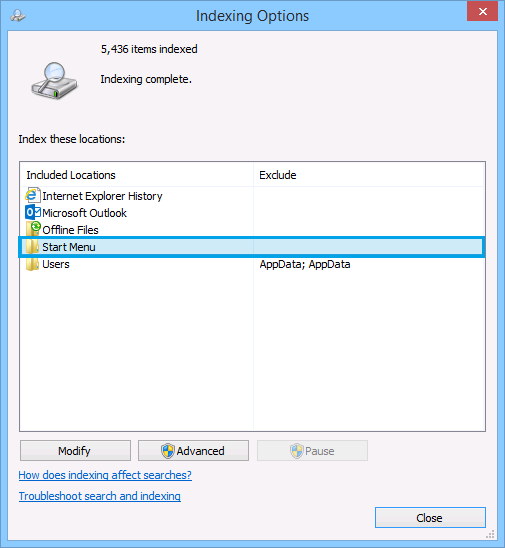
Your Start Menu search should be up and running now. If your Windows Search is still slow, you can try rebuilding the index by following the steps outlined for Windows 10 above. Click here if you need more help using Windows 8 Search.
These easy fixes should speed up your desktop search on Windows 10 or Windows 8.



It will take some time to rebuild the index, but once that is done, your Windows Search speed should be much faster.
Roughly, how long is “some time”?
Thank you in advance.
Harry, It all depends on the amount, type of data, and system resources that you have. The main point is that the initial index takes the longest. After the initial index is built however, updating the index is simple and you shouldn’t even notice it. I hope that helps.
Wow, that is amazing, thank you!!!
I am looking for certain music tracks from specific artists for a DJ set and the search was taking ages.
This has definitely fixed the issue and it only took as long as a quick cup of tea to index over a hundred thousand files, so once again, cheers!
Just to add, the quickest method to find the options was to type “indexing options” in the search box at the bottom left hand corner of the screen (on Windows 10)