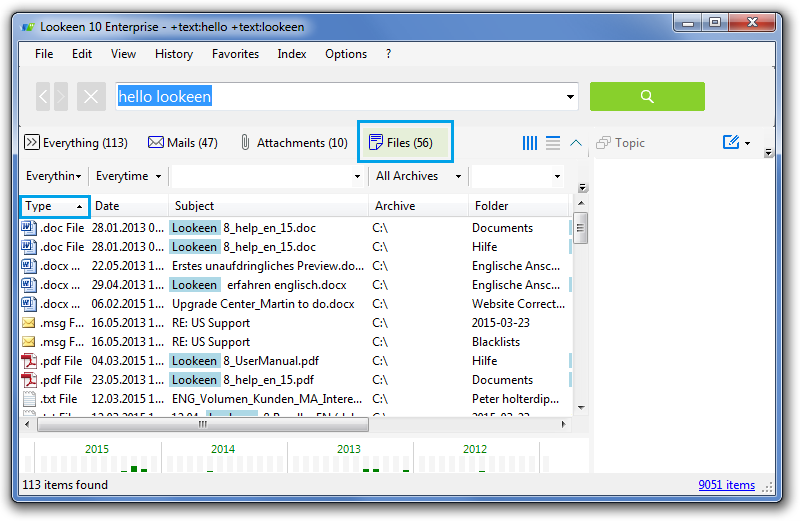
Use Advanced Search Terms
If you’re looking for a specific file type of file and want to isolate your search to only that exact file type, the first way you can do this is by using some of the advanced search terms supported by Lookeen.
Simply enter your search term, and then add the term ‘+ext:xxxx’. In my example, I am searching for a .txt file, so I used ‘+ext:txt’. The same can be done for any file type e.g. ‘docx’ ‘jpeg’ or ‘pdf’.
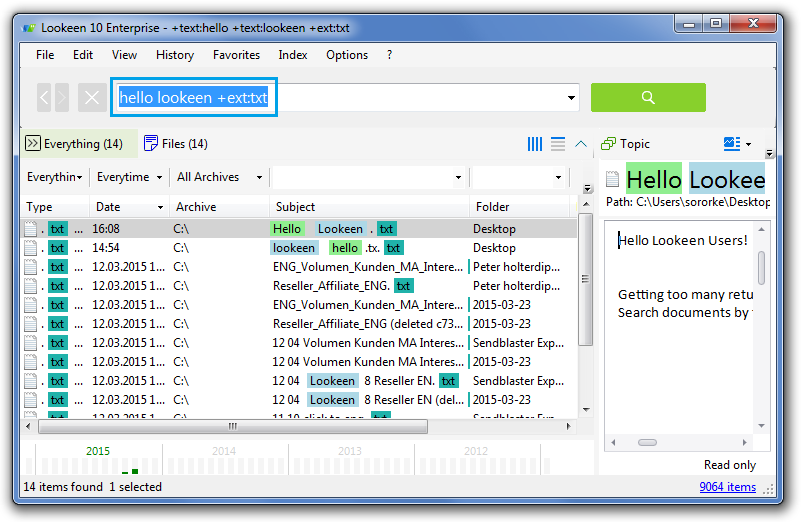
Use the Advanced Search Fields
Lastly, if you frequently search for specific file types only, we recommend that you add the ‘File Extension’ column to your results field. The ‘File Extension’ column will remain in your results list until you manually remove it.
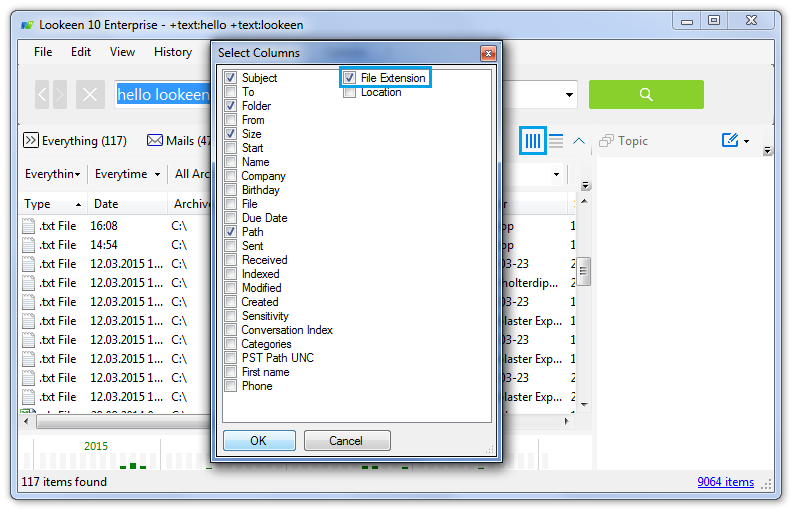
- Click on the customize columns button (four blue vertical lines to the right hand side)
- The ‘Select Columns’ window will pop up
- Select ‘File Extension’ from the top of the list and click ‘OK’
- You may need to expand the Lookeen window to be able to view the new column correctly:
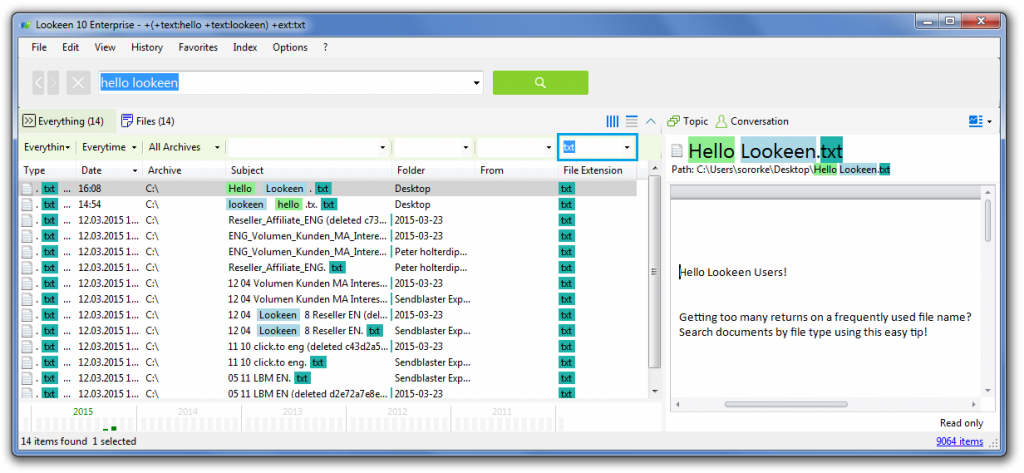
- In the advanced search fields section above the ‘File Extension’ column header, there will be a new dropdown search field
- Type the file extension of the file you’re looking for into the search field e.g. ‘doc’ ‘pptx’ ‘pdf’ etc
- Lookeen will save your search history, so you can simply select a file type from the drop down list until you close Lookeen:
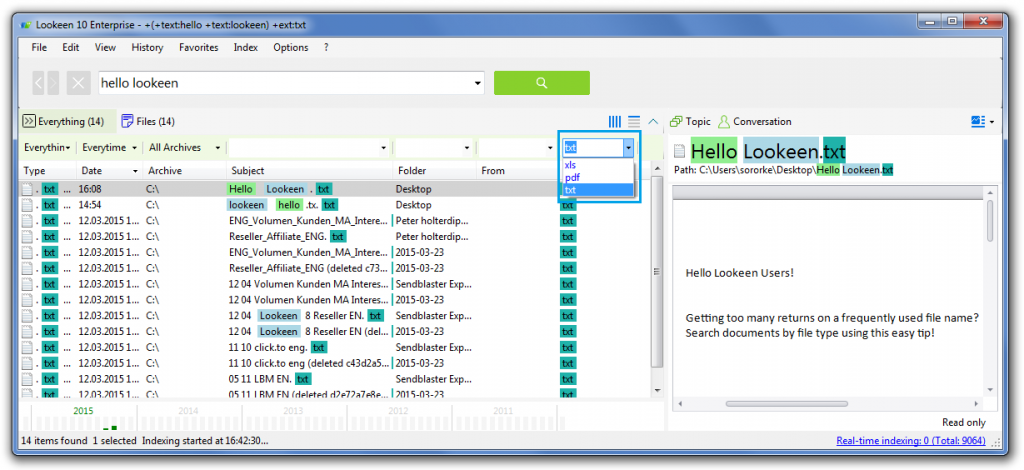
Do you have a burning question about Lookeen? Let us know in the comments below! We’ll update regularly with tips, tricks and tutorials to help you make the most of your desktop search.



Leave a Reply