Outlook: Disable Mail Deletion – This Is How It Works
Can’t find certain emails? Outlook may have automatically deleted them. Check the “Deleted Items” folder first, and then restore the email.
Can’t find your email there either? Try the Outlook search plugin Lookeen. The search software searches Outlook in seconds and guarantees that every email will be found again. However, to prevent Outlook from automatically deleting emails in the future, use the following step-by-step guide.
Step 1: Start Outlook.
Step 2: Click on “File” and then on “Options”.
Step 3: In the pop-up window, click on the section “Advanced”.
Step 4: Under the Outlook “start and exit” tab, you will find the option “Empty Deleted Items folders when exiting Outlook”. Untick the tick here.
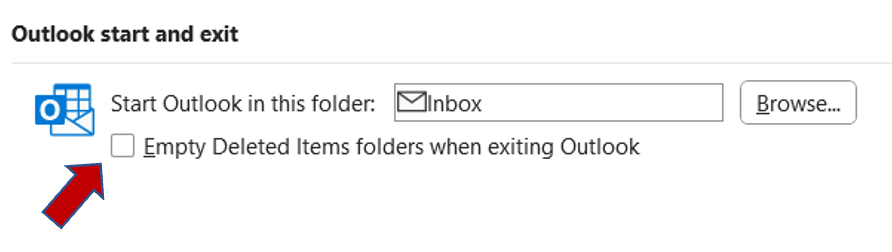
Outlook: Disable Auto-Archiving – Here’s How
Do your emails end up in the “Deleted Items” folder unintentionally and automatically? Then you should turn off “automatic archiving”. Here’s how it works:
Step 1: Start Outlook.
Step 2: Right click on your inbox. Alternatively, you can also right click on a specific folder in which emails should not be automatically archived.
Step 3: Now click on “Properties” and then the “AutoArchive” tab at the top.
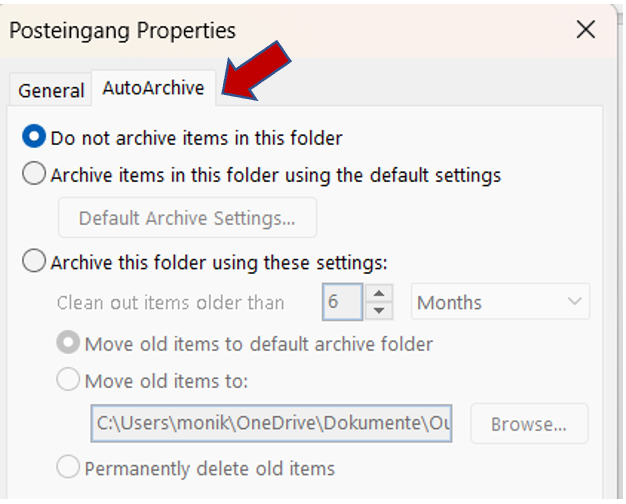
Step 4: Select the box “Do not archive items in this folder”.
The auto-archiving in Outlook should now be deactivated.
With Lookeen, you’ll find every lost email in seconds!I hope this article was useful in preventing Outlook from automatically deleting emails. I’m happy to answer any questions in the comments. In order to secure your data in Outlook in the long term, you should create a backup. Click here for the right instructions!
In case of lost emails, learn how to restore deleted messages in Outlook here.
See you soon,
Aline & the Lookeen team



Leave a Reply