Here’s how to print an email in Outlook:
Printing in Outlook 2010 and 2013
- Open the email you’d like to print and click the File
- Click Print.
- Now choose how to format your print:
- Select Print
- Then select from the following options:
- Underneath Settings, select the style you want. Pay attention to the preview pane. When you are ready just click Print.
- You can change the font, heading, and other style settings. To do this click Print Options, then click Define Styles in the pop up window to choose your settings. Choose your settings then click Print.
- Under Print Options, you can also select a range of pages to print if you want to print specific pages. To do this, edit the options under Page range (2010) or Print range (2013).
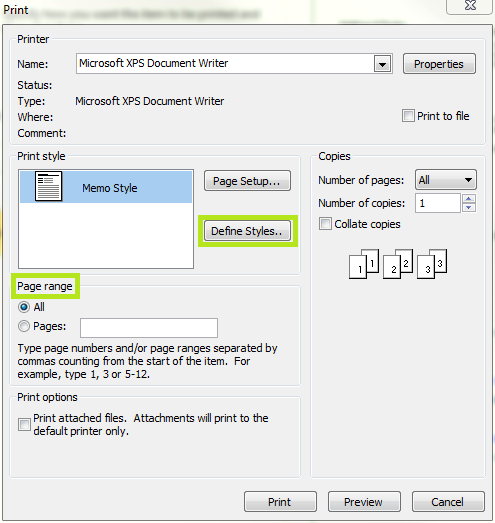
Printing Only a Section of an Email
Since Outlook 2007, there is no longer a default way to print just a certain section of an email, so to do so you will need to follow some extra steps.
To print a section of an email, you will have to open the message in the Internet browser. Click Other Actions (next to the Move icon) then select View in Browser.
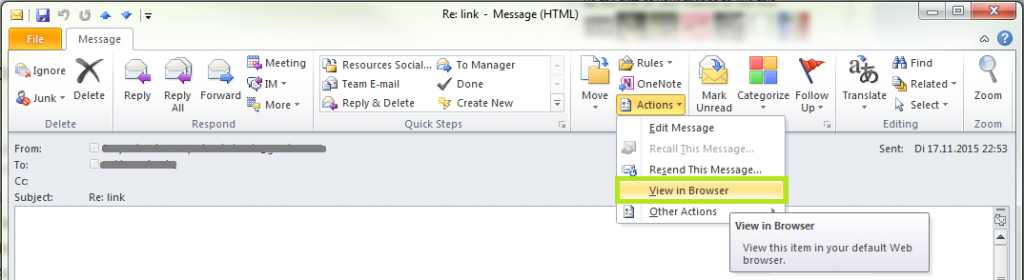
When the email is opened in the browser, you can then highlight the section of text you want to print. Right click on the highlighted text and select Print preview. The preview will show you the entire email, so make sure you select As Selected on Screen option so that it will display and print only that selected section of text.

Please note that this only works for HTML formatted emails. You will not be able to open plaintext emails in your browser.
Now you can print whatever you need from your Outlook.



Leave a Reply