How To Fix Indexing problems in Outlook 2007
1. Check that your Outlook items can be indexed
Outlook indexes .pst and .ost files, which include any email accounts that you’ve connected with your Outlook client. If you are using a Microsoft Exchange account, make sure you are connected to the Exchange Server! Instant Search won’t work unless you’re connected to the server in Cached Exchange Mode. If you’re not sure, check with your administrator.
2. Check that the files you want are included in the index
Your search might not work because the files you want aren’t included in the list of files to be indexed.
- Go to Tools > Instant Search > Search Options
- Under ‘Index messages in these data files:’ you can see which files and folders are indexed
If you don’t see your file in the list, add a new one using the following steps:
- Click E-Mail in the navigation section on the bottom left
- Click on the drop down arrow next to All Email Items
- Select the items you’d like to index from the list
- Restart Outlook
3. Check that indexing is complete
Your search might not show any results because Outlook hasn’t finished indexing new content yet. Here’s how to check the status of the index:
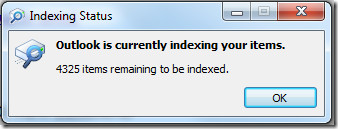
- Go to Tools > Instant Search > Indexing Status
- The pop up box should say there are ‘0 items remaining’. If not, indexing isn’t complete and you need to wait before you can search
4. Outlook says there are ‘0 items remaining’ but your search results are still wrong
Here’s where ‘try turning it off and on again’ comes in handy:
- Close Outlook and restart your computer
- Start Outlook again and check that it is indexing properly using the steps above
If you restarted your computer but Instant Search still doesn’t work, your .pst file could be corrupted. Follow the steps below to fix corrupt .pst files.
5. Scan your .pst file for errors
Depending on the size of your .pst file and the amount of corruption, this process can take a while.
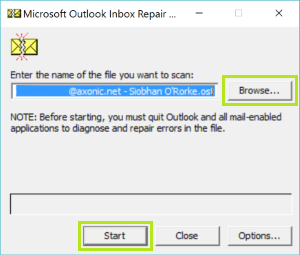
- Close Outlook completely
- Find a file called scanpst.exe:
- In 32-bit Windows: C:\Program Files\Microsoft Office\Office12
- In 64-bit Windows: C:\Program Files (x86)\Microsoft Office\Office12
- Double click to run the program
- When the Inbox Repair Tool (scanpst.exe) starts, enter the location of your .pst or .ost file. It should find it by default, but in case it doesn’t, here’s where you can find your file:
- Windows XP: C:\Documents and Settings\%username%\Local Settings\Application Data\Microsoft\Outlook\
- Windows Vista +: C:\Users\%username%\AppData\Local\Microsoft\Outlook\
- Press Start
- After a while, the Inbox Repair Tool will give you a report and some options for the next step. Ensure that ‘Make backup of scanned file before repairing’ is selected.
- Click Details… for more information about the corruption
- Click Repair to begin repairing the file
- After some time a ‘Repair complete’ dialogue box will open.
Now you can try searching for your file in Outlook 2007 again.
6. Disable and re-enable your file for indexing
- Go back to Search Options, following the instructions in point 2
- Un-check the data file you’re having problems with
- Close Outlook and wait at least 5 minutes. Check that outlook.exe quits properly by opening the Task Manager (ctrl+shift+esc) and looking for outlook.exe under the Process
- Open Outlook, go to Search Options and re-select the data file.
- Click OK
- Leave the computer time to add the file back to the search index.
7. Rebuild the search index
If your file is listed in the files to index list, and you’ve checked your .pst file for errors, removed and re-added the file you want to the index, and the search still doesn’t work, you may need to rebuild the search index. All of your Outlook and Windows items are indexed and stored in a file called the search catalog.
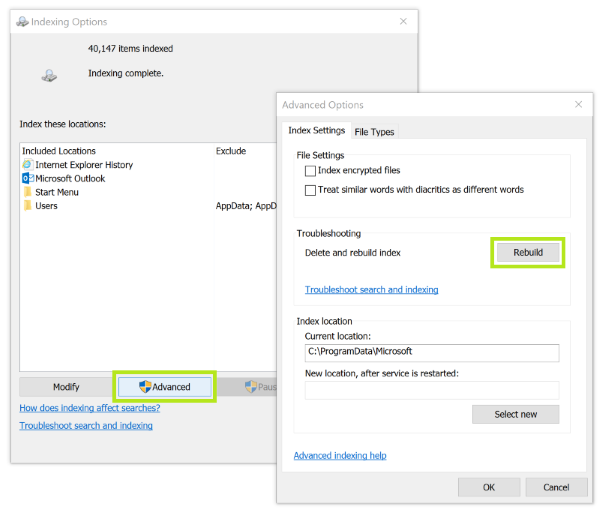
Here’s how to rebuild the search catalogue:
- Close Outlook completely.
- Click the Start button then click or search for Control Panel
- Depending on your system, do one of the following:
- Windows XP: Click Other Control Panel Options under See Also. Click Indexing Options.
- Windows Vista +: Click System Maintenance then click Indexing Options.
- Click Advanced
- Click Rebuild
This will completely rebuild your entire search index from scratch – Windows and Outlook files included. This is another process that may take some time and cause your computer to run slowly. Depending on the number and size of the files that need to be re-indexed, it can take from a couple of minutes to a few hours. Try running the index rebuilding process overnight.
Clear Signed Messages and Outlook 2007 Search Problems
If by any chance there is a clear-signed message being stored in your .pst or .ost files and it is the message you are looking for then that’s likely where your Outlook Search problems stem from, as Outlook Instant Search cannot find it. When a message is using clear-signed encryption, that message will not be searchable. You can figure out if the actual location of this file is the problem:
- Figure out if you are searching a .pst or .ost file. When you are in your inbox, click on the arrow next to the box that says Search All Mail Items.
- Select Search Options, and within the indexing section, take a look and see if these check boxes are selected:
- Personal Folders
- Mailbox – <your name>
- If you believe that the Clear Signed messages are being stored elsewhere then uncheck both of these and try to search for the file again.
This may help solve one of the less common Outlook 2007 search problems you may have encountered, but the initial tips in this post will get the Outlook 2007 search tool up and running like it should. Happy Searching!
Indexing status image retrieved from addictivetips.com



What a disappointment, MSN are no longer the software provider we used to have at our side to be more productive. W10 and Office 365 is the worst ever tool available right now.
Is the idea to use other providers to solve the problems we never had before? Is MS part of them, are we consumers in the middle of the power of those than known more than us? I am thinking that moving away from our former heroes is right here.
Instant search stopped working has cost me hours WIn 10 Outlook 2007 nothing works looks like I am purchasing a 3rd party add on – that does not rely on the MS indexing
My 10-year old Windows XP computer died so I’ve replaced it with a Windows 10 Pro computer. I installed my Microsoft Office Office Ultimate 2007 software suite. (Sidenote: had to set compatibility mode to Windows 8 for everything to work OK.) Retrieved my Outlook PersonalFolder.pst (about 2G) from my old computer disc and linked to it.
After that I had nothing but trouble from Outlook 2007 – search not working, stalling, corrupt.pst, etc. Finally discovered that Instant Search was enabled; don’t think it was on my old XP computer. Plus, it seemed that after I did anything with Outlook 2007 it wanted to index my .pst file and this took a long time, like 60 minutes.
After wasting too many hours, I disabled Instant Search, repaired my .pst file, moved a bunch of older stuff to an alternate .pst file, and compacted my .pst file (now about 1G).
Finally, everything is working OK. Searches now take longer, but because my Inbox and Calendar include only the current year the wait isn’t very long, and that’s way better than my problems with Instant Search.
Bottom line: Don’t enable Instant Search.
Sadly, none of the stuff above fixed. Anyone find actual fix? IMAP, Outlook 2016, Windows 10
Try this one: How to Fix Outlook 2016 Search Problems
I had Windows 10 with Outlook 2016 preinstalled, but had installed outlook 2007 over it and restored old .pst files and noticed outlook search not working. Step number 5 and 6 mentioned fixed the problem. Other steps had tried earlier but did not work. Thanks.
Totally awesome. Thank you. I have been searching for an answer to my problem for days. the scanpst.exe fixed my search in outlook 2016
Yay!
This worked for me and solved my Outlook 2007 search problem! :)
Alleluia.
The search in Outlook 2007 was painful because it searched the oldest first (2004 in my case) and displayed the newest last. By unchecking the folders check boxes in Instant Search, results are displayed instantly with the most recent first.
What was the point of instant search?!