One of the most common issues that occur with most Outlook clients is the search tool not working as it should. Microsoft Outlook Search not working is an issue that is common across all versions because all of them have the same base on how it functions, and that is the Outlook Search Index. There’s no need to worry though, there are things that will help you get your Outlook 2016 search up and running again.
Outlook 2016 Search Index
Outlook search is arguably one of the most important tools on an email client. When it stops working, it can seriously affect your ability to quickly navigate through your emails. There are various degrees of malfunction you may have to contend with dealing with the Outlook Search Index: it can completely stop working and give you zero results; it may show results up to a certain date; or the Outlook Search Index will tell you that there are items that are still waiting to be indexed. These issues could have many different roots, and can be fixed by doing different things. Let’s see what can be done.
Outlook Marked for Indexing?
When dealing with Microsoft Outlook Search not working, it is important to just keep calm and follow the steps provided here. If your search shows no results, one thing that could be happening is that your Outlook data file is not actually checked off for indexing. It is important to have the Outlook Search Index working correctly, as it can send the entire email client into a spiral of malfunction.It is quite easy in Outlook 2016 to check if your mailbox is being indexed. To check what you’re indexing in Outlook 2016 just follow this specific path:
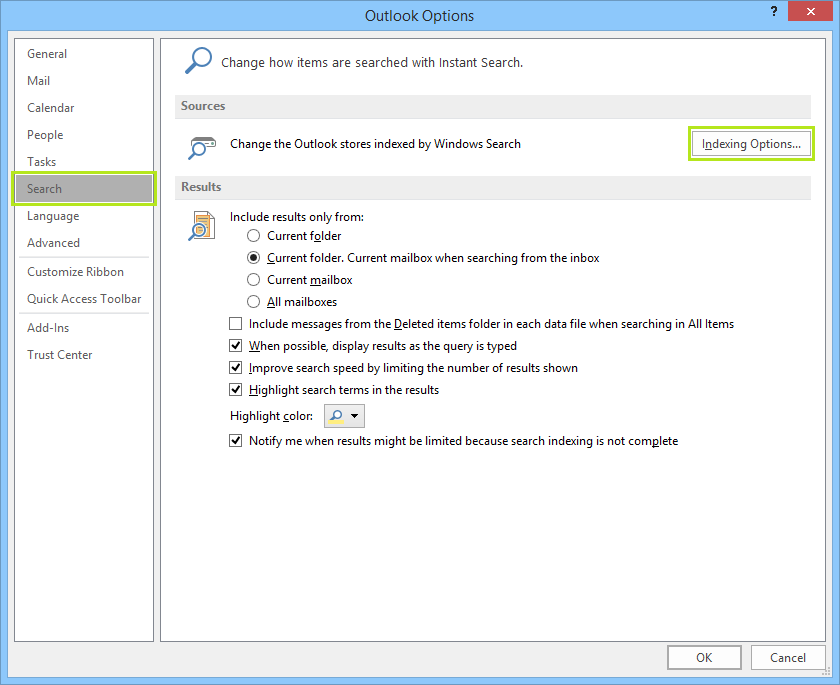
Navigate to the search options by clicking File>Options> Search
Under Indexing Options, click Indexing Options> Modify
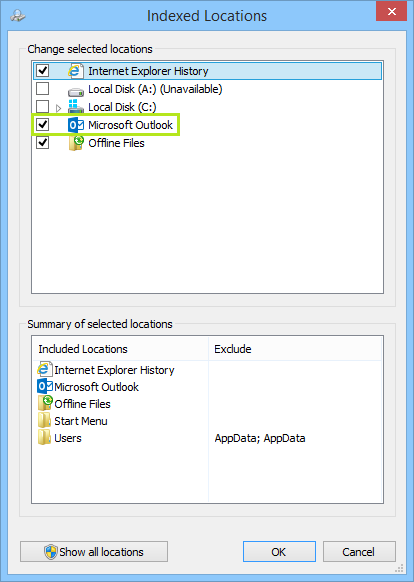
This is where you can make sure that Outlook has been selected for indexing. In previous versions of Outlook, you could specify which mailbox or .pst/.ost files within Outlook to index, but in Outlook 2016 you either index Outlook completely or you do not index it at all.
When you check if it is marked for indexing, you should also try disabling and then re-enabling Outlook. To do so, follow these steps:
- Deselect Outlook from Indexing
- Close Outlook
- Wait 5 minutes, check in the task manager that Outlook.exe is not in the processes tab
- Now open OL again and go back and select Outlook for indexing
Possible Pst file corruption?
There could be a corrupted pst-file that’s causing the search problems with the Outlook Search Index. To check the file and repair it in Outlook 2016 just search for scanpst.exe file. You can search for this file on your computer by typing in Scanpst.exe into the File Explorer(make sure it is not just searching the folder you are currently in, but choose “This PC” on the left hand side of File Explorer.) If you run this, it will repair any corrupted pst or ost file.
Learn more about how to run scanpst.exe here.
Rebuild the Index
If nothing else works, you may need to rebuild your index. This is easy to do, it just may take some time. All you need to do is follow these steps to rebuild your Outlook 2016 search index:
- Click on File, then Options. Click Search on the left hand side
- Now click on the button that says Indexing Options
- Click the button that says Advanced
- Within the tab that says “Index Settings” click on the button that says “Rebuild”
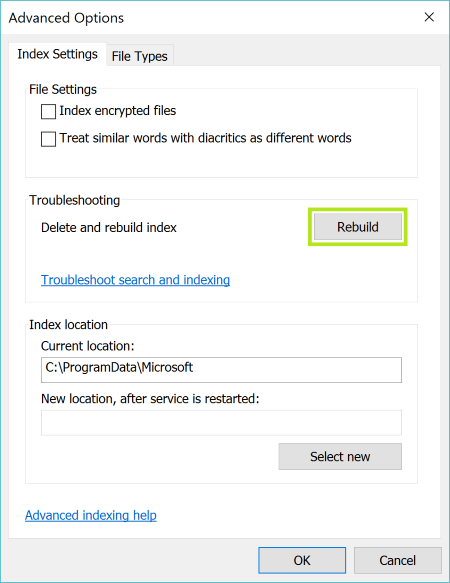
Note: When the index is being rebuilt, your search will not work. You should wait until the index is done rebuilding. The time it will take for the index to be rebuilt depends on the system you are using, the amount of files that need to be indexed, and file size.
When your index has finished rebuilding, you can go ahead and restart your Outlook searches. This should have fixed your Outlook 2016 search problems.
Update 02.06.2017:
There have been a few updates for Outlook 2016 released since we wrote this article. However, for those of you still having issues, readers have written some great suggestions in the comments below with further things to try if the above solutions aren’t working perfectly. Here are 2 great ones:
Pat suggests you check your computer’s sleep time:
“Change the time-out/sleep-time on your computer to a large number such as 5 hours and it will rebuild the indexing files. Afterward, you can return the sleep time to something normal.
I keep emails for long periods to facilitate searches for old messages and have very large in and sent boxes. Every 6 – 12 months I do massive archiving on my several computers. The original files and the archives are so large with so many messages, that it takes a fair amount of time to re-index. If the computer goes to sleep, it doesn’t complete the indexing. I don’t know how long the indexing it takes, but 20 min is not enough.
I followed the instructions similar to those above; they won’t work if the computer times out before the indexing is complete. To see how to change the sleep time, check on google – it’s simple. In Windows 10 it is : Click the Start menu and select Settings. Click System. Click Power and sleep. Choose your desired Screen and Sleep settings.”
And Rachel has an easy quick fix:
“Go to Control Panel; Programs; Programs and Features; highlight your Office product; click Change at the top; click Quick Repair. Fixes indexing not searching every time.”



None of this works. If indexed search is broken in Outlook 2016, it stays broken. The only way to enable search in OL 2016 is to prevent OL being included in the indexation. Searches are then slow but at least they return results. It is strange why on some systems, there is no problem with indexed searching, while on others, it just doesn’t work.
Totally agree, once it’s broken never can fix it again permanently! Been like that for users and MS has never fixed it. If it works and never breaks good for you.. but once it breaks your done.
I understand the protocol, but my “Indexed Locations” includes “Microsoft Outlook” AND “Microsoft Office Outlook”. I currently have only “Microsoft Office Outlook” selected. I did this on instructions from a post that appeared before yours. When I made this selection search performance went from “none” to “poor”, still nothing like it was before I upgraded from Office Pro 2010.
Thanks for your help.
I had just recently installed Office 2016 and at some stage searching stopped working. I also had Microsoft Office Outlook and Microsoft Outlook being indexed. I did as suggest and un-ticked both logged out of Outlook 2016. Waited logged back in and then selected only Outlook 2016. It appears to now work fine for Outlook 2016 search. I guess I will have to wait and see if not having the Microsoft Outlook 2016 selected for indexing has any as yet unknown consequences.
My Outlook search has not worked for months and suddenly it has started working in April 2016. So Microsoft must have tweaked something because nothing changed at my end. Thank you Microsoft – shame I had months of issues though :-(
Thanks you so much. It works :)
i have tried doing the opposite and it works, i really dont know why.
i have unchecked everything.
totally worked! thanks!
It worked thanks for this valuable information
Nope. upgraded to 2016. Outlook advanced search worked for a bit then broke.
Rebuilding indexes fixed it once and it worked for a day or two now it is hosed again. Repairing pst, rebuilding indexs and fixing program won’t fix the problem.
Poor design, lousy QC and customer apathy are Microsoft’s trade marks.
Holy Cow!! This worked!! I have been trying to get this fixed for over 2 weeks now!! Thank you soo much!!
Total aggravation – have tried it all, repeatedly. No joy. Any further advise? I’ve got a rubic’s cube of a system here
Hi Gary,
That’s frustrating! I would suggest you try contacting someone on the Microsoft Community forum: http://answers.microsoft.com/en-us. One of their technicians might be able to help.
Otherwise, if you’re feeling brave, you could give some of the suggestions here a go: http://www.technipages.com/outlook-search-doesnt-work (I have not personally tried these techniques and can therefore not attest to their effectiveness or safety).
Hope that helps!
Siobhan
I found an easier solution. Change the time-out/sleep-time on your computer to a large number such as 5 hours and it will rebuild the indexing files. Afterwards you can return the sleep time to something normal.
I keep emails for long periods to facilitate searches for old messages and have very large in and sent boxes. Every 6 – 12 months I do massive archiving on my several computers. The original files and the archives are so large with so many messages, that it takes a fair amount of time to re-index. If the computer goes to sleep, it doesn’t complete the indexing.
I don’t know how long the indexing it takes, but 20 min is not enough. I followed the instructions similar to those above; they won’t work if the computer times out before the indexing is complete.
To see how to change the sleep time, check on google – it’s simple.
In Windows 10 it is :
Click the Start menu and select Settings.
Click System.
Click Power and sleep.
Choose your desired Screen and Sleep settings.
Thanks so much Pat! Awesome solution :)
Nothing worked for me but I did the same as Kielogs, unchecked everything and worked.
Thanks a mil, this info was very helpful :D
thanks a ton its working :-)
my problem is not solved ples give me another solution
go to control panel; programs; programs and features; highlight your office product; click change at top; click quick repair. Fixes indexing not searching every time.
I am not a sophisticated user but will try to get my “computer geek” to do what someone suggests as a solution because he thinks I have to live with all the problems I have been having with Outlook since he installed Outlook 2016 about 2 months ago. Before, everything worked fine, now it’s havoc: One of the worst problems is the search. I have numerous subfolders and have been faithfully transferring information there. After the conversion to 2016, not only has the content of the subfolders been mixed up in some cases, also the date changed to the date of the transfer so that the information in subfolders is no longer evidentiary information for which I needed the messages. But when I search the inbox for a specific word (e.g. reservation), that should only be in the general inbox (now called mailbox) one time because all the needed preceding ones were transferred to the subfolder and the ones not needed left in the inbox, I receive ALL, and I mean ALL, information from the mailbox AND all the subfolders (in one or another, the word “reservation” may also occur). It is wildly annoying. Of course, that’s not the only problem: Messages duplicate, triplicate, quadruplicate and quintuplicate under different or the same date (geek says they don’t duplicate, just appear twice but that does not help the annoyance.) I try to delete messages, and am told the message cannot be found, hence cannot be deleted, when I have it in front of my eyes. There is a lot more, but he refuses to reinstall the old Outlook, and the evidentiary dates are completely ruined. I believe the latter is a Microsoft problem because it already happened when he installed Windows programs years ago after I had good evidentiary dates in Word Perfect 5.1 for DOS. The more updating and improving you people are doing, the worse the programs appear to become.
Hello,
Please have a look to my post (link below) for a permanent solution.
http://answers.microsoft.com/en-us/office/forum/office_2016-outlook/outlook-2016-search-fails-the-protocol-handler/9b49590c-0858-4934-b358-7af0469fe313?rtAction=1469451404431
I have a user that wants to use the advanced indexing options, but she’s not an admin so it prompts her for a user/pass, which of course means she has to call me (or another admin). Why does this section require elevation? I would like for her to have the capability of accessing this section without having to ask an admin. Thanks in advance.
Les, I think you would need to adjust her user rights in your system.
Here is a reference on advanced indexing options: https://lookeen.com/blog/how-to-change-advanced-indexing-options-in-windows
Let me know what you find out.
Eric
gREAT
I tried the un-index and re-index and it worked for a short time, but then started returning zero results again.
I find that if I put in my search term and then click the “Include Older Results” button in the ribbon my search then completes right away.
Navigate to the search options by clicking File>Options> Search
Under Indexing Options, click Indexing Options> Modify
i cant connect above link as par your guideline
unchecking Outlook, restarting and checking it again on the indexing options has worked for me many times, thanks a lot.
Nothing works… :(
B4 installing Outlook 2016 make sure that ur windows having the latest updates.
I found Outlook 2016 search option ill work only with Windows 7 service pack1
If u r facing any pblm with search on windows 7,uninstall office 2016,install windows 7 sp1
then install office 2016 search ill work fine.
I find it extraordinary and wholly unacceptable that this issue with the latest version of Outlook [2016] persists.
The search facility is essential and without it, my frustration increases daily.
Why has Microsoft not resolved the issue with an update?
Would someone from Microsoft please do your faithful and loyal users the courtesy of a meaningful respone, please.
Amen!
What is it with these wonderkins that they don’t understand basic English.
They keep this crap up, I’m abandoning Outlook completely … and I’ve been a subscriber for years.
when opening indexing option , its saw blank not show any option
search option not working.
file>options>search>indexing options , after i cant saw Included locations.
Please give me solution.
Sorry, I went through this and it didn’t work.
This did not work. Please HELP!
This worked for me in SIerra, just paste it in terminal, type your password and voila.
sudo defaults write /Library/Preferences/com.apple.security.appsandbox UnrestrictSpotlightContainerScope -bool true
Tried it twice still doesnt work
This is just crap. Microsoft needs to make this go away. Not only does the indexing not function, but I cannot send a group email to a categorized group of contacts. IT’S COSTING ME MONEY. C’MON MAN!!!
Thank You so much. The rebuilt option worked out. Now search option is working.
Eureka!
Thanks
Great. Thanks :)
Thank you, the instruction worked fine.
Works when using Outlook Safe Mode
Deselecting Outlook 2016 for indexing, closing the programme and then restarting and re-checking the option for indexing did the trick. Thank you for this.
worked for me too.
Thank you so much. It worked!!!
Thanks a lot buddy; my search started working. I was on the verge of getting Office reinstalled.
Thanks again.
Your rebuild index after the 5 minute interlude worked for me . . . until I shut down my computer and then try to search again. To do another search, I have to rebuild the index all over again. You’re far, far too lenient with MS. This is the worst defect in a program I’ve ever encountered during the 25+ years I’ve been using a computer. I’ve never had an Outlook program where I ever had to concern myself with the indexing. The search feature just worked from the get-go.
You are right. This is nonsense. Even when indexed the simplest search for a senders name or email address takes forever and reports a ton of totally irrelevant results. It’s as if I’m being asked to re-tune my brand new 2016 automobile every few months. Like a new automobile which never needs re-tuning, I should NEVER be concerned with indexing. Like so much Microsoft is trying to do these days, young programmers who know little or nothing of what came before or how well it worked are reinventing (badly) the wheel (only, they don’t even know it’s called a “wheel”).
I read all of the suggestions. My problem was the Indexing was frozen with about 16,000 items left to index. I had recently moved my Outlook PST files to a new computer and I keep everything.
When I tried to search, I would get a warning stating that the Indexing was not complete. If I double clicked on that message, I would get a count down. It started at 25,000 and moved down each time I checked until it stopped at around 16,000. Noticing that my new computer was going into sleep mode after 15 minutes, I went into the power settings advanced settings and changed that for both the sleep settings and the hard drive shut down. I noticed similar suggestions above. However, the number of items remaining to be indexed did not change. So the next thing I did was try Joana Simoes suggestion to Uncheck Indexing of Outlook, Close outlook, wait 5 minutes and then turn it on again. The message that some items were not indexed went away but the search time was so long that I could tell there was still a problem with the indexes. So finally, I turned to Pat’s suggestion. Like Pat, I keep everything. I usually break out my Inbox into different folders and I keep the old years in a different PST. However, I did not do the same with my sent Items. I had about 23,000 items in the sent mail folder. So moved 21,000 items to another folder in a different PST folder. An hour or so later, my searches are fast everywhere except in the folder with 23,000 items. However, given enough time even that folder returned search results. I may eventually split the folder again if the searches in that folder don’t speed up within the next week. People need to know that indexing takes time and is a background process. All of the suggestions in this post are good ones. However, never expect instant results from any change. If you need to reindex a large number of files moved to a different folder then it may take many days for the indexing to complete and you need to disable your sleep mode or that will not happen. Finally, Remember to manage the size of your PST files. If your PST file is huge, Create an additional Data file, then drag/move your old emails into the new folder, then give your computer lots of time to re-index everything and also to compress the Original PST down to the new size.
All together great suggestions in this forum. It helped me solve my problems because I was not expecting instant results and because I tried more than one of the suggestions. The only ones I did not try was Rebuilding the indexes and repairing the PST’s. I don’t think I’ll need to
Thank you for this! I have been operating without search capabilities in Outlook for a month and have tried the MicroSoft Community, GoDaddy (who my Office 365 was purchased through) and various other sources including my local computer repair shop. Your advice and directions were spot on! Easy to follow and fixed the problem. I did not have to rebuild the index the unchecking, exiting and rechecking the box did it for me.
THANK YOU!
Don
None of this has worked for me. I search for an email i got from my boss five minutes ago and it says no results shown. I have followed all options on here and non work.
I have tried all this with no success, at me everything has started to work after i compacted my database, now i have results on my search again.
My Outlook had a problem where searches usually worked, but sometimes didn’t. I tried the uncheck/check option and it didn’t do anything. I rebuilt the index, and then I couldn’t search for anything at all. Then I went into my control panel>programs and features>hightlighted Microsoft Office>change>quick repair. Now my search is back to the way it was before, except that an option shows up every time that says “Showing recent results…More.” When I click that, it goes away and my search results stay the same. So, to sum up, I’m pretty much back where I started.
These instructions works for me but only for couple of days before the same problem occurs again.
I close the Outlook data file. Then I re-open or re-connect the Outlook data file. This causes the Outlook data file to re-index automatically. Then the search works again after a short time (of re-indexing).
I’m afraid that this doesn’t work on my laptop.
None of this works. I once found the solution hidden away in someone’s comment to a YouTube video that didn’t solve the problem. I recall that it involved disabling some start-up service. Stupidly, I didn’t note the solution and can’t find it again now that the problem has recurred after a system update. The only reliable solution seems to be to turn off indexed searching. However, the result is searching that is too slow because it shows the older, and therefore least interesting, matches first, as opposed to the indexed search engine that shows newest matches first. When indexed searching works it’s a great tool but to solve the bug takes days of research and many fruitless index rebuild attempts that take hours each time. What we need is a reliable alternative to Outlook that works exactly the same but includes a fast, reliable search function. This is not going to come from Microsoft as the problem has been around for several years and they do not admit to the existence of the bug.
I think perhaps the source of the problem might be some completely unconnected application as was the case with Edge continually replacing my third party PDF reader as the default. The problem turned out to be an old version of WinZip that violated some Windows 10 rule, causing it to revert to original file extension associations.
The only thing that seems to fix this for good is to go to Windows Explorer, look for the folder where your PST/OST file is stored and open its properties. Go to advanced properties and enable the contents to be indexed. After that search will be fast and error free.
YES! I tried everthing and this one works.
However i still complains something went worng, but it gives a result!
Thank you! Windows 10 was not allowing indexing on the PST file until it had that enabled on its File Properties.
This was driving me crazy. Thank you for posting your solution
Does anyone have a proper solution to this please ?…anyone from Microsoft please????
This has been an ongoing issue since you released 2016 so it’s about time you realised the impact this is having. Time is money and Microsoft you have already wasted so much of our time by not fixing this vital functionality!
Someone senior at Microsoft needs to pull their finger out and get this sorted please.
I have the same problem for 2 months now. Suddenly i couldnt find any mail. I did all the steps that you say Nothing happend. I call Microsoft. THEY DON’T CARE. They suggest me to unistall the program and install Mozilla Thunderbird. OMG!@!!
Ok I found something. Try these. Open OUTLOOK-FILE-OPTION-SEARCH-INDEXING-MODIFY-UNCHECH THE BOX.
Try it and let me know. Sorry, its crazy but Works for me
Interesting isnt it? I just posted the same thing :)
YEsss. Lets play joker together!!!
This worked for me too
It is very interesting. I have tried every single mentioned solution here and it did not work for me. But i left Outlook as unticked under indexing options then modify and now it works. However it shows all the results still writes as “something went wrong with your search”. I dont mind seeing that as long as i have my result there. But there need to be a proper solution to this annoying problem.
I have tried the fix – it didn’t work. I can search the main folder – but – my sub folders in different PSTs – it wont allow. I used to click on that folder – search. Not now. My entire team is having the same issue
ISSUE
After updating to builds 7870.2020 and 7870.2024, search stops working for PST files and POP accounts in Outlook 2016
FIXED
A fix has been released for this issue in build 7870.2031. To install the fix, go to File > Office Account > Update Options > Update Now.
https://support.office.com/en-us/article/Outlook-search-stops-working-after-updating-to-build-7870-2020-and-higher-0bcf0b06-320d-40c3-8cf0-7e3df90793ed
Ammpa: Even the last update of Office 2016 in Windows 7, cannot fix the problem. THE ONLY solution that i found still is the one i wrote. Thanks anyway but Microsoft SUCKS!
I have tried many options and this is the best one. It worked. Thanks a ton !!!
uncheck the outlook box in indexing, works for my needs
Thanks Julie worked for me
Worked for me once but the issue came back again.
We have issues on Windows 7 and 10.
Office 2010 and 2016.
Google Apps Sync GASMO and Office 365.
Cedric
I love the person that posted this solution! Thank you. After hours last night of a failed attempt, this worked in just one minute. YAY!
Rachel’s fix along with every other attempt on this page did not fix search results failing. “Something went wrong and your search couldn’t be completed.” Yeah. thanks Microsoft for that helpful error message.
And Rachel has an easy quick fix:
“Go to Control Panel; Programs; Programs and Features; highlight your Office product; click Change at the top; click Quick Repair. Fixes indexing not searching every time.”
Great! I’ve read through all of this and have come to the conclusion that MS Office (whatever version) is a P.O.S!!!!
Does’t works really after tying each method, result is same.
Hello,
I noticed it doesn’t have any recent emails in the search results – seems like those should be indexed but it only has items from a few days ago
This has worked for me and many others it seems – when in outlook 2016 go to file, then go to options, then click search on left of screen, then click indexing options, UN Tick outlook 2016, then click ok and come out of it completely and close down out look. Then re open outlook…go back to the indexing options and re tick outlook 2016. Go back to your search bar in outlook and now you should be able to search your emails. Mine still says something went wrong upon searching but for some unkown reason it does search and it works. Apart from thats – microsoft update please as this is not good on what is suppose to the wordsbest email client.
It works! You are a true hero, sir.
I have been spending hours sorting and digging through emails – now I can get some real work done :)
Updated Windows 10 version 1703, and outlook indexing stopped working. Your suggestion above corrected the problem. Thank you
Updated to Windows version 1703 today and outlook indexing stopped working.
You outline to try worked nicely. Thank You
From Microsoft support on July 5th 2017. My search wasn’t showing recent results. This worked right away:
1. Click Start, click Run, type regedit in the Open box, and then click OK.
2. Locate and then click the following subkey in the registry:
HKEY_LOCAL_MACHINE\SOFTWARE\Policies\Microsoft\Windows
3. On the Edit menu, point to New, and then click New Key and name the key Windows Search.
4. Click on the new key Windows Search.
5. On the Edit menu, point to New, and then click DWORD Value.
6. Type PreventIndexingOutlook for the name of the DWORD, and then press Enter.
7. Right-click PreventIndexingOutlook, and then click Modify.
8. In the Value data box, type 1 to enable the registry entry, and then click OK.
9. Note to disable the PreventIndexingOutlook setting, type 0 (zero), and then click OK.
10. Exit Registry Editor, and then restart Outlook.
Thanks so much. This has been driving me crazy and I have spent hours on the phone to Microsoft being passed around to various departments. This worked first time.
this solved my issue !
The only thing that seems to fix this for good is to go to Windows Explorer, look for the folder where your PST/OST file is stored and open its properties. Go to advanced properties and enable the contents to be indexed. After that search will be fast and error free.
Tried many ways- what did it for me was running the Microsoft outlook inbox repair tool https://support.microsoft.com/en-us/help/272227/how-to-repair-your-outlook-personal-folder-file-.pst
This has been a problem for me and started with 2016. It’s not so much the OST file that is a problem, it’s my archived pst files. Overtime, I pull email off the server and keep in a local pst file. I had no problems searching through these with previous versions of outlook. Now it doesn’t work at all, even if I rebuild the index, disconnect, and reconnect the data file, etc.
nothing work for me. index 0. not working rebuild, .pst repair or update all sucks.
what next?
you are good!!!
This worked… i disabled outlook indexing and exited
then went back in and re-enabled indexing and BOOM!!! … worked!
A recent update caused Outlook 2016 to stop searching correctly. Thanks a bunch Microsoft. It has taken hours to try different things to get it to start working so I am not sure the last thing was the key.
I ran scanpst.exe multiple times until no more repairs were identified. You will find where scanpst.exe is by searching In File Explorer for the scanpst.exe file.
I downloaded and installed updated Office 2016 updates even tho’ my settings are for automatic updating.
I used File/options/search/indexing options/modify in Outlook to check that the settings were to index Outlook files. You will need to know where your Outlook.pst folder is stored on your computer.
I re-indexed the Outlook file. Give it plenty of time.
After each of the above steps, I closed Outlook and rebooted. Still no search capability. Needed to run scanpst.exe a few more times since each reboot brought back problems that needed repair.
I unclicked Windows/user in the Index window. This removed some apps and the documents folder from the right side of the indexing options window under “Excluded”. Sine my Outlook folder is in my Documents folder, this may have been key.
I turned off indexing MS Outlook by unchecking it in the indexing options folder. I waited 10 minutes and rebooted. I turned on MS Outlook again for indexing options.
This brought back search capability to Outlook.
BTW, I learned a couple years ago that Outlook does not like really large files (I feel the threshold is about 750Meg). I started archiving all Inbox and Sent messages so I only keep a few months worth in my primary Outlook file. I can open any of the archived folders (named by month/year and In or Sent) at any time, but having a smaller Outlook file works better for me.
Hope this helps.
Try unchecking index for outlook, removing your email, restart PC then add back your email and check back your index.
BTW, what I wrote yesterday 7/18/17 did fix the problem, but today 7/19, after starting OL, search did not work again. Repeated yesterdays steps in unchecking outlook at File/options/search/indexing options/modify, then rebooted, and rechecked Outlook again at the same file address. It worked, but apparently, this is a daily requirement until MS provides a fix.
Two people in our office had this problem after updating to Windows 10/Outlook 2016. We are at a university and Outlook is on a server here. This is how we finally solved the problem (it was a two-step process) –without receiving any ongoing error messages. One change didn’t fix the problem for us/it required both.
With your Outlook program open….
Change #1
1. Select the blue “Search Tools” tab at the very top of page
(You’ll see: File/Home/Send,Receive/Folder/View/Developer/Adobe Pdf/Search Tools)
2. Click the Search Tools dropdown and select Search Options (to the left of the red “close search” X)
3. Check the box that says “Include results only from “all mailboxes”
4. Check the box that says “When possible, display results as the query is typed
5. UNCHECK the box that says “Improve speed by limiting the number of results shown
6. Click OK
Change #2
1. File
2. Account Settings
3. Account Settings
4. Double Click your email address
5. Make sure “use cashed Exchange Mode has a check mark in it
6. Move the slider all the way to the right –to “all”
7. Click next and finalize the change (I didn’t want to go through this screen again, so I don’t remember if you receive an “OK” screen or another confirm/apply screen prompt.
Be sure “all mailboxes” is selected in the search options (immediately to the right of your search box) when you do searches in the future.
IMPORTANT: You won’t initially have access to all of your emails after making these changes. You will need to leave your computer on overnight so it can download the files to your computer.
This worked for me aswell. Thanks
Deleting Outlook’s Offline Address Book
To force a cache reset of the entire Address Book, in Outlook, you can delete the Offline Address Book to have the cache immediately rebuilt from the Global Access List the next time Outlook is run.
1. First, navigate to the Offline Address Book on your local computer. The OAB is located in “%USER PROFILE%\AppData\Local\Microsoft\Outlook\”.
2. Simply delete the Offline Address Book folder and relaunch Outlook to have the OAB rebuilt from the Global Access List.
3. You will need to be logged out of Skype for Business at the same time to be able to delete this folder.
Rachel’s solution to use repair was nice and simple and it worked!! Thank you.
GREAT! Made my day and saved our business!
Having been troubled by this for the better part of three months, and having read all of the threads about this and having followed all advice, to no avail, I finally found something that worked:
Put my PST file on a diet.
It had grown to well over 3Gb, and by weed-whacking the Deleted and Sent Items and then issuing the Compact Now command, for the first time since July, I was able to successfully rebuild the index. Search is once again enabled and fast.
Thank GOD, It worked by disabling and enabling again.
THIS WORKED PERFECTLY:
And Rachel has an easy quick fix:
“Go to Control Panel; Programs; Programs and Features; highlight your Office product; click Change at the top; click Quick Repair. Fixes indexing not searching every time.”
Thanks !! it worked first time
Hi Folks,
I have tried steps 1 (de-select and re-select Outlook in indexing) and 2 (run scanpst) with no success. As I don’t have admin access, I couldn’t go to step 3 (rebuild index) – BUT, I have moved the pst files to another folder, re-opened Outlook (which made it stumble, as it couldn’t find the pst files), went to Account Settings / Data Files, used the Settings button and re-directed Outlook to the new folder where the pst files resided, closed and re-opened Outlook. Then it took it several hours to re-index, and now I have my Search back :-)
My Outlook 2016 stpped searching after Windows 10 installed ne new uğdates last week. I went crazy as search is a must for me to keep track of more than 20,000 mails. I tried evertthing in this trail. Nothing worked. Only creating a new windows searc registry key dis but this time it did not highlight the searched word. Than going down the posts, I saw someone saying that he uncheckednthe Outlook index and it worked. That,s really weied but it is only thing that workes for me also. I diabled the registry key, left the outlook 2016 index unchecked and it works smoothly just as beforw. The only drawback is that it says “search uncomleted due to a problem” but the results are just below this warning with the search word highlighted as usual.
Does anyone know if this also works if your using an IMAP Gmail account with your desktop outlook? I can no longer search for my emails and it was working fine yesterday. I checked my gmail and the emails all come up when I search for the same information – Outllook comes up with “no results”?
I have a problem with my Outlook search, but the only solutions I find online are for “duplicate” results. My problem is opposite (also other people in my office). More often than not, I have to search for a term twice. Meaning, I type in “Johnny” and zero results show up. Yet, I know I have a thousand emails to and from “johnny”. I have to then “x” out of the search and type in “Johnny” again, then the results show up. WTF? Never had this problem with previous versions of outlook?
Rachel’s tip to Quick Repair works ! Thanks Rachel.
I’m usually just a reader not a poster but since this issue had me pulling out my hair for weeks, I figured I’d post what fixed the search problem for one of my users, in hopes that it may fix yours too. You’re going to laugh when you see how simple the fix was. None of the previously mentioned fixes worked for me and I was about to give up when for some reason it hit me, my co-corker user was using asterisk’s (**folder-name) in some of his folder names and I thought, hmm, some program code has issues with certain special characters, like the ” * &, etc. Well, it seems Windows/Outlook search is one of those programs. As soon as I renamed the last folder that contained an asterisk, Outlook search immediately started working! Stupid simple, right? Again, this is what fixed my Outlook search issue – for all you who tried everything else too, hopefully this will work for you.
I tried all the fixes suggested above, including some from people’s comments, all to no avail, until … someone suggests actually de-selecting the Microsoft Outlook option in the “Modify” part of the “Indexed Locations”. This has worked! I do get an alert that “something went wrong with the search”; but what I was looking for is certainly there. I’m troubled that this fix is so counter-intuitive, but at least it’s a temporary fix.
Can anyone add sense to this? One thing: what should be in the Indexing Options/Advanced/Current Location mini-window, what address should be appearing in there? Is that a factor?
This worked for me too. I don’t understand this at all but am grateful for the fix as I was about to give up and consider reinstalling office. The weird thing is that the OST file also shows errors even though they have been fixed.
Maybe the issue for me is that I am running Office in a virtual machine on a Mac!
Come one Microsoft if you kept to your promises I’d just be able to use Office for Mac but you continue to ignore know bugs included embedded documents and reduced functionaility on Mac platform
Re: ScanPST
You must run ScanPST multiple times until it reports No errors.
The first time it runs let it make a backup of the file, subsequent times I don’t bother.
Sometimes, even after ScanPST completes with zero errors, Outlook still has problems… At this point I just close Outlook, rename the PST/OST file, and let Outlook recreate it from scratch. Failing this, create a new Outlook user profile from scratch…
Outlook PST/OST files have for many years chronic corruptin problems.
Microsoft has never produced a permanent fix or solution.
Disabling and then re-enabling Outlook in the indexed locations did the trick!!
After many, many hours of trying all kinds of advices (including reindexing), with no success, your procedure finally worked. I am very grateful.
this worked for me. thanks
On Outlook 2016, Click File, Info, Account Settings, Account Settings
On Account Settings window, Select Email Tab, select your accounts one by one, click change button, Check Use Cached Exchange mode, Move the Mail to keep offline slider to right end until it shows All. Restart outlook, wait for some time until your emails are downloaded. Now searches will be fast.
Disable and enable index works for me.
Thanks a lot
I had the same issues and tried a lot of recommended fixes but it was the deselecting, restarting Outlook and reselecting the “Microsoft Outlook” folder that finally did the trick – soooo grateful, thanks! Can’t say that it wasn’t a combination of all my attempts but this was the final step that worked.
Finally…was fighting ths for some days… clean and simple….thanks very much as not being able to search in mail is a crime..
I need to come back; after a restart of Outlook, same same. I need to diable search Outlook, restart outlook, enable search outlook after each restart of the PC……any idea’s?
Great!!!!
Disabling the outlook and enabling worked perfectly fine, I dont know why microsoft have such a pathetic response, When we are paying them so much,
Well………Thanks a lot for the solutions it worked that’s all i needed
Dear joana simoes,
The solution you have suggested has worked perfectly for me. Now the search is normal as it used to be. Thanks for the blog & i hope it will be useful for many like me.
Thanks for the kind support.
We are glad we could help!
None of the options found on the internet such as setting View>Show as Conversation, repair pst (the repaired files are again shown to need repair!), set indexing properties to pst files, enable/disable Outlook index, rebuild Windows indexing, work. I’m running the latest update (version 1806 build 10228.20080)
My index searches show anything 2017 and earlier. However… I noticed that after archiving stuff in a 2018 archiving pst file (rather than outlook – today), those files and emails do show up in the list.
It is just Outlook-today that keeps not working!