Block a Sender in Outlook 2010, 2013, and 2016
In Outlook, there is a Junk Email Filter that will check senders against different lists of addresses and domains that need to be blocked or are considered safe. You are able to customize this filter to either allow or block specific senders or whole domains. Here’s how to block a sender in Outlook 2010, 2013, and 2016:
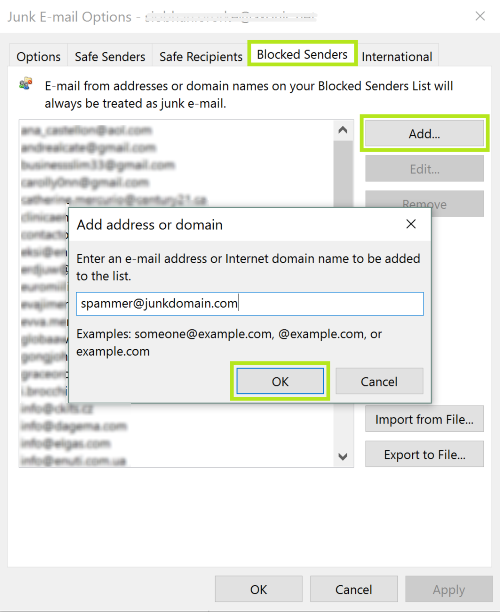
- Go to the Home tab and in the Delete group, select Junk and then click on Junk E-mail Options
- Within the Blocked Senders tab click on Add
- Here is where you enter the address of the sender you want blocked, and then click OK
- If you want to block an entire domain, just type in the domain eg. example.com
Blocking Quickly
To quickly add someone to the block list, all you need to do is right click on the email message from the sender, and then click on Junk > Block Sender. That’s it. The sender is now added to the blocked list. Do this only if you no longer want to see messages from a certain sender in your inbox.
Other Junk E-mail Options
With the Junk Email Options you will also be able to block messages from certain countries if it is necessary, or block messages that use any unfamiliar alphabets. Most junk messages are written in English or another known alphabet, so blocking unfamiliar alphabets isn’t always going to be an option you need to look into. If you want to do this, however, just go to the International tab in the Junk Email Options and select the Blocked Encodings List. You will then see a list of languages, and can select the ones you want to have blocked.
It should be noted that all of these settings and customizations do not stop someone from actually sending you email. What it does is whenever a message comes through from this particular address, it will be identified as junk and subsequently placed in the junk folder.
Note: check your junk folder periodically so you can make sure that important messages aren’t somehow ending up in that folder. You want only the senders you have designated to the block list, and actual junk mail, to end up in the Junk Folder.



I have added yahoo.com and @yahoo.com to my block senders list but mail from yahoo.com people still come through??????