How Focused Inbox works
Focused Inbox is a feature that aims to help you focus on emails that are the most important to you. It does this by automatically sorting your emails so that you are able to determine the messages that require your attention from the more trivial ones.
It’s designed to help you keep your inbox organized by separating your messages into two tabs: Focused and Other. The feature then attempts to categorize important messages into the Focused tab, leaving the unimportant messages (marketing emails, memes and jokes from your friends) into the Other tab. You’re free to switch between tabs at any time.
You’ll notice that it will favor messages sent from contacts you regularly interact with. Unlike Clutter, this feature only changes the view of your messages and not the actual content of them.
How to enable Focused Inbox
To turn the Focused Inbox feature on, go to View tab then click on Show Focused Inbox.
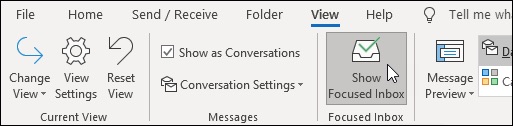
Please note that if you can’t find the Focused Inbox command on the View tab, it may mean that the feature is not available for you to use. Factors such as the version of Outlook you are using and your mail server type affect the access.
For instance, according to Microsoft, to use the Focused Inbox feature, a Microsoft Exchange or Office 365 account is required. However, keep in mind that regardless of whether you’re on an Exchange server or not, if your administrator has disabled the feature, then that will influence if you can see the feature or not.
Tips to keep a clutter-free inbox
- Unsubscribe from newsletters that you no longer have an interest in. If you haven’t read the newsletter for awhile, it’s time to let it go.
- Switch off email notifications from social media and other apps you are signed up to. You will be notified of any activity when you log into the social media platform or app anyways, so there’s really no point in getting an alert sent to your inbox.
- Add events and tasks into your calendar and then delete or archive the messages. Most calendars allow you to write notes about your event or task, so you can include the details there.
- Delete or archive messages once you’ve replied to them. If you keep your emails lingering in your inbox, not only will they pile up, but they will distract you from the things you need to focus on.
- In general, regularly delete messages once you no longer need them. Create folders for categorizing various information and ensure they are kept updated.



Leave a Reply