Backup Outlook Categories
There’s some good news and some bad news. The bad news is that Outlook doesn’t have a built in option to back up the Outlook categories you’ve created, but the good news is that there’s a way around that. The best way to back up the Outlook Categories is to assign all of the categories to one item and then save that single item onto your desktop outside of Outlook. With that item you will be able to restore the categories. Note, that the master category list will be saved on you pst-file, so if you have a backup of you pst-file, then your Outlook categories will also have a back up. When you use the pst-file as your means to have a backup however, you wont be able to easily share or move around all of your categories. So here’s how to create a separate back up item for the categories:
- Create a new Note item, which can be done by using the Outlook shortcut of CTRL+Shift+N.
- Name it ‘Categories’ and close the note item.
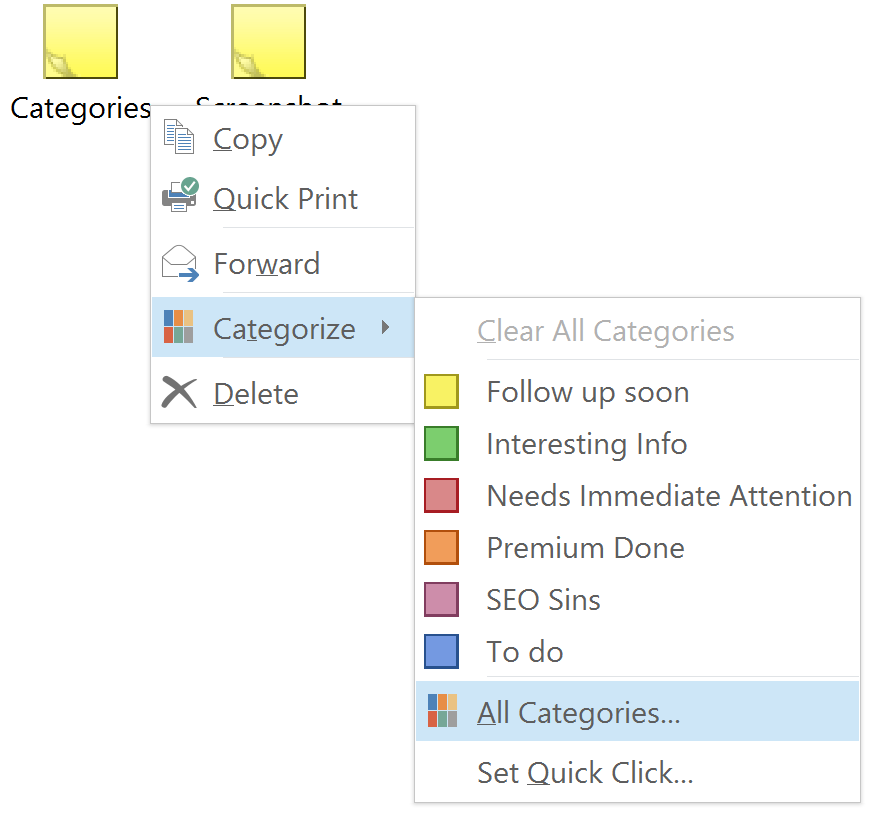
- Now switch over to the Notes folder. You can also use the shortcut CTRL+5.
- Right click on your new note and go to Categorize > All Categories…
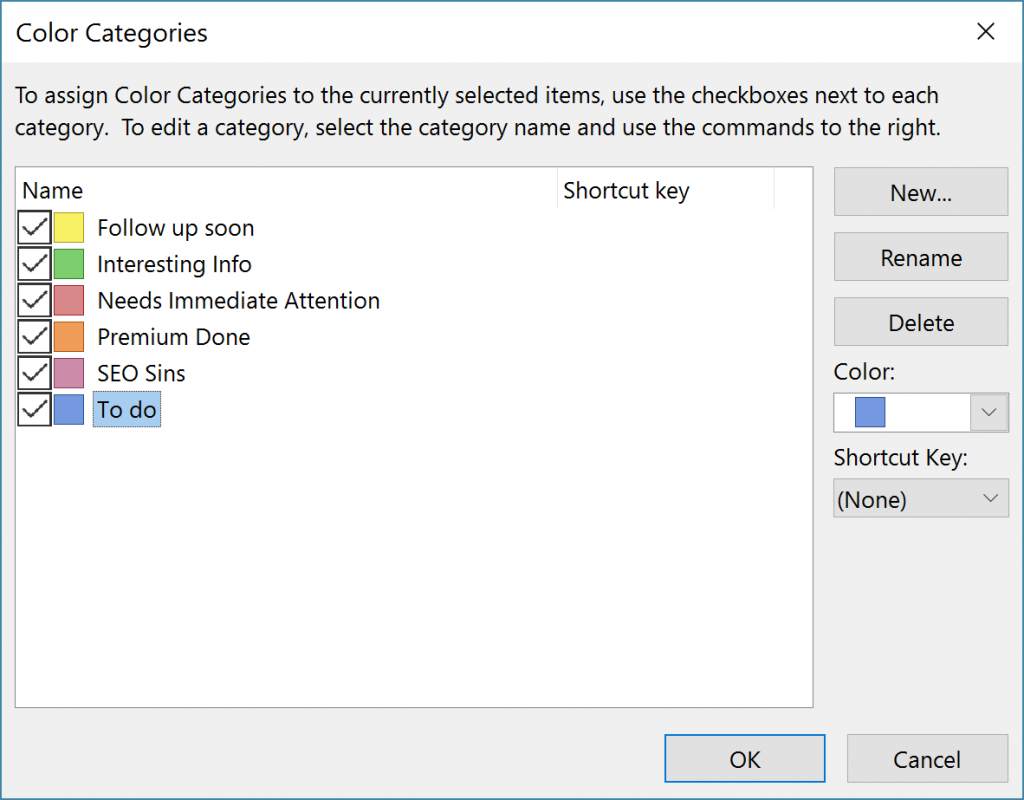
- This is when you choose all of the Outlook Categories you would like to create a back up for.
Now save this item outside of Outlook. Go the classic route of File > Save as… and save it as a msg file, or you can simply drag the item onto your desktop. It will be named Categories.msg by default.
Restore Outlook Categories
Now that you have created the backup of the file, you may want to know how to restore the Outlook categories. To restore them here’s what you need to do:
- Open the Notes folder
- Drag and drop the Categories.msg file into the folder and then go back to the Mail navigation window.
- Right click the Mailbox folder and then choose Data File Properties.
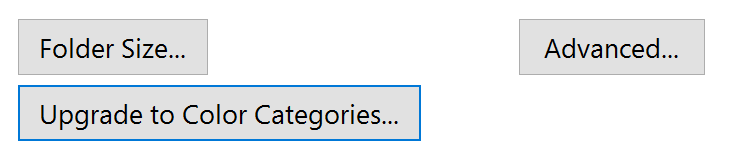
- Select “Upgrade to Color Categories…” This will get Outlook to scan your entire mailbox for any item that contains categories, which are not found in the Master Category list, and it will add them.
- A window asking if you want to upgrade to Color Categories will pop up. Click Yes to confirm.
It may take a little time but you’re able to continue using Outlook while it’s updating.



Thanks for sharing. I hope it will be helpful for too many people that are searching for this topic.
Great guide! Thank you for sharing!
so tried this with outlook 2016. Wanted everyone on my team using the same categories and colors. Tried with 2 different team members and it did not update the categories of either user
Could it be a domain policy issue?
Unfortunately, I can’t get this to work either. I’m using Outlook 2010 on Windows 10 64-bit. I’ve followed the instructions carefully and have tried two different computers. The categories are just not transferring over. Any tips?