Step-by-step instructions
Step 1: In your Outlook, select the message you want to reply to. You can open it either in a separate window or in the reading pane.
Step 2: If you open your message in the Reading pane, select the Home tab.
If you open the message in a separate window, click on the Message tab.
Step 3: You will find in the Quick Steps Group the reply template quick step. Alternatively, you may also have defined a keyboard shortcut for this action previously.
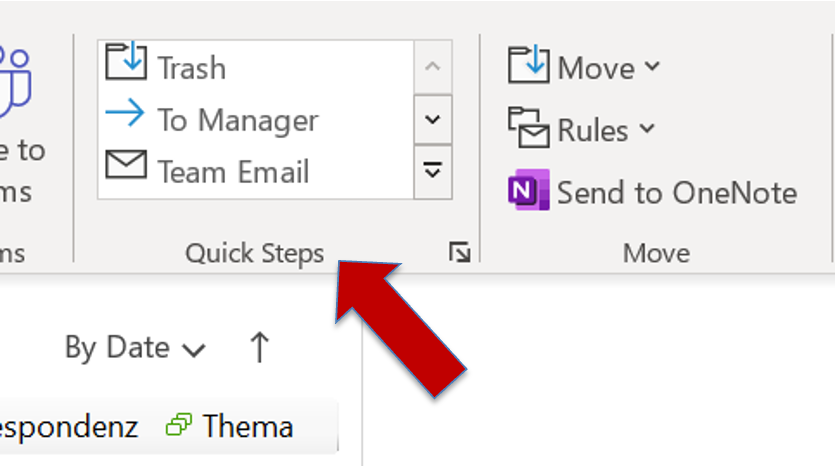
Step 4: Adapt and change your email as needed and select send as usual.
I hope this article was helpful to you. If you want to learn more about what options you have with regard to Outlook templates in Outlook, read the following article. Moreover, you are welcome to leave questions and your personal experience with Outlook Message Templates in the comment section!
See you soon!
Aline & the Lookeen team



Very interesting Aline, I find it so useful for those topics. Is it possible to have more than one template? Cheers .
Thank you for your reply and interest! If you want to learn in detail how to save email templates, this article might be interesting for you: https://lookeen.com/blog/how-to-create-and-use-email-message-templates-in-microsoft-outlook