Sorting Mail to get rid of Duplicate Outlook Emails
You are probably reading this because this Outlook issue has gotten to your email client, and you know how annoying it can actually be. You have an email mailbox filled with duplicate Outlook emails, and no idea what to do. For starters, you can try to sort the emails by the Modified date. See, when Outlook decided to create those duplicates, they are created as new items. By sorting the emails by Modified Date, you can quickly group them together and get rid of the duplicates. Here’s what you need to do:
- In Outlook open the Sort dialog box, to do so in Outlook 2007 and any previous versions of Outlook then go to View > Arrange by > Custom > Sort. In Outlook 2010, 2013, and 2016 go to View > View Settings > Sort
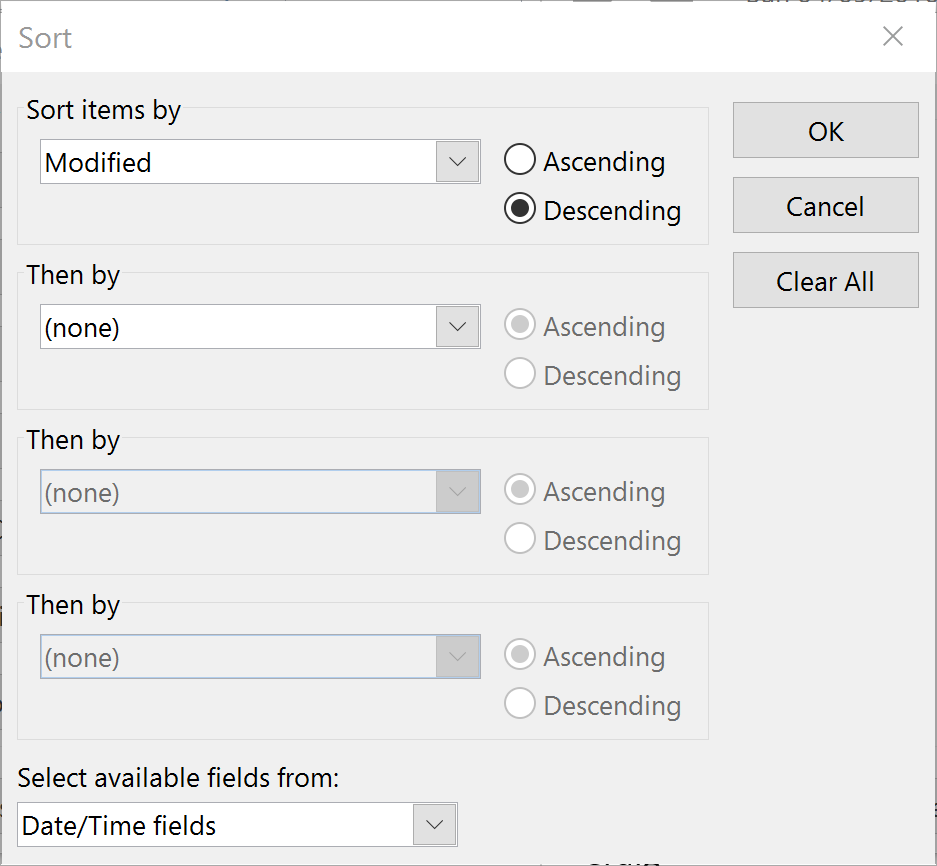
- Where it states “Select available fields from:” set it to Date/Time fields.
- Now where it states Sort items by on top, select Modified and then make sure to choose in Descending order.
- Now click OK until every open dialog box closes.
Now when you sort by modified date, you can very quickly get rid of all the duplicate Outlook emails. You can go back to sorting by received date by following the instructions above, and switch it back to Received.
Using a Search Folder to Delete Duplicate Outlook Emails
If you are using rules to sort your mailbox, then the above steps won’t help much because the duplicate Outlook emails are most likely scattered about. This doesn’t mean that you have lost all hope of finding and deleting the duplicates, because you can just as easily create a new search folder that will help you find all of them and deleting them all as well. Here’s how to create a “Modified today” search folder:
- You will need to create a new search folder. To do so in Outlook 2003 and 2007, to go to File > New > Search Folder. In Outlook 2010, 2013, and 2016, go to Folder > New Search Folder. You can also press CTRL+SHIFT+P in all versions, which will also create a new folder.
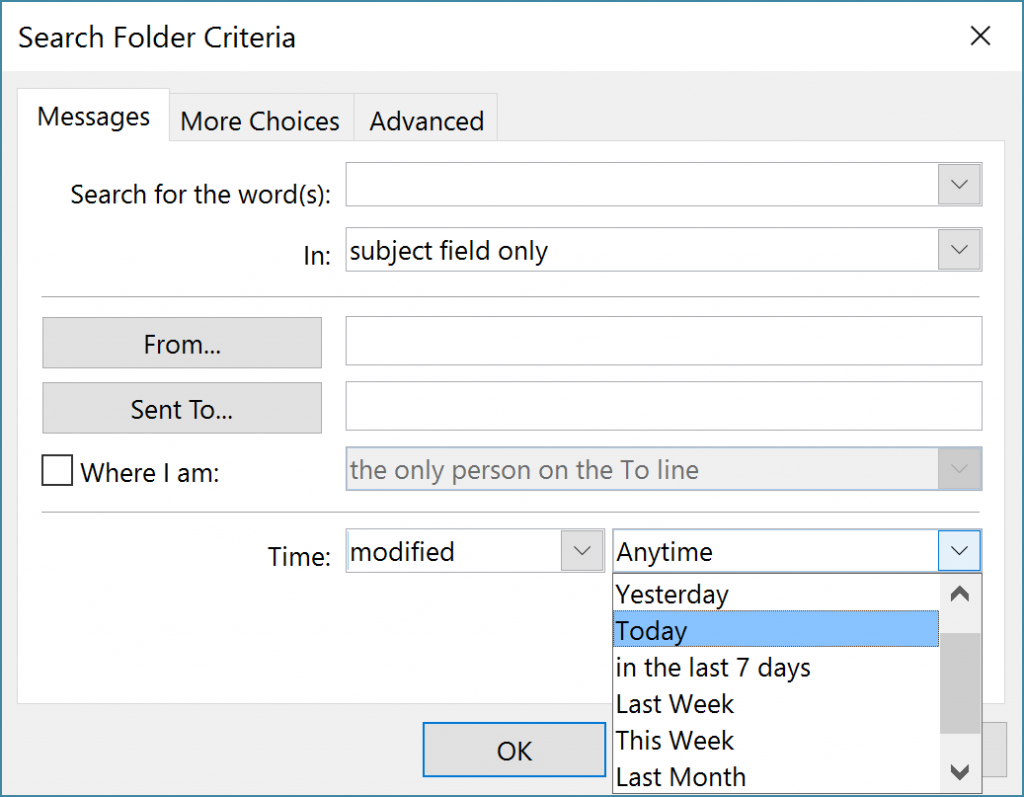
- In the New Search Folder window, you have to scroll to the bottom and choose Create a custom Search Folder and then click on Choose…
- Name the folder, and then click on Criteria. At the bottom of the Search Folder Criteria dialog box you can set the time to Modified and next to it choose Today. Click OK.
Now you will be able to search for duplicate outlook emails. To be honest, if all the messages are indexed then you can simply type in modified:today in the search fields of any Outlook version from 2007 and above, and it will show you all of the messages you need. If by any chance it happened yesterday or any other date, you simply type in the correct search query: ‘modified:yesterday’ or ‘modified 13/8/2016’ or however you have the date formatted in Outlook. These are all ways to rid yourself of the duplicate Outlook emails.



I tried these manual methods but unfortunately not worked due to some other serious outlook PST corruption problem. When I tried to delete the duplicate items, outlook got stuck and stopped responding. I also tried to contact Microsoft PSS support team but not able to resolved it. At last, I took help from this third party application and resolved it successfully: http://www.outlook-pstrepair.com/remove-duplicates.html
Hope, this will be useful to outlook users..if they also experience such issue in their outlook applications and want to remove duplicate items.
Good Luck!
Anshu