Outlook 2010 Search Function not Working
There are a couple of reasons why the Outlook 2010 search function may not be working. One is that the search function could possibly be completely turned off. This is a common problem with people who have updated to Outlook 2010 from older version —during the updating process, the search becomes disabled and all you have to do is enable it again to get it in working order. Here’s how:
- Close Outlook completely.
- Go to Control Panel > Programs > Programs and Features > Turn Windows Features On or Off.
- Make sure there’s a check mark on the Indexing Service check box and then hit OK.
- Open Outlook again & check if the search bar is working.
That’s all that needs to be done to get Outlook search working in again. If, for some reason, you go in and find the Outlook 2010 search function still isn’t working, then you’re facing a different kind of indexing issue, which will require an index rebuild.
Corrupted File Causing Outlook 2010 Search Problems?
Before jumping into a full index rebuild though, to solve the Outlook 2010 search problems you should also make sure your Outlook data files aren’t corrupted. Data file corruption can occur over time, and it’s common that the Outlook 2010 Search function stops working because of this corruption. You can use the Inbox Repair Tool to fix any corrupted files, and it’s one of the easier ways to fix the Outlook search function. Search for Scanpst.exe with your desktop search tool, and then run it. If after this process you find that your Outlook 2010 search function is still not working, then rebuilding the index is the obvious next step.
Rebuilding the Index in Outlook 2010
You may need to rebuild the index to solve some of your Outlook 2010 search problems. Here’s what you need to do:
1. You don’t need to exit out of Outlook 2010, because you can access the indexing options within the program.
2. Access Indexing options directly from Outlook by going to File > Options > Search (located halfway down the list on the left).
3. Within the Search section, select Indexing Options.
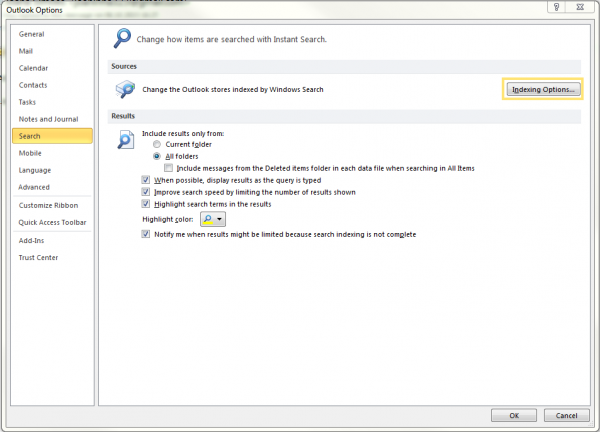
4. Once the Indexing Options Dialog Box opens, select Advanced. You’ll need to have administration rights to access this.
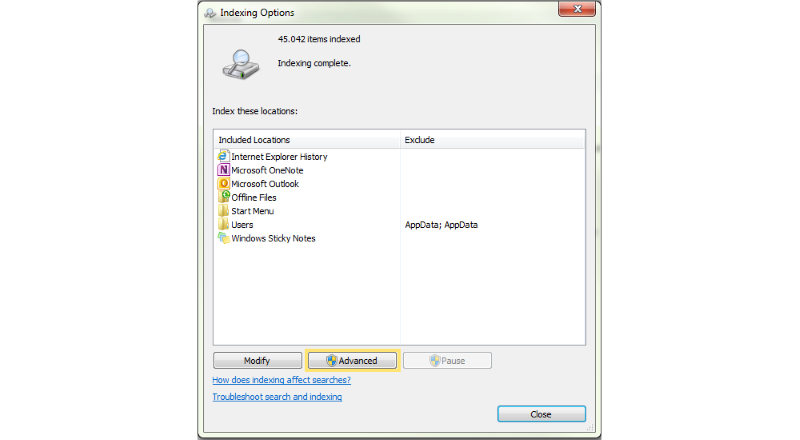
5. Click the Rebuild button to start rebuilding your index.
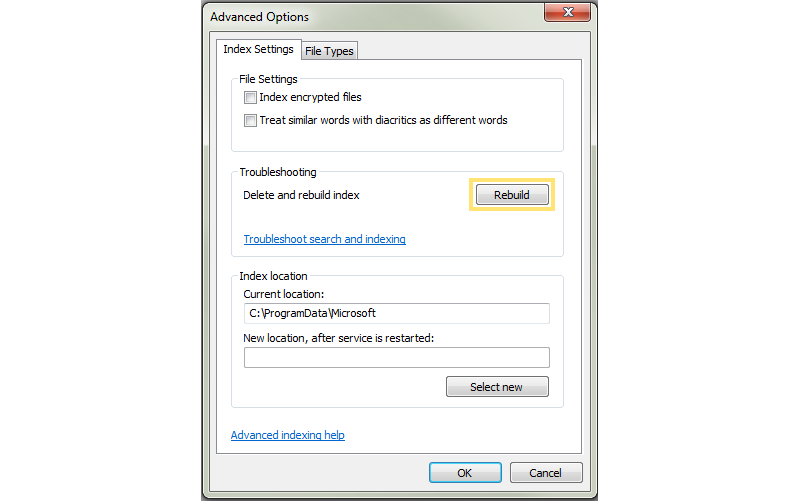
You will have to allow some time for the Index to be rebuilt. Once Outlook has finished rebuilding the Index, then your Outlook Search problems should be over. If you find that you are still not happy with the results, then you might want to opt for a third party search tool.
Good luck searching!



After rebuilding the index, the search tool bar is not working neither highlighting any words. Please any suggestions
Serious problem since end of June 2017 with Searching in Outlook!!! any help would much be appreciated. seems like it has been caused by windows updates in the month of June.
Tried both options and it didn’t help.
First option: the Indexing Service check box couldn’t be found
So I proceeded with the second option. Dis as instructed but nothing changed. Outlook search function still not working.
I have the same issue as others starting in July of 2017. Searching in outlook just stopped. Either an update in windows or a Gsuite issue. Anyone else have search issues who are using outlook G Suite?
Outlook 2010 search just stopped working for my primary inbox. I’m also using Gsync. I think it corresponds to a windows 7 update I just performed. Go to Windows Update-View Update History.
There were some MS Office updates, but this Outlook update could be the issue: Security Update for Microsoft Outlook 2010 (KB4011089) 32-Bit Edition – https://support.microsoft.com/kb/4011089
See this comprehensive thread on the subject:
https://social.technet.microsoft.com/Forums/ie/en-US/c7021467-0759-4bcf-a0f0-937a8b10a66d/outlook-2010-search-not-working?forum=outlook
Here’s the workaround that worked for me, but you must do it every time you start Outlook.
1. Open Outlook
2. With Outlook open, open “Indexing Options” (Control Panel>Indexing Options)
3. Click Modify and UNCHECK Microsoft Outlook, click OK and click to close Indexing Options
4. Close Outlook
5. Open Outlook
6. With Outlook open, open “Indexing Options” (Control Panel>Indexing Options)
7. Click Modify and CHECK Microsoft Outlook, click OK and click to close Indexing Options
Your search should work now. I actually put a shortcut to Indexing Options on my desktop to make the process a little more convenient.
Hope this helps!
Thanks a lot, it works now on my PC !! Still need to check if I will need to repeat this procedure each time after restarting.
Same issue here, ran Scanpst.exe and rebuild the index. I too am running G-Suite-Sync. Any updates?
We are having the same issues. I did go look for Indexing service on Program and features and can not even locate it in there to turn it on or off to restart it. We are having to use the work around of resting the indexing in Outlook everyday to make searches work. We are using the rebuild path, but we change it in item 4. We choose modify, uncheck outlook from locations. Close it all out, we open outlook and go back in to recheck outlook. This works for searching for the day. We need are solution that is not temporary!