What is a winmail.dat attachment?
Mail programs all handle email formats in different ways. When messages are sent from Microsoft Outlook or Microsoft Exchange Server, there is a chance that the recipient will see the winmail.dat attachment if they don’t have their mail program setup to handle messages in the Microsoft Outlook Rich Text Format. The Rich Text Format is different because it allows the display of different styles, fonts, and colors within the email. All of that Rich Text information is stored in the winmail.dat file, and Outlook occasionally attaches regular file attachments in the winmail.dat file as well.
Stop Outlook from Sending the Winmail.dat Attachment
The good news is you CAN stop Outlook from sending this attachment out to others who will have a lot of trouble opening it. Here’s how to stop winmail.dat:
- In Outlook click on File and then select Options
- Within the Options go to Mail
- Now you need to make sure that where it says Compose messages in this format: that HTML or Plain Text is chosen.
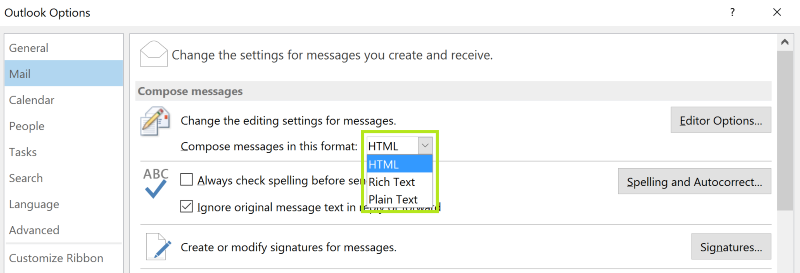
- Once you check that bit, then you need to make sure that where it says When sending messages in Rich Text format to Internet recipients: that you have selected Convert to HTML format or Convert to Plain Text format and then click on OK.
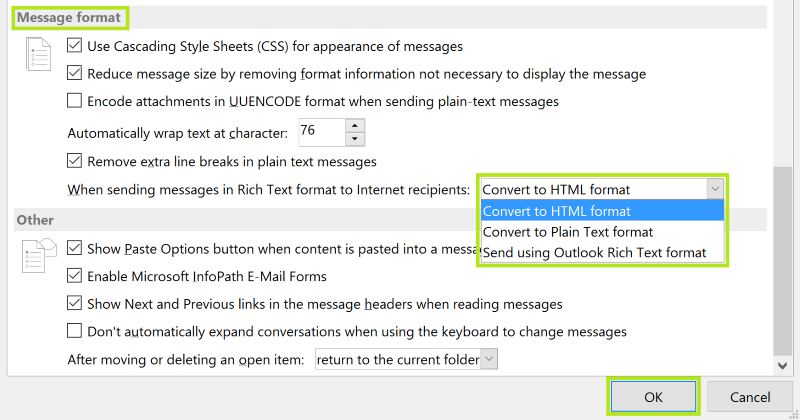
Stop winmail.dat in Outlook 2002-2007
If you’re running an older version of Outlook then here are the steps to follow to stop the winmail.dat attachment from being sent out:
- Open Outlook and go to Tools > Options
- Then choose the Mail Format
- Where it says Compose in this message format: check to see that either HTML or Plain Text is selected
- Then click on Internet Format
- Here is where you need to make sure that you have either Convert to Plain Text format or Convert to HTML format selected under When sending Outlook Rich Text messages to Internet recipients, use this format: and then click OK.
This should stop Outlook from sending out the dreaded winmail.dat attachment, and save both you and the recipient a lot of headaches.



Great idea, but didn’t work. I even called Microsoft and they didn’t have a clue on how to fix their problem
These are standard setting in Outlook 2016, so there’s nothing to change so far as I can see. The issue started about a week or so ago for me, so cannot be my own setting since all was well before that. I haven’t seen this issue in about a decade – I’m amazed it has resurfaced in October 2016! It must be connected to the recent “upgrade” in Outlook web based email to which Outlook 2016 syncs.
I hope they solve it soon! In the meantime, I’m reverting to using Gmail.
New problem for me as well with the upgrade. The steps above did not fix the problem. I’ve been at this for over 3 hours; very frustrating.