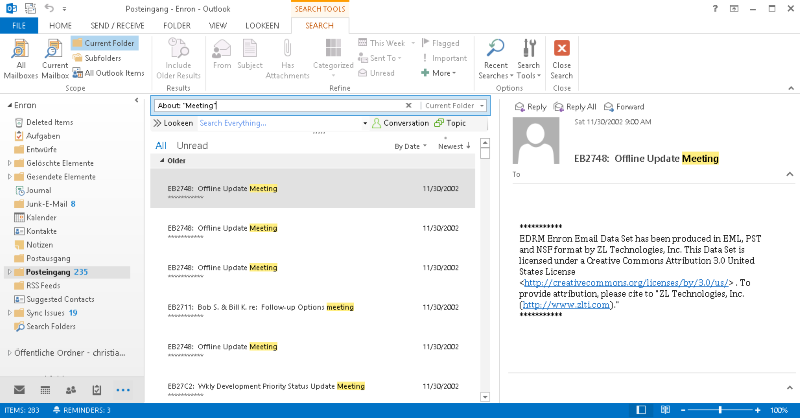
| Type This … | … To Find This |
| john | Items containing john, JOHN, JoHn, or any combination of uppercase and lowercase letters. Instant search isn’t case sensitive. |
| john smith | Items with both John and Smith, but not necessarily in that order. |
| john AND smith | Items containing both john and smith, but not necessarily in that order. * |
| John NOT smith | Items containing John but not smith |
| John OR smith | Items containing john, smith, or both |
| “john smith” | Items containing the exact phrase john smith. |
| From:”john smith” | Items sent from John Smith. |
| From:”john smith”About:”Financial Report” | Items sent from john smith where financial report appears in the subject line, body, and attachment contents. |
| Subject:”john smith” | Items whose subject contains the phrase john smith |
| Subject:john smith | Items with john in the subject line and with smith anywhere else in the document. |
| Cc:”John smith” | Items in which the display name john smith is on the CC line. |
| Cc:johnsmith@random.net | Items in which the email address johnsmith@random.net is on the cc line |
| Bcc:John | Items in which john is on the bcc line. |
| Received:=1/1/2014 | Items that arrived on 1/1/2014. |
| Received:Yesterday | Items that arrived yesterday.** |
| Received:last week | Items that arrived last week.** |
| From:John (received:1/1/14OR received:1/2/14) | Items from john that arrived on either 1/1/14 or 1/2/14. *** |
| Sent:yesterday | Items that you sent yesterday |
| To:john | Items that you sent to John when searching in the sent items folder |
| Firstname:John | Contacts that contain john in the first name field |
| Lastname:Smith | Contacts that contain smith in the last name field |
| Nickname:Jo | Contacts that contain jo in the nickname field |
Now searching through your Outlook files and content should be a little simpler. The more you use these search terms, the more proficient you will become at using Outlook and Outlook search. It’s the practice makes perfect method, and it will boost your productivity and your search results.
*You can use these logical operators AND, NOT, OR, <, >, =, and others to help refine your search. Logical operators must be capitalized.
**Search will also recognize the following date values:
- Relative dates: today, tomorrow, yesterday
- Multi-word dates: this week, next month, last week, past month
- Days: Sunday, Monday…Saturday
- Months: January, February, …December
***Note the use of parenthesis which group the dates.



Leave a Reply