How to set up an automatic reply in Outlook
Step 1: Open Outlook and select File. There you can Automatic Replies.
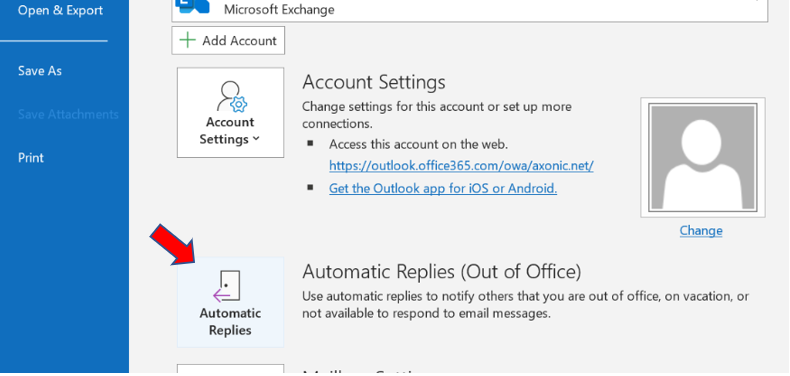
Note: If you don’t see the field Automatic Replies then click here to learn how to use rules to create an out of office message.
Step 2: The Automatic Replies Box opens and you can select Send automatic replies. You can either manually turn the automatic replies off after your vacation or you can set a date and select only send during this time rage.
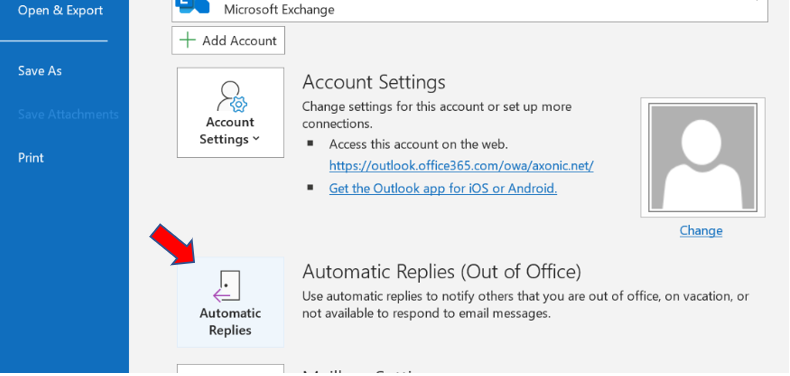
Step 3: On the Inside My Organization tab, you can type the response you want to send to your colleagues during the time you are out of office. For clients and people outside the office you can type a different text selecting Outside my organization. If you don’t want Outlook to answer every newsletter, advertisement and junk email, you also have the option to choose My contacts only.
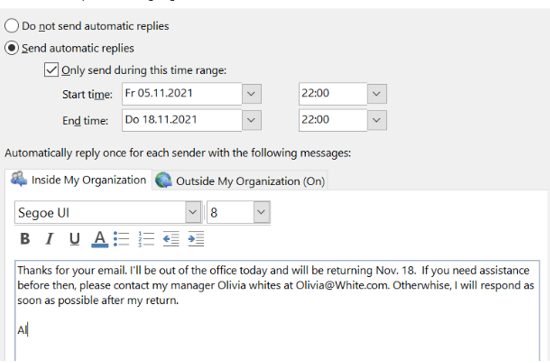
How to write the perfect out-of-office message
Writing the perfect out of office message can be challenging. You want to keep it short but you also need to give all the important details. In the following, you can read about what to include and what to avoid in the perfect out-of-office message for your Outlook:
- Don’t just reactivate the message you typed during your last time off, as it is important to give the exact dates of your time off to avoid confusion from coworkers and clients – always double check here!
- If you don’t give a reason for your absence, coworkers might still try to contact you. They’ll be less likely to call you if they know that you are taking your well-deserved vacation time off!
- Provide names, email addresses and/or phone numbers of people who can help while you’re out. If you handle multiple areas, make sure to specify each person’s area of expertise so your contacts know where to go for assistance!
- Avoid giving too much detail! Simply noting that you are taking personal time off or that you are on vacation is absolutely enough. Rather keep it short and simple instead of giving your exact plans.
- Don’t try to be funny as this can easily give the wrong impression – except if you’re a comedy writer of course ;-) keep it professional!
- As your out-of-office message could go to your manager as well as to your clients, avoid typing mistakes with careful proofreading!
Out-of-office message example
An example for your out-of-office message could be:
“Thanks for your email. I am out of the office as I am taking some personal time off and will not return until Nov. 18. If you need immediate assistance, you can contact Olivia Jones at (email and phone number) for sales matters as well as Charlie Brown at (email and phone number) for marketing questions. Otherwise, I will respond to your email as soon as possible after my return.”
With this article you should be prepared to write the perfect out-of-office reply in your Outlook and therefore nothing should get in the way of your vacation. Enjoy your well-deserved time off knowing that everything at the office is handled. Good luck and don’t forget your sun protection at the beach!
Aline & the Lookeen Team



Leave a Reply