Windows: Select all files at once
Do you have a folder in which you want to select all files at once? Then do the following:
Step 1: Click on the first file in the relevant folder.

Windows: Select multiple files at once
Do you have a folder in which you want to select several but not all files at once? Then use the following guide:
Step 1: Click on the first file to be selected.
Step 2: Hold down Ctrl and click on all the files that you want to select additionally.
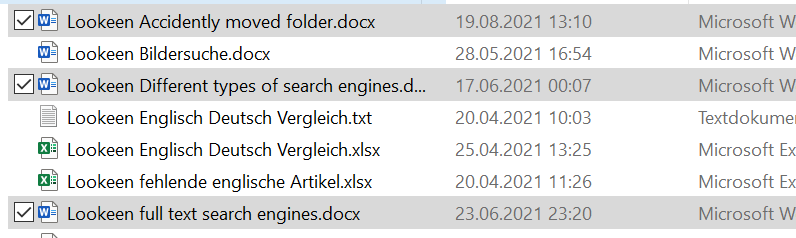
Step 2: Press the Shift key and click on the last file.
Step 3: You have now selected all files at once and can copy and move them.
Windows: copy and paste files
Have you successfully selected your files? Then use the following shortcuts to easily copy your files and paste them into a different location.
Step 1: Copy: After selecting your files, press Ctrl + C. To cut your files, use Ctrl + X.
Step 2: Paste: Go to the folder where you want to paste your files. Press the Ctrl + V keys. Your files will now be inserted automatically. If you used the ‘cut’ shortcut, the files will be deleted from their original location.
Click here for the best shortcuts or keyboard shortcuts for Outlook.
You can use the steps mentioned here for your files as well as your folders. I hope this article has helped you select, copy, and paste your files successfully. I will be happy to answer your further questions and comments in the comments.
See you soon!
Aline & the Lookeen team



Leave a Reply