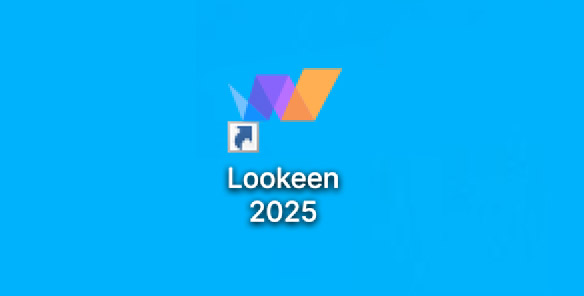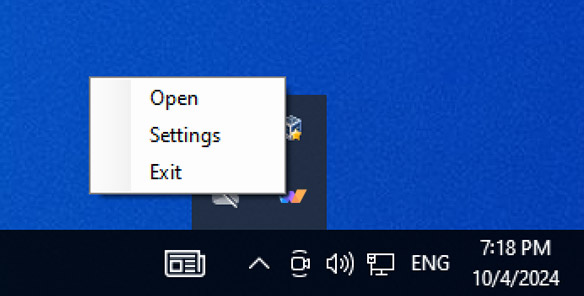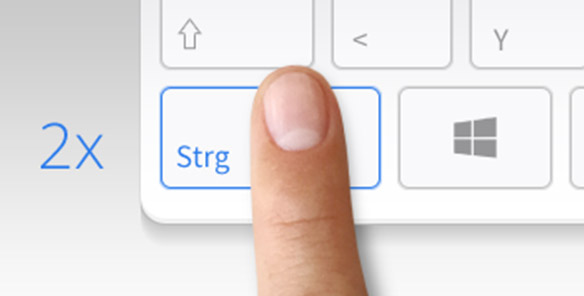Terrence McGarty
Founder @ The Telmarc Group
The customer support is fantastic! Real people answering real questions to make the experience better. Lookeen works quite well, I do a lot of research on cancer genomics and use it in the process. So for any of you who want a great indexing system for a PC I would strongly suggest you try them out!
Easy Installation – Integrate Lookeen into Your Desktop
When developing Lookeen, user-friendliness and customer satisfaction were always top priorities. That’s why installing Lookeen had to be incredibly simple: With just a few clicks, the software is installed and automatically integrates into the Windows® taskbar-whether you’re using Windows Vista, Windows 7, Windows 8, Windows 10, or Windows 11. Lookeen detects all searchable data in these operating systems and immediately begins creating an index after installation. This initial indexing process takes a certain amount of time depending on the size and number of files.
You can start searching even during the indexing process. The automatic indexing has the major advantage of always providing access to the most up-to-date data for search queries. Large changes to datasets are no longer an issue for you and can be made parallel to your work. The desktop integration will simplify your workflow.
For faster access, Lookeen is integrated into the Windows Systray, which you can find at the bottom right of your taskbar, further enhancing desktop integration. By clicking the icon, you can open Lookeen at any time. Additionally, by right-clicking the icon, you have access to Lookeen’s settings. Thanks to this seamless desktop integration, you can search your PC without having to open Outlook or Windows Explorer.
Often, data needs to be found within seconds. It helps to reach your desired search results with as few clicks as possible. A well-executed desktop integration has the added advantage of not disrupting your workflow. Users who previously used Google Desktop will particularly appreciate the desktop integration. You will also receive important notifications, such as Lookeen’s indexing status, via the icon in the Systray. Of course, you can choose to disable both the display and the notifications.
Quick Access by Pressing the “Ctrl” Key Twice
To gain even faster access to Lookeen, you can open it anywhere on your PC by pressing the “Ctrl” key twice. In stressful situations, this makes Lookeen instantly available. Instead of having to click the taskbar, you can directly launch the Lookeen search by pressing the “Ctrl” key twice. No matter which folder or program you are in, Lookeen is just two keystrokes away thanks to the global shortcut. Naturally, you can also disable this option in the settings. Your optimal search experience is our top priority!
Try it Free & No Obligation
Test the full functionality of Lookeen free for 14 days!