Why keep your email address in your signature?
This could give the recipient an easy way to write a new email to you without hitting reply. Keeping your email address in the signature will allow someone to click on it directly and write a completely new email without having lines and lines of correspondence below it.
While this is probably why most businesses continue to use it, you should be aware of how long your signature is. Too much information may overwhelm the meaning of your email. Signatures should be something useful to the recipient, almost like a virtual business card. So whether your email address is in it or not, try to limit it to a few lines of information.
How to add an email signature

In Outlook 2007, 2010, 2013 and 2016:
- Create a new message
- In the main message tab, click Signature in the Include group, and choose Signatures…
- Click New in the pop up window
- Choose a clear name that makes sense eg. Standard Signature
- Click OK
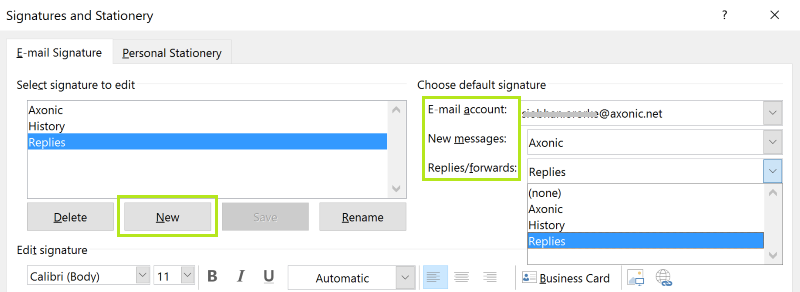
If you have more than one account in Outlook you can choose which signature to add to each account. You can also choose default signatures:
- Under Choose default signature, select which account you want to assign signatures to
- By New Messages select the signature you’ll send under each new email
- By Replies/forwards select the signature you’ll send with each further communication in a conversation.
Removing your email address from your signature
With this in mind, most will have you add your email address, but why? Some would argue that removing it from your signature is the way to go.
First of all, it seems redundant. When you send someone an email, your email address already shows in the ‘From:’ line. They can add you as a contact from there and they can also send you a new message using this line as well. Putting your email in the signature also takes up space that can be used for something more productive i.e., a promotional ad or a new product.
There are other far more useful pieces of information to include, such as:
- An appropriate sign-off (Sincerely is polite, but Cheers has personality!)
- Your telephone number
- Your position in the company
- A link to your company website
- Social media links, if relevant
In some countries, including those in the EU, you are legally obliged to include your company’s registered address, place of registration and registration number as well.
A factor that may help you decide
One of the great things about including your email address in your signature is ease of use in mobile messages. Most email is now read on a mobile device first, and that isn’t a trend that has shown any signs of slowing down. With a signature, a new contact can be added to your device more quickly if all of the information is in one spot. This, of course, means your email address. When making your signature, remember that it is the last thing the recipient sees in your emails, so it should represent who you are as a professional.



Leave a Reply