A Step-by-Step-guide on how to assign tasks
You can easily assign tasks to other people from your contacts. The delegated tasks are then displayed on the person’s contact card.
Step 1: Open Outlook.
Step 2: In the menu at the bottom of the window in the left corner, click on the People symbol. So you get to the contacts area.
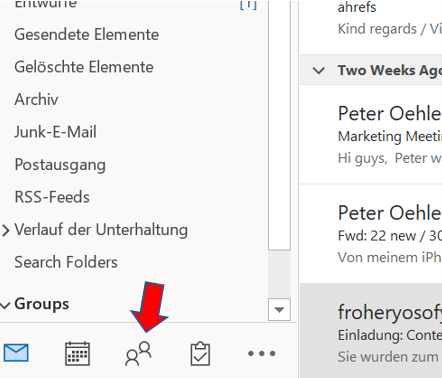
Step 3: In your contact list, click the contact you want to assign the task to.
Step 4: In the ribbon, click the More button. A drop-down menu opens.
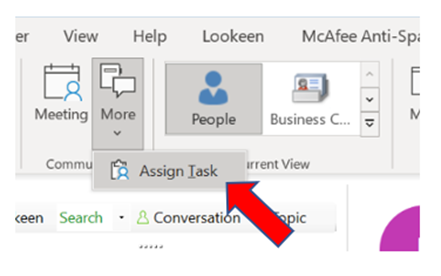
Step 5: The Untitled – Task window opens.
- The selected contact is already entered in the To field.
- Enter the name of the task in the subject line.
For example, if you want to assign the task to water all the flowers in the office, simply type in “water flowers”
Step 6: Set the start and end dates.
Additionally, you can select the current status of the task by choosing between statuses “Not Started”, “In Progress”, “Completed”; “Waiting on someone else” or “Deferred”. You can also choose the priority as well as give a percentage estimating how much of the task has already been completed.
Step 7: Write a message text. You can also add attachments as usual.
Step 8: Click Submit. The delegated task is still displayed in the task list. The person responsible receives an e-mail request in Outlook similar to that for a meeting and can accept or reject it. If they accept it, it will appear in the task list in their Outlook.
Problems with finding individual tasks in Outlook? Search made easy with Lookeen!I hope you learned how to easily assign tasks to others and therefore how to structure your everyday life better! Although of course, this is not an invitation to let the poor intern do all your dirty work. ;-)
You are welcome to leave your opinion or any questions in the comment section!
Good luck,
Aline & the Lookeen team



Leave a Reply