The great advantage of a group calendar or shared calendar is that everyone can see at a glance whether and when other group members have appointments. In addition, more detailed information on the respective date can be viewed with a simple click on the relevant date. This not only has advantages in the work environment, but appointments can also be better planned in your private life, too. It is not even necessary for the calendar to be publicly visible. Even without calendar sharing, each participant can see the other’s appointments.
How to add a group calendar – Step by Step guide
Step 1: Open Outlook and click on the calendar icon located at the bottom on the left. The calendar view opens.
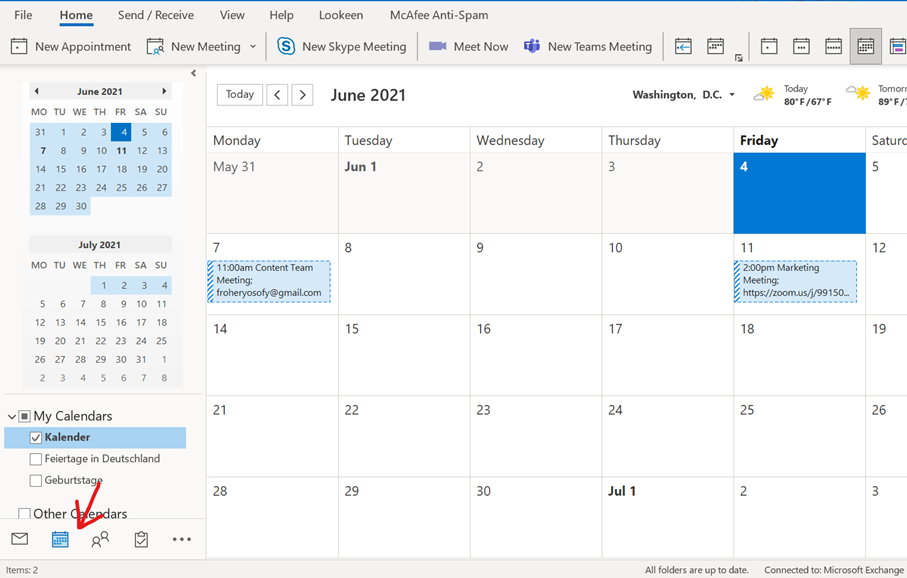
Step 2: In the calendar view on the home tab, select Calendar Groups in the Manage Calendars section.
Step 3: Select Create new Calendar Group from the drop down menu.
Step 4: Type a name for the group in the dialog box.
Step 5: Now you can choose the contacts you want to include in your group calendar in the Address Book section.
Step 6: If you are looking for a specific contact, you can directly type the name in the Search text box.
Step 7: Click Group Members to add the selected names to the group. You can add as many members as you want. Just keep in mind that when you add too many members, the calendar can become too cluttered.
The new group should now appear in the Calendar Navigation Pane. If you want to delete your calendar group, simply right-click on it in the Folders pane, and a list of options will be displayed. There you can select “Delete Group.”
Step 8: When you’ve added all members to the group, click OK.
Looking for a search solution you can trust? Try Lookeen!Share calendar and schedule view

If you also want to share the calendar with group members, all you have to do is select “Share calendar” in the ribbon. However, other users will then also be able to edit the calendar. You can also put your calendar on the Internet via “Publish online”. If you have a web server that supports WebDAV, you can also publish the calendar on it. If you create several group calendars in Outlook, you must note that these are automatically displayed in the planning view for five or more calendars. If you prefer a different view, you can use the calendar options to set the number of times from which you want to switch to the planning view.
With the shared group Calendars, you can organize your life better and that hopefully makes it just a tad easier to be less overwhelmed by scheduling during work as well as in your private life. Do you already use the Outlook group calendar? Are you rather old-school and use paper calendars? You are very welcome to leave your answer in the comment section.
Aline & your Lookeen team



Leave a Reply