Outlook Search Folders
By default, Outlook already has three search folders set up for you: ‘Categorized Mail’, ‘Large Mail’, and ‘Unread Mail’. These are automatically there after install, and you can rename them to your liking. You can also delete them if you really want. You can customize these Outlook search folders to suit your needs, or you can create brand new ones.
Create and Customize
It’s easy to create a new search folder, just go to File>New>Search Folder. You could also use the shortcut ‘CTRL+Shift+P’. A new window will open, and you will need to scroll all the way down to choose “Create a Custom Search Folder”. Click on the “Choose” button to choose your criteria for the search folder.
Do you want better search results? Get the tools to search like a pro.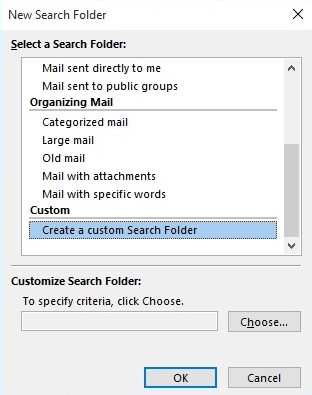
The name field just requires you to type in a name for your new folder. If you click the Browse button, you can specify which folders will be included in your custom search folder. When you have selected the folders, click OK.
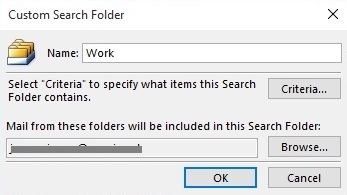
The Criteria button is where you will be able to customize the search. Click the button that says Criteria and a new window will open up. Try to be as specific as possible with your new Outlook search folder criteria. Customize it by importance, sent, received, etc.…
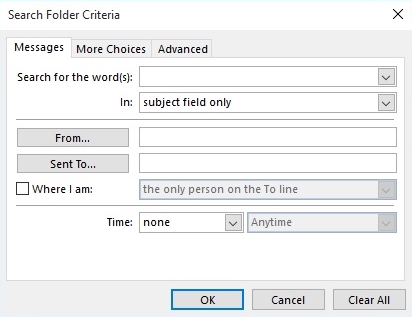
When you have customized the search folder exactly how you want it click OK. Your new Outlook search folder will now be in your folder view. This feature will make managing your email a snap and will make finding the messages you need easier too.



Leave a Reply