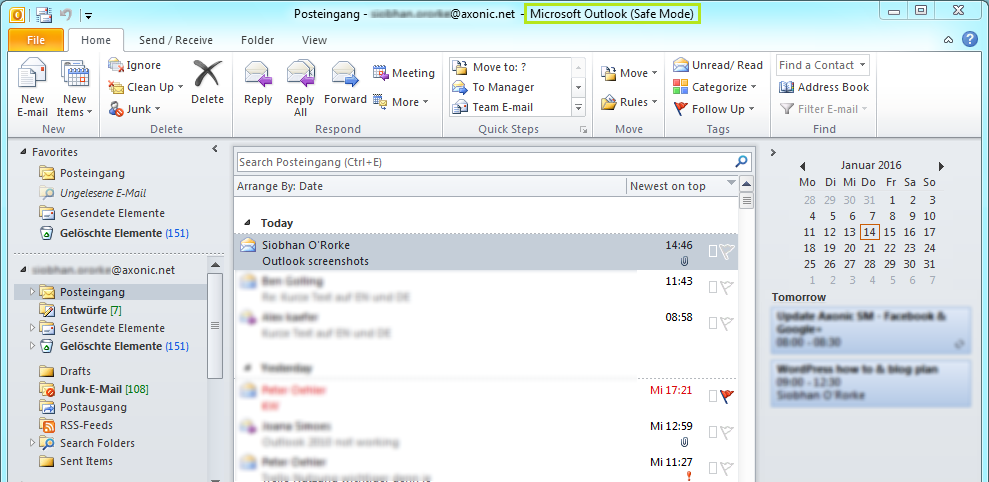
Outlook Search and Other Flaws
The KB3114409 update didn’t just cause Outlook search problems; it really made Outlook 2010 a completely useless email client for a lot of users. It forced the program into safe mode only, it would open up completely maximized, there were no sounds or notifications, the reading pane was gone, and a few other issues just from a simple patch.
At this point, with these destructive problems potentially affecting your Outlook client, Outlook search is the least of your problems. When your email client is completely useless, you need to know how to get it back up and running.
Uninstalling the Update
There has since been a new patch released (see below), but you need to uninstall the patch that caused the problems before you can install the new update. Here’s how:
Windows 10
- Go to Start
- In the Search Windows box, type in ‘View Installed Updates’. Press Enter.
- In the list of updates, look for the update ‘KB3114409’, and choose Uninstall.
Windows 8 and 8.1
- Search for Windows Update, and then select Windows Update.
- Choose Installed Updates.
- In the list of updates, find the update ‘KB3114409’ and choose Uninstall.
Windows 7, Vista, and XP
- Go to the Start button, then go to Run.
- Type in ‘Appwiz.cpl’, and click OK.
- Now depending on which operating system you are using, follow the procedure that applies:
- Windows 7 and Vista
- Choose View Installed Updates
- Find ‘KB3114409’, and select Uninstall
- Windows XP
- Select the box that says Show Updates.
- Find ‘KB3114409’, and choose Remove.
- Windows 7 and Vista
If you’re feeling daring, go ahead and install the new patch from Microsoft that is supposed to fix all of the Outlook issues: update KB3114560. It is currently only available through the Microsoft Download Center.
Although it makes you wonder how such a patch was released out into the world, at least there is a quick fix for it. Following the above steps should have your Outlook search problems and all of the other issues solved in no time.
If a similarly disastrous patch is released in the future, now you know how to remove it yourself!



Leave a Reply