Before you go ahead and add encrypted files to your index, be aware that this is specifically for Windows and not Outlook. You will need to have Windows BitLocker, Drive Encryption, or some other third party encryption program enabled on your computer. Note that it is going to take some time to rebuild the index now that encrypted items need to be added, and it may be better not to use search while it is rebuilding. Here is what you will need to do to add encrypted files to your index:
- Go to Indexing Options, found in the Control Panel.
- Click where it says Advanced.
- In the Advanced Options window, click the tab that says Index Settings.
- When you are in Index Settings make sure to check off the box that says Index Encrypted Files.
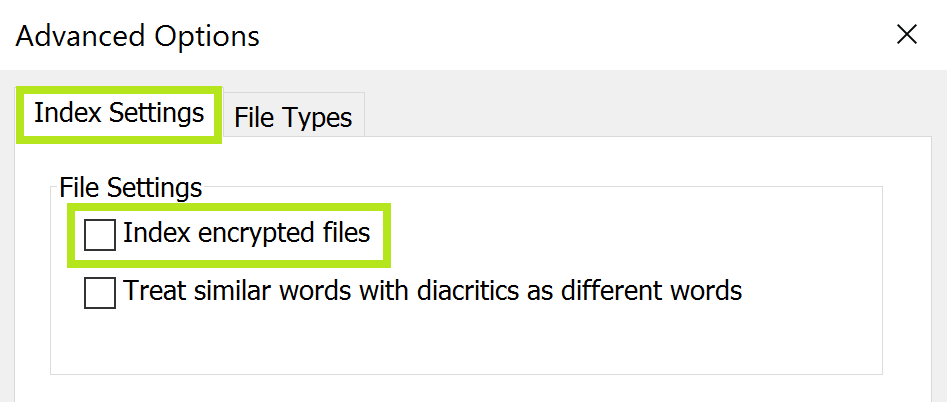
- A warning will pop up saying “Cannot verify data security”. If you are sure you have full volume encryption used for the location of the index, click Continue.
- Click OK.
This will work the same for Windows 7,8, or 10, but please note that if you use a third party program to encrypt the system’s drive, they will not be supported. Windows will only support files that are encrypted using EFS (Encrypting File System). You should also encrypt the location of your index, so that if someone were to access your computer they couldn’t take any data from the index.
Clear Signed Emails
Clear-signed emails are a way to encrypt email messages for security purposes. Clear Signed email messages cannot be found using Outlook Search. The way the body of a clear-signed email is packaged through Outlook makes the text unsearchable. It does not matter if you use Advanced searching, or instant search in Outlook—Clear signed messages cannot be found. Signing and encryption technology can seem really confusing; see Understanding Public Key Cryptography for more information on the subject.
While some encrypted files may be indexed by Windows Search, Encrypted emails are another ball game, and will be hard to find through Instant Search, or Outlook Search.
A Workaround for Encrypted Emails
If you desperately need to search for encrypted emails and their contents, the best workaround for this is to create a search folder that only holds encrypted mail. This way, you’ll still have to search for the email manually, but you can do so without having to search through all of the mail in your inbox. You can do this by creating a search folder with advanced filters:
- Right click on Search Folders at the bottom of your Mail navigation pane
- Click New Search Folder
- Double click on Create a custom Search Folder at the bottom of the list
- In the window that pops up, click Criteria…
- In the Advanced tab, under Define more criteria: click Field > All Message fields > Message Class
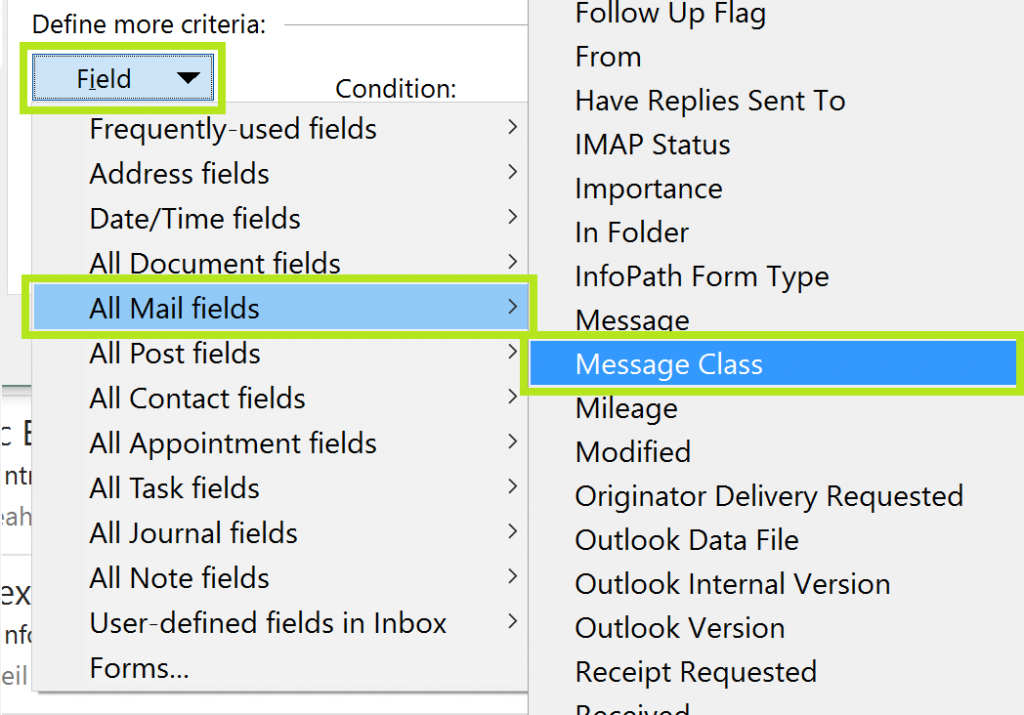
- Under Condition: select is (exactly)
- Under Value: type ipm.note.smime.
- Click Add to List. It should look like this:
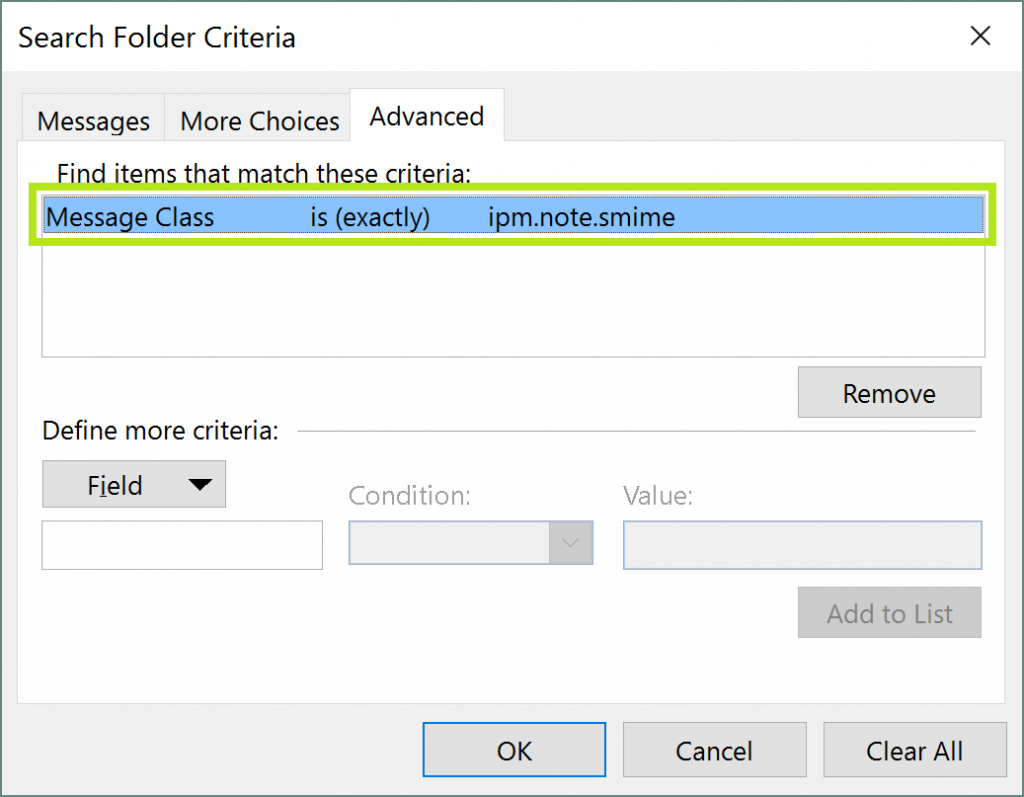
- Click OK, name your folder in the Custom Search Folder window then click OK
Setting up your search folder in this way should limit the results in the folder to only encrypted messages, clear signed and other encryption types included. If you only want to find clear signed messages, change the Value to IPM.Note.SMIME.MultipartSigned.
Hopefully using a search folder in this way will help you find those hard-to-find encrypted emails faster.



Leave a Reply