Email to PDF Windows 10
Sounds like Microsoft finally got their act together and decided to listen to their users. If you upgraded to Windows 10, you will be happy to know that there is a Print – to – PDF option now available by default. To use this option in Outlook, here is what you need to do:
- Open Outlook
- Open the specific email you would like saved as PDF
- Go to the File tab and click it
- Then go to Print
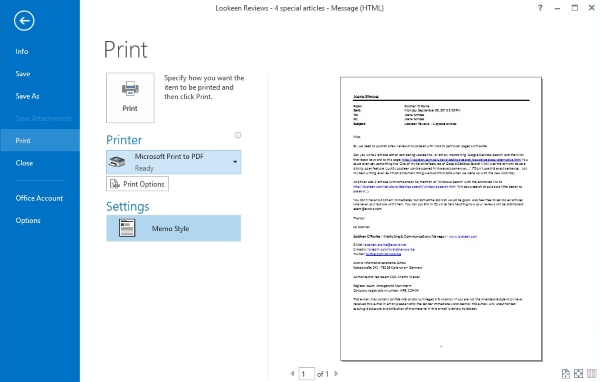
- In the drop down menu titled Printer, Select Microsoft Print to PDF
- Click Print
- A window showing where you can pick the location and file name to save your PDF opens up.
When you’re done, click Save
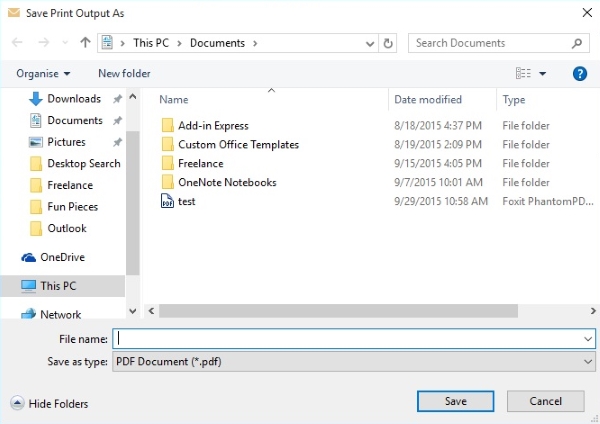
You have successfully saved an Outlook email as PDF.
Windows 10 has made it easy to save Outlook emails as PDF, but if you have not upgraded to Windows 10 yet then you will not have this option built in and you will need to download an Outlook add in to save Outlook email as PDF. There are a few out there to choose from, though you might want to consider just upgrading Windows 7 or 8 now to 10, since it is now a default option. This is a great reason to upgrade if you need to use the email to PDF option quite often.



Leave a Reply