Save Outlook Emails – Dragging Email to a Folder
The easiest way for you to save Outlook emails is to create a folder outside of Outlook, in Windows Explorer, and then select the emails you want to save from within Outlook and drag them to the folder you created in Windows Explorer. Now they are saved in a separate folder, and you can back that up if you’d like, or just keep it on your computer.
Outlook PST File
If you are actually looking for a way to create a complete backup of your Outlook Emails and not just a simple “Save Outlook Emails” then here is what you need to do:
In Outlook go to File>Options>Advanced>Export. When you save the .pst file, then it can also be opened on another PC but only through Outlook.
Not sure what a PST file is? Checkout our PST search page.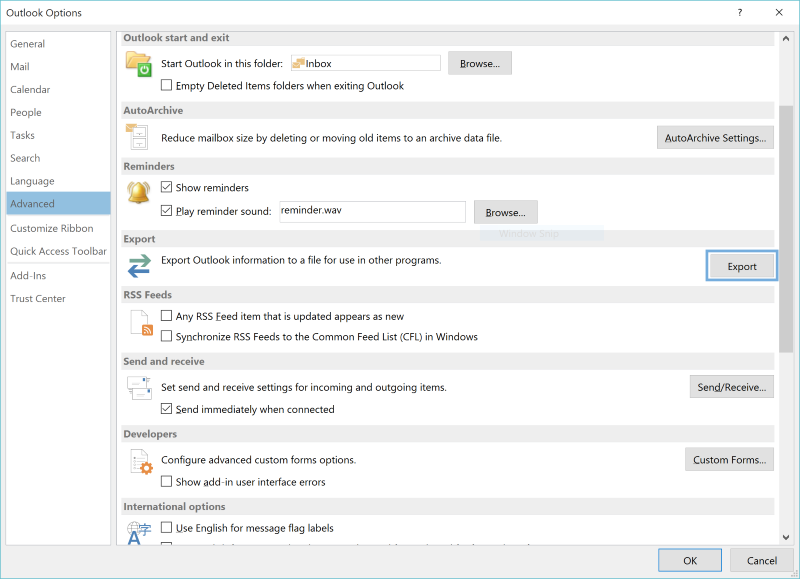
Use “Save As”
This option is really only recommended if you are only going to save a couple of emails. To save an individual email, go to File>Save As. From here you can save the email in text, RTF, and HTML formats, but please note that any attachments to the emails in Outlook will have to be saved individually, as this method of saving the email does not save the attachments along with it.
Another option that will save your messages but not the attachments is the ‘Print to PDF’ option. This may need an add on, unless you are using Windows 10, as there’s an option finally built in to allow you to save messages as PDFs.
Now you know a few ways to Save Outlook Emails. Some are a little easier than others, but you just need to choose the best option for your needs and decide whether or not you need attachments saved along with the messages.



Leave a Reply