What are public folders
In Microsoft Outlook, Public Folders describe folders that have generally been released in the network in order to share information with other users. The owner of the released files in a public folder can determine which rights he transfers to the respective users. Can the user write, read, or both? Of course, the folder with its files can also be made accessible to everyone over the network, i.e. shared. However, the prerequisite for the releases is that all users use the same email client. Public Folders in Outlook can contain contacts, calendar data, messages themselves, and other information. They are one of the many features within Microsoft Exchange to give Outlook users access to common folders for sharing information.
Having problems browsing public folders? It's super easy with Lookeen search!Public Folders are easy to use
Public Folders are easy to use and therefore self-explanatory for everyone. Every operating system recognizes the simple file and folder sharing of public folders. The special feature: Existing structures can be released without much administrative effort. Also, data does not first have to be transferred into a complicated construct. The existing structure is simply expanded with the approvals.
Requirements for using Public Folders
The condition for this technical infrastructure is the chargeable Exchange Server groupware and messaging system. Microsoft developed this to better manage corporate intranets, for example. The Exchange Server can filter the communication in the network over all common networks – access is of course given worldwide via the Internet. Inexperienced users do not have to pay attention to anything. The shared folders in question appear automatically in the client and can be edited immediately. Since there are usually several Public Folders and these come up with many individual files, good advice in terms of searching and finding is still hard to find.
How to create a Public Folder step by step
Step 1: Press Ctrl+6 to see Public Folders in the Folder Pane. Note that if you don’t see a Public Folder section in the Folder Pane, you must check in with your local Exchange email administrator as they must set it up for you.
Step 2: Right-click Public Folders and then click New Folder.
Step 3: Choose a name for your Public Folder and click ok.
Step 4: As you are the creator of the Public Folder, Outlook grants permission only to you. To share the folder you can set folder permissions for persons and groups so that they can read and post content.
Step 5: Use the folder for online discussions, to share calendars, task lists and contact lists for example.
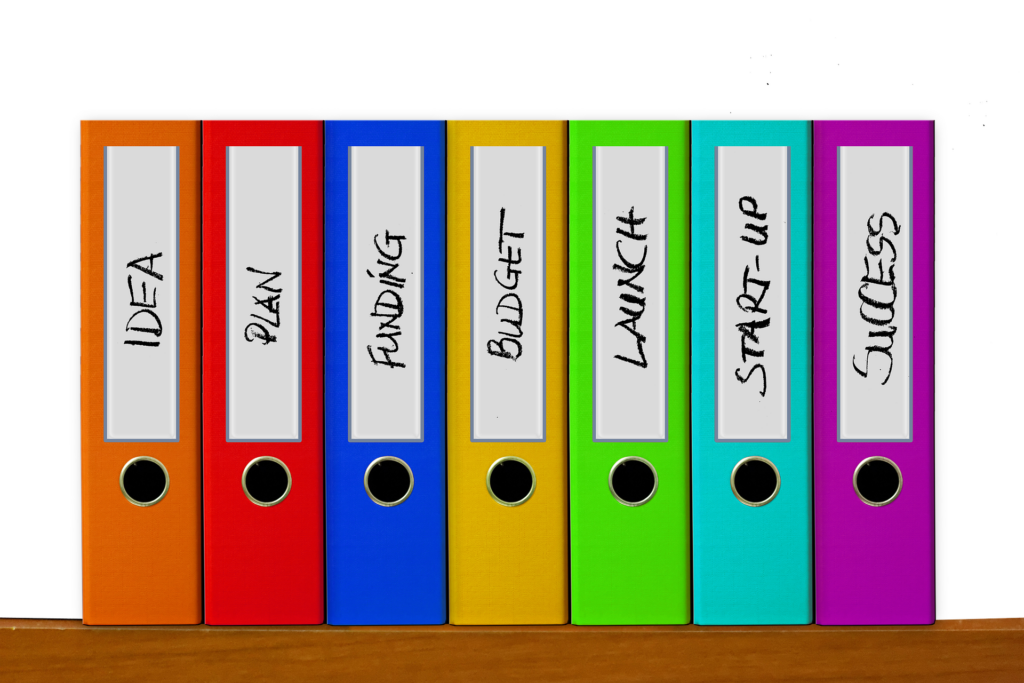
Lookeen also indexes data in public folders in real-time
Since the Lookeen search tool is automatically integrated into Outlook after installation, these Public Folders are no problem for the add-on. After approval, the Public Folders can be indexed immediately. Lookeen is able to keep the shared folders up to date in real-time, i.e. to always update them without the user even noticing. Data is thus up-to-date and accessible to all users in the entire network. This increases teamwork and the flow of data in the company.



Leave a Reply