Caching Public Folders
Here’s how to add a public folder to be cached and used with Instant Search:
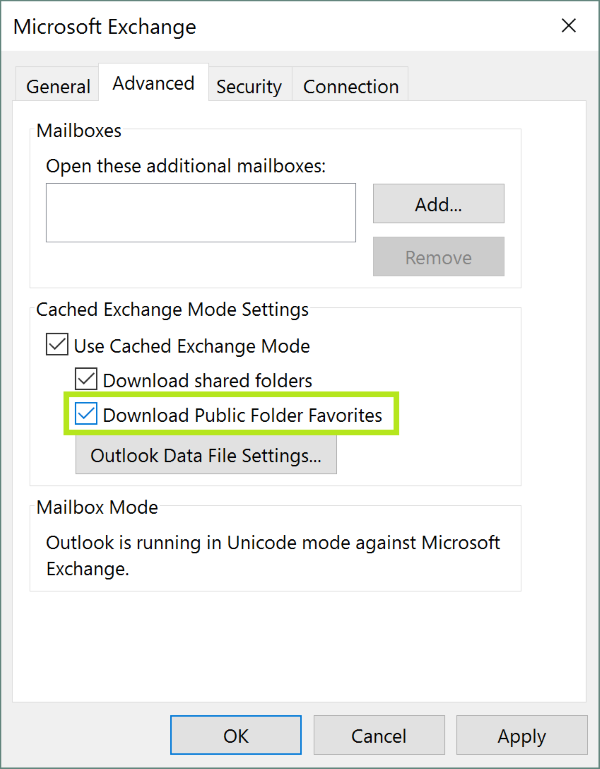
- In the Folder module in Outlook, find the folder you would like to index under the Public Folders list
- Right-click on the folder and select Add to Favorites
- Rename the folder & add subfolders if you’d like, and then click Add
- Right click on the main Public Folders and click Data File Properties
- Click Advanced
- The window that opens, go to the Advanced tab
- Now you can check Use Exchange Cached Mode and Download Public Folder Favorites.
- Click OK
This should have the public folder indexed and be able to search them.
Caching too many Public Folders
Public Folder search is an incredible tool, especially for collaborative work. However, it can also create serious problems for your Outlook and search if you choose to add too many public folders to your favorites.
Public Folders tend to be on the larger side, so you have to be very careful that the public folders that you select to be cached aren’t really big. The data in these cached folders will be downloaded into an ost-file onto your local hard drive. If that file is exceedingly large, it may result in poor search performance and even connection problems to the Exchange Server. The key is to make sure to not to cache too many folders, and if you’ve only cached one Public Folder, then make it isn’t huge.
If after setting it all up you realize that your Outlook is running slower than usual or you are having connection problems, then you can try limiting what sort of files & content are being indexed.



Leave a Reply