1. Fix Outlook Search Problems
The first thing to know about Outlook is that eventually you will run into search problems. It’s pretty much a given, and while you can try to do some things to prevent it from happening, it is better to be prepared should these Outlook search problems pop up. When fixing Outlook search problems, it usually boils down to fixing the Indexing Options or even rebuilding the index. Depending on which version of Outlook you use, there will be different steps to get you through this issue. Here are our solutions for
2. Connect other accounts to Outlook
Outlook is rarely the only email client most people use. However, you can also use Outlook with email accounts from other email service providers, and that includes Gmail. Here you can learn exactly what you need to do to get your Gmail setup in Outlook. It won’t take long, and you will have it up and running quickly. Just follow the steps you find here.
3. Stop Gmail from Blocking Outlook
Some people have a hard time getting their Gmail accounts to work properly within Outlook. It’s not your fault if you struggle with this! If Gmail still blocks Outlook from accessing your accounts, even after following the guide above, find the secret trick to getting it to work here.
4. Encrypt email in Outlook
At times, whether in business or in personal emails, you may want an extra sense of security when sending out a message. This will require encryption. Encrypting emails in Outlook requires a few things, one of which is obtaining a digital I.D. This may seem way beyond your rookie Outlook skills, but it’s not as hard as it seems. It’s easy to learn how to encrypt email in Outlook, and get closer to more secure email messages.
5. Speed Outlook up
While search issues are common with Outlook, you will also find that sometimes after long periods of use, Outlook may begin to lag and slow down. This is a frustrating issue, especially if it happens in the middle of a big task or when you’re at your busiest. You don’t need to worry here either because following a few simple steps will get your Outlook out of the lag and back up to speed in no time. You can find how to get Outlook to stop running so slowly here.

6. Export Outlook Contacts to vCard
Having your contacts saved as vCards makes sharing them across devices much easier. However, this is one of those Outlook tasks that will require a bit of patience. If you have 100’s of contacts that you would like to transfer to vCard, you’re out of luck: Outlook doesn’t actually have a way to transfer multiple contacts at once. You may want to look into a third party add-in to make the job easier. If you only require the transfer of a handful of names, however, then the steps to do that can be found here.
7. Recall an email in Outlook
Let’s face it, we have all done it, or at least almost been a victim of sending out an email to the wrong recipient. What if I told you there was a way to recall the email, and save you a bit of embarrassment and explaining? This is another one of those options that will require some patience to put in place, but it is also one that is easier than it seems. So, take a deep breath, calm your nerves, and get going! You might still be able to ‘unsend’ that email. Learn how to recall an email in Outlook 2013 here.
8. Fix Outlook Connectivity Problems
If you are connecting to the Outlook Exchange Server, you may come across some connectivity issues at some point. This usually falls into the hands of an I.T. department, but if you’re at home and need to figure out what needs to be done, don’t fret, you might be able to fix your Outlook connectivity problems from home.
9. Sort by Unread emails in Outlook
By default, your inbox will sort itself by the dates the messages were received. This works for many people, but if you receive tons of email every day, then maybe you prefer a different method of sorting. Here’s how you can sort by unread in Outlook 2013.
10. Color Code emails in Outlook
Color coding, or ‘conditional formatting’ in Outlook, is just a way to allow better organization of all of your emails when things get a little crazy in your inbox. You can make certain types of emails stand out by making the lettering bold, or red, or bigger. You can set things up however you deem appropriate. To learn more about color coding emails, go here.
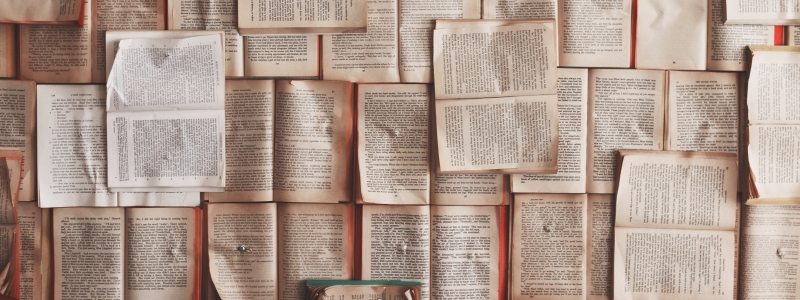
11. Archive old email in Outlook
You should always have a backup or an archive of all your important documents, and email should be no different. Archiving gets emails out of your inbox but keeps them in a digital ‘filing cabinet’ of all the important messages you may need in the future. To learn more about archiving email in Outlook then check out the steps here.
12. Search through and repair .pst files
Outlook can accumulate quite a bit of data, and that data is stored in a .pst file. It’s important to learn a little about these files and how to work with them. If .pst files become too large, they can cause a few problems. You can learn how to search and repair the .pst files when absolutely needed here.
13. Reply with attachments in Outlook
When you receive a message with an attachment you may want to reply with the attachment still, well, attached, but you will come to find that just by simply replying to an email, the attachment will not be found in the content of the reply. There are ways around that default, and the steps you should follow can be found here.
14. Sync Google and Outlook Calendars
Some bad news when it comes to syncing Google and Outlook Calendars, there’s no longer a seamless way to sync these two together. In previous years, if you put an item into your Google Calendar it would show up in your Outlook Calendar. This seems to be a thing of the past. If you want to learn more and find some good workarounds then read this.
15. Save Outlook emails
Did you know you can save your emails in other locations outside of Outlook? Well, you can. The best way is to create a folder outside of Outlook and add the messages you want to save into the folder. You can also create complete backups of email messages. Go here to learn how.



thanks for the article. I had not heard about pst files but will definitely look into them and see if i can utilise your tips to make it a little easier. I recently read on http://www.lucidica.com/blog/how-to-guides/the-key-to-using-outlook-2016/ about how to get Outlook to order your emails into personalised folders. Since then i have used this frequently and it has become such an integral part of my work life.