The Outlook snooze feature “snoozes” emails for a certain amount of time; thus, they disappear until you have time to handle them properly. After the desired period of time, they reappear in your inbox. This helps you avoid losing important messages in a cluttered inbox. You can postpone an email with a simple click to read it and respond when you have the time.
Do not snooze in the desktop search solution Lookeen! It's the fastest desktop search solution for finding every email, document, and file!
How to Snooze an Email on Outlook Email Client
Step 1: Launch the Outlook desktop app.
Step 2: Open your Inbox.
Step 3: Right-click the message you would like to postpone.
Step 4: In the drop-down menu, select the Snooze option.
Step 5: Choose what time you want to postpone the message. You can either choose a pre-defined internal time or create a custom time when you want the email to reappear in your inbox.
How to Undo the Snooze Feature on Outlook Email Client
Step 1: On the left pane, you will find the “Snoozed folder” with all your snoozed messages.
Step 2: Select the message you no longer want to snooze.
Step 3: Click “Move to” at the ribbon at the top.
Step 4: Click Inbox.
Do you use the snooze option regularly, and do you find it useful? Feel free to share your opinion in the comment section!
See you soon!
Aline & the Lookeen team




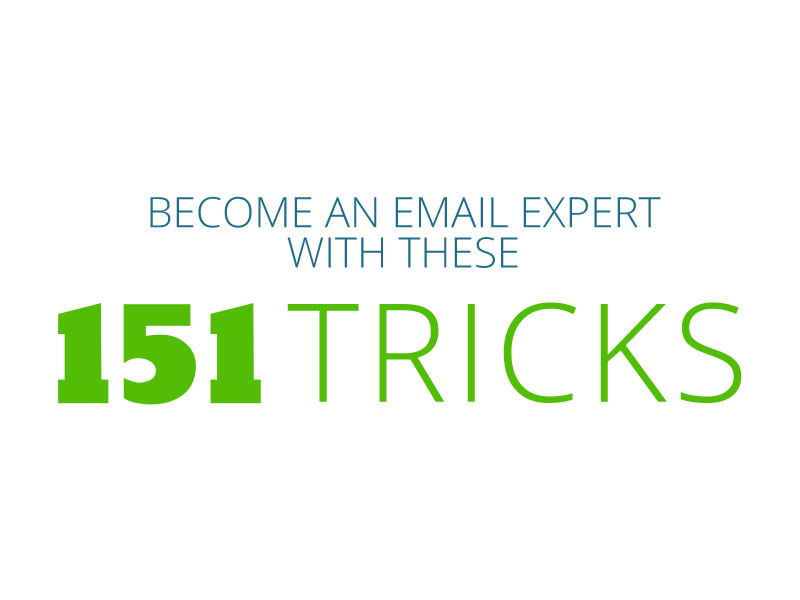
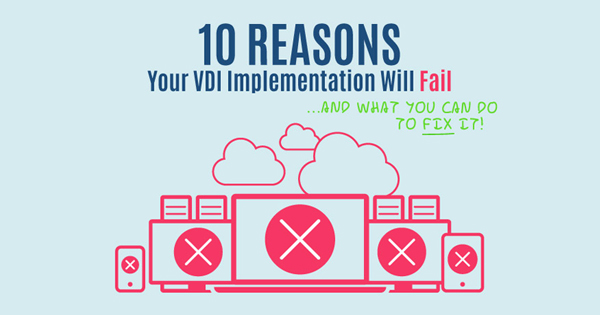
Comments