Traveling should be the time for you to relax and unwind from your most likely busy everyday life. However, traveling abroad usually also means a lot of planning beforehand. Outlook can come in handy to help you stay organized during your vacations and avoid stress. First, Outlook could automatically add events to your calendar. Click here to learn how to do so. Now, Outlook can further simplify your traveling with summary cards. Learn more about:
Efficient email and desktop search with Lookeen. Save valuable time and give it a try for free!
• Simplify the tracking of packages, hotel changes, flight check-ins or hotel changes
• Verify package deliveries and travel reservations using simplified summary cards
• Get reliable reminders of deliveries, flights, or hotel reservations
The Benefits of Outlook Summary Cards
Travel itinerary emails usually contain much more than your reservation, which often makes them difficult to read. Especially when they contain multiple flights, rental car confirmations, or hotel reservations. Summary cards are supposed to display the most important information putting them in more easily readable summary on the top of the email.
In addition to providing an overview, they also allow quick actions to do key things more easily and quickly. Now, check-ins or reservations changes are done with a simple tap or click on the summary card to go directly to the provider’s web page.
How to disable Outlook Summary Cards
Outlook will display a summary of an upcoming event in an email confirmation supposed to simplify your travel. It is usually in the form of a large summary at the top of a message. However, you might experience the summary cards negatively as they take up much space and block much of the actual email.
Step 1: Open the Outlook Web App and click on Settings on the top right corner.
Step 2: Go to “Calendar” section and click “Events from Email.”
Step 3: Change the settings from “Package Deliveries, Flight Reservation, etc.” to “Don’t show event summaries in email or in my calendar.”
This will prevent summary cards from showing up in future emails. Do you use Outlook summary cards, or have they helped you in the past? Let’s discuss this in the comment section!
See you soon!
Aline & the Lookeen team


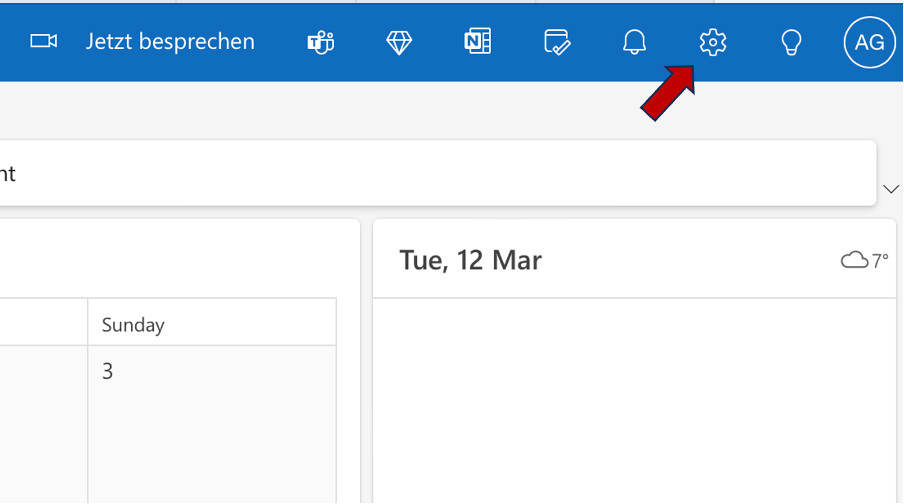
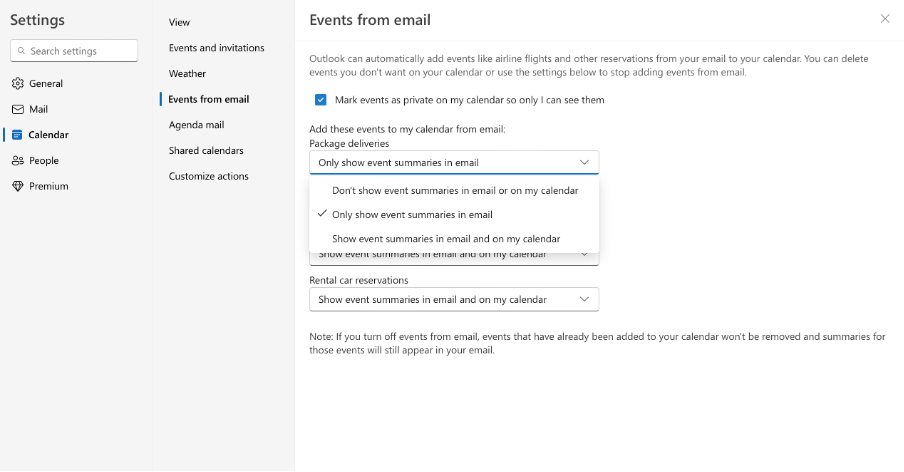
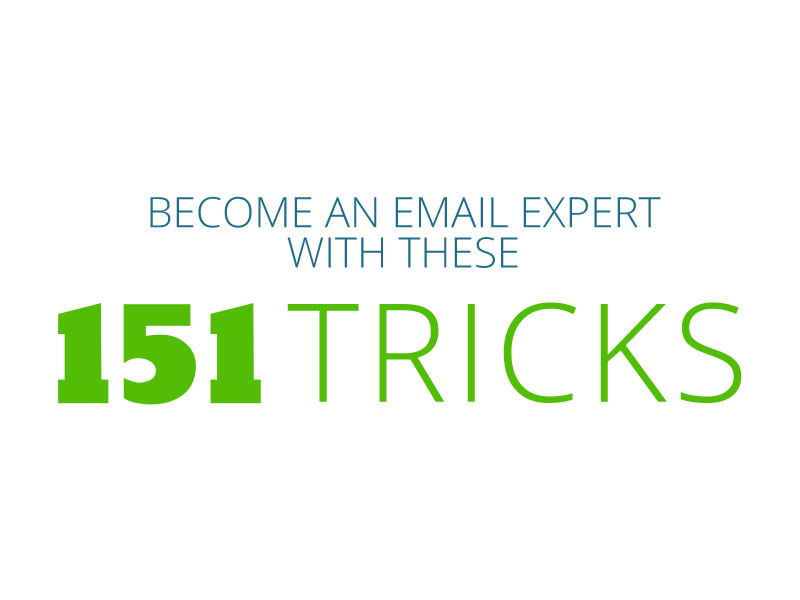
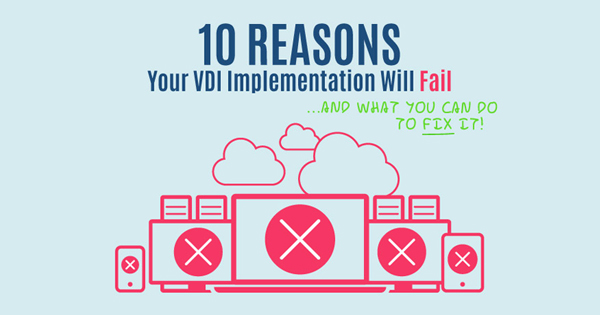
Comments